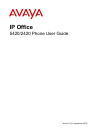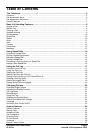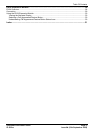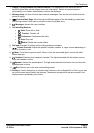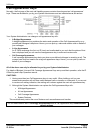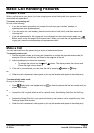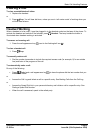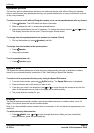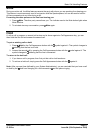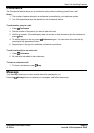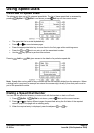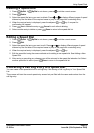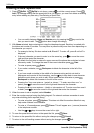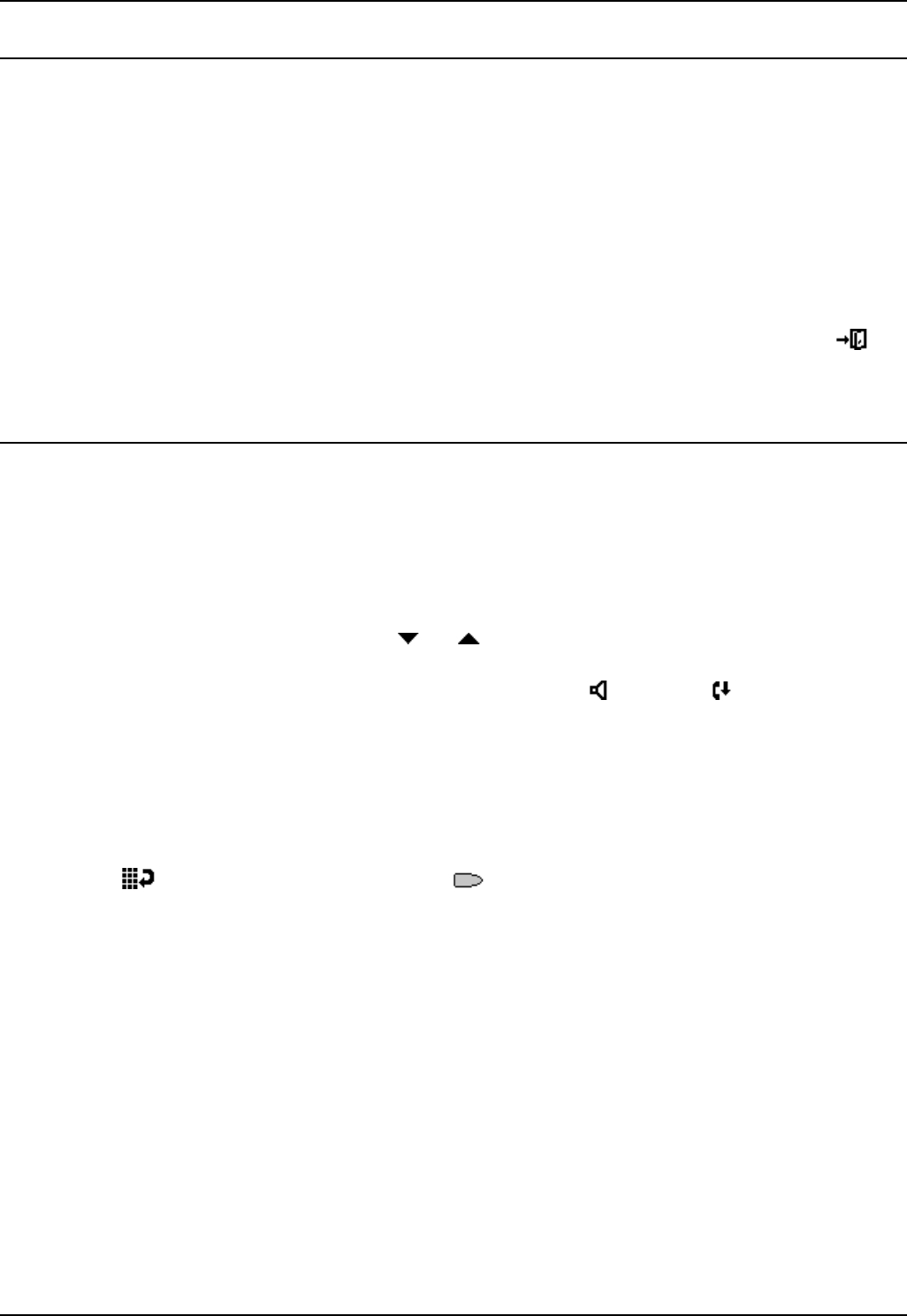
5420/2420 Phone User Guide Page 8
IP Office Issue 6d (15th September 2005)
Basic Call Handling Features
Answer a Call
When a call arrives at your phone, you hear a ringing tone and a blinking bell icon appears on the
associated call appearance.
To answer an incoming call
Do one of the following:
• If you are not active on another call, answer the call using your handset, headset, or
speakerphone (see Speakerphone).
• If you are active on a call already, place the active call on hold (Hold), and then answer the
incoming call.
• If the call appearance for the ringing call is not displayed on the current screen page, use
Exit to return to the first page of the Home screen. When you locate the call appearance for the
ringing call, press the corresponding call appearance button.
Make a Call
You can make calls from the phone using a variety of methods as follows:
To manually make a call:
1. Dial the required number on the key pad (remember to include the required access code (for
example, 9) for an outside line) and listen to the progress of the call.
2. Adjust speakerphone volume as necessary.
• To change the volume use the and buttons. The display shows the volume level.
(There are eight volume levels.)
3. If the call is not answered, you can clear the call by pressing
Speaker or Drop
or
4. When the call is answered, either speak or pick up the handset and speak to the called party.
To automatically make a call:
Do any of the following:
• Press Redial and a call appearance key to have the phone dial the last number that you
dialed. See Redial.
or
• Access the Call Log and initiate a call to a specific entry. See Making Calls from the Call Log.
or
• Access the Speed Dial List in your personal directory and initiate a call to a specific entry. See
Dialing a Speed Dial Number.
• When the call is answered, either speak or pick up the handset and speak to the called party.