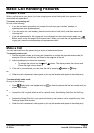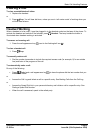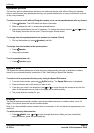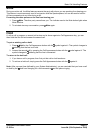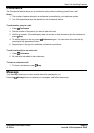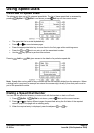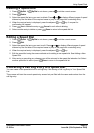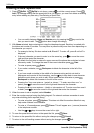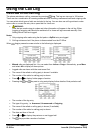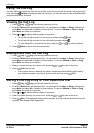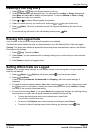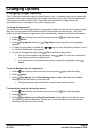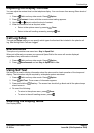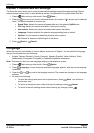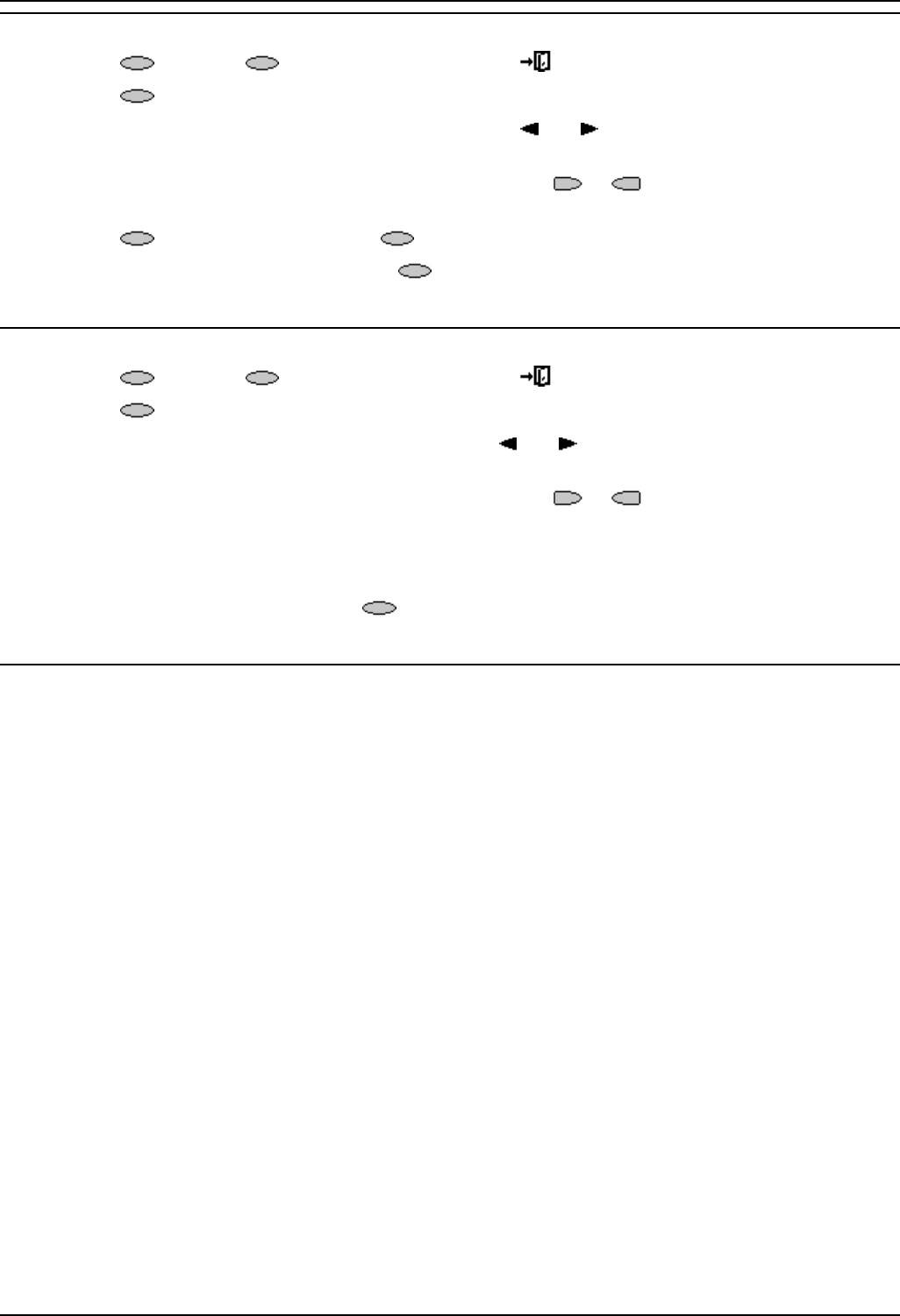
Using Speed Dials
5420/2420 Phone User Guide Page 15
IP Office Issue 6d (15th September 2005)
Deleting a Speed Dial
1. Press SpDial. If SpDial is not shown, press to exit the current screen.
2. Press
Delete.
3. Select the speed dial entry you want to delete. Press
and to display different pages of speed
dials or key the first letter of the required name to jump to the page with a matching entry.
4. When the required entry is displayed, press the adjacent
or key. A request for
confirmation will appear.
5. Press
Yes to delete the entry or Cancel to exit without deleting.
6. Select another entry to delete or press
Done to return to the speed dial list.
Editing a Speed Dial
1. Press SpDial. If SpDial is not shown, press to exit the current screen.
2. Press
Edit.
3. Select the speed dial entry you want to edit. Press
and to display different pages of speed
dials or key the first letter of the required name to jump to the page with a matching entry.
4. When the required entry is displayed, press the adjacent
or key.
5. Edit the speed dial using the same methods as for adding a new speed dial. See Adding a New
Speed Dial.
6. After saving or canceling any changes you will be returned to the speed dial selection list. Select
another speed dial to edit or press
Done to return to the speed dial list.
Converting a Call Log Entry to a Speed Dial
You can create a new speed dial from a call log entry. See Saving a Call Log Entry to Your Speed Dial
List.
This process will start the normal speed entry screen but pre-filled with the name and number from the
call log entry.