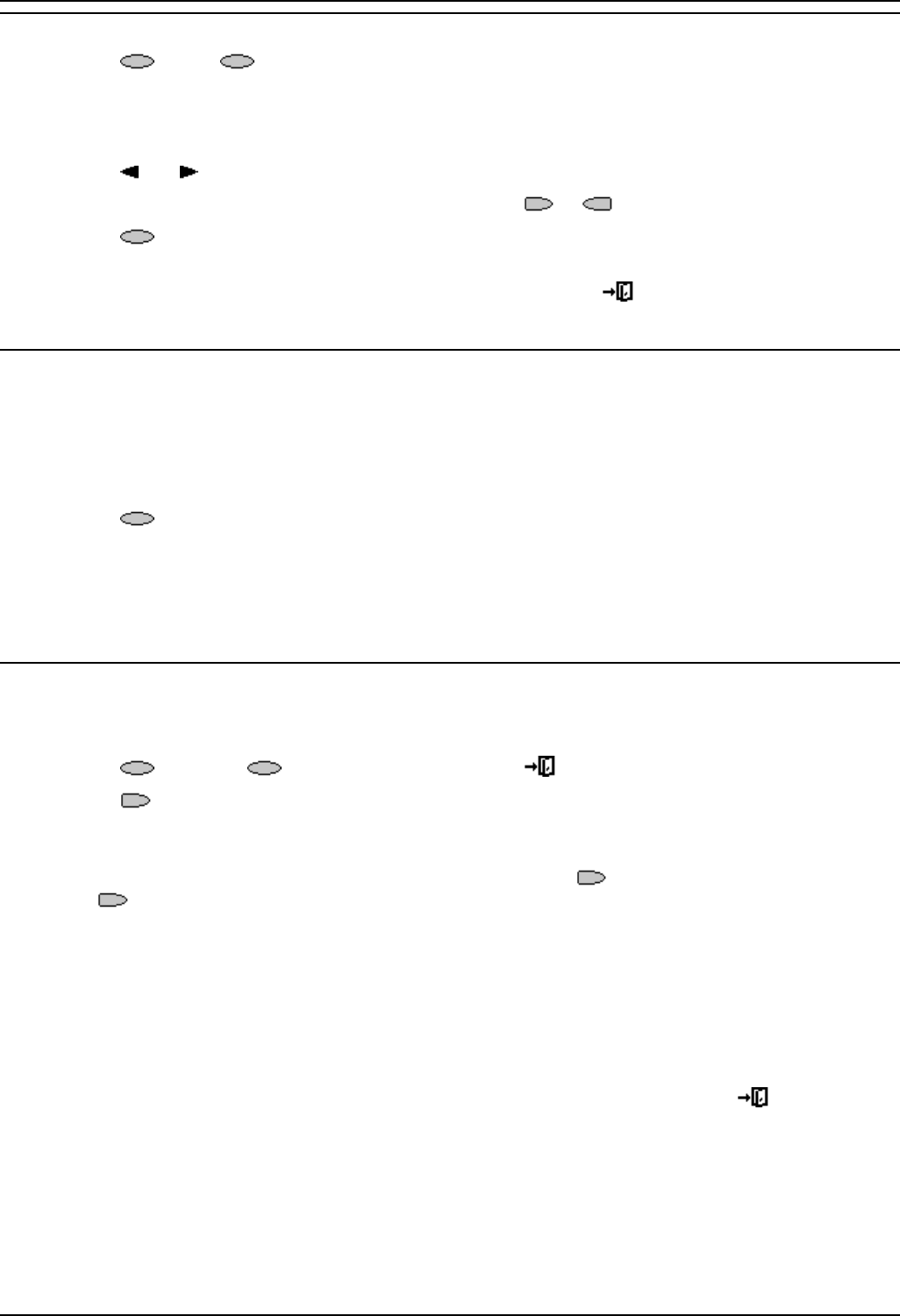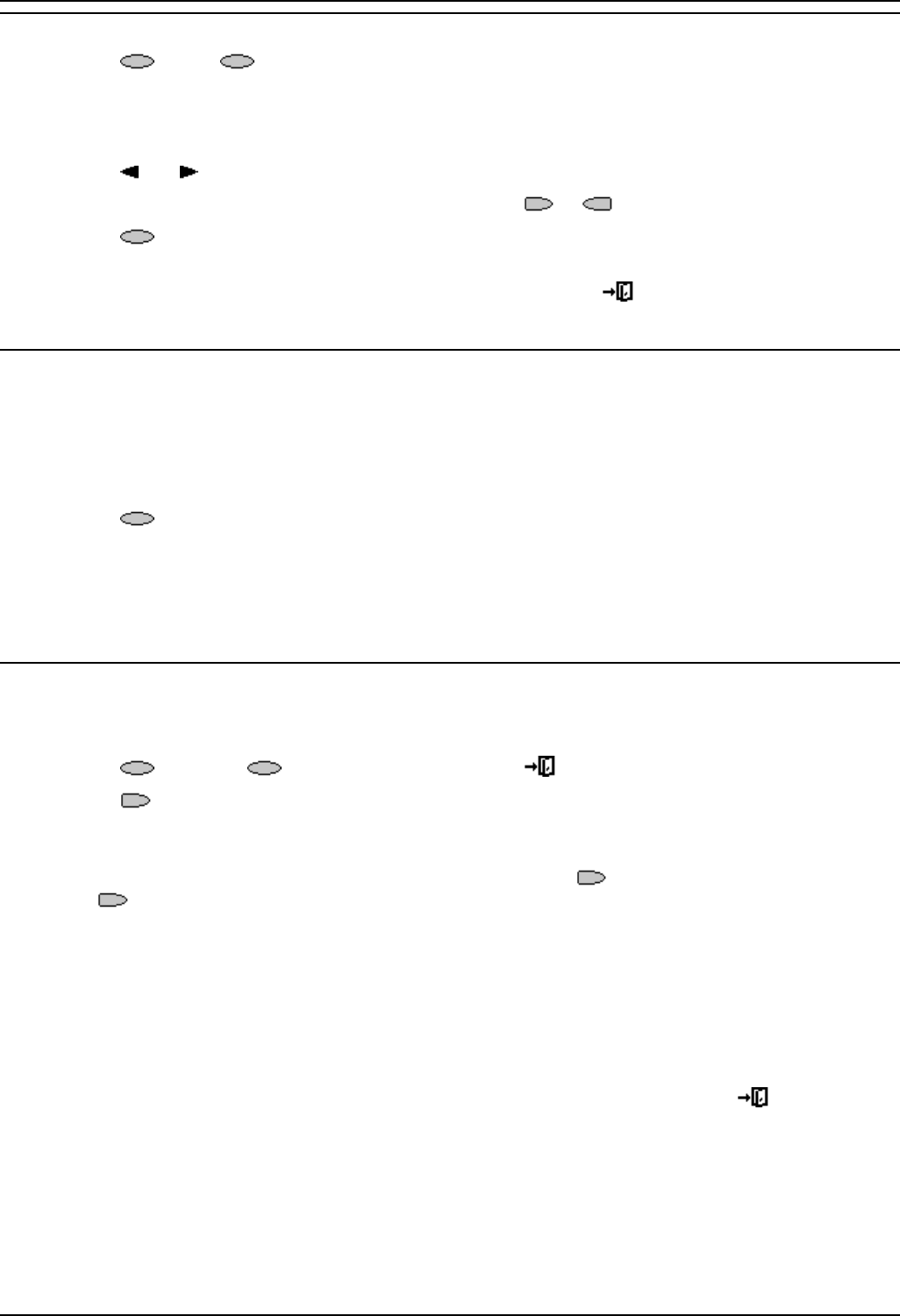
Using the Call Log
5420/2420 Phone User Guide Page 19
IP Office Issue 6d (15th September 2005)
Deleting a Call Log Entry
1. Press Log. If Log is not shown press any soft key
2. At default, Missed calls are displayed first. You can select from InAns or Outgo. Alternatively,
press More and select All to display all three options. To return to Missed or InAns or Outg,
press Back and make your selection.
3. Press
and to display different pages of log entries.
4. When you locate the entry you want to call, press the
or key next to the entry.
5. Press
Delete. The entry is deleted from the Call Log and the details of the next call are
shown.
6. To exit the call log and return to the call handling screen press
Exit.
Erasing All Logged Calls
Loss of power to the phone will cause all call log entries to be deleted.
The Erase All option deletes the calls you have selected to log. See Setting Which Calls are Logged.
Caution: This action also deletes all speed dial entries and phone personalization options. See Default
Phone/Erase All Settings.
1. Press
Log. followed by More.
2. Press Delete. You are presented with a message asking you to confirm that you want to delete
all entries.
3. Press Erase to remove all logged entries
Setting Which Calls are Logged
Caution: If you change these settings, any call details already in the call log that no longer match the
selection are deleted.
1. Press
Option. If Option is not shown, press to exit the current screen.
2. Press
Log Setup.
A menu showing Answered, Un-Answered and Outgoing, with their current settings, is
displayed.
3. To toggle a particular setting between Yes or No, press the
key next to it. Alternatively, press
the
key next to a call type to underline its current setting and then press Yes/No to change
the value of the currently underlined setting.
4. Do one of the following: Note: If you press Save after changing the settings, any existing call log
entries that do not match the call types selected are deleted from the call log.
• To save the settings and return to the options menu, press Save.
You will hear a confirmation tone.
• To return to the Options menu without saving any changes, press Cancel.
• To return to the call handling screen without saving any changes, press Exit.