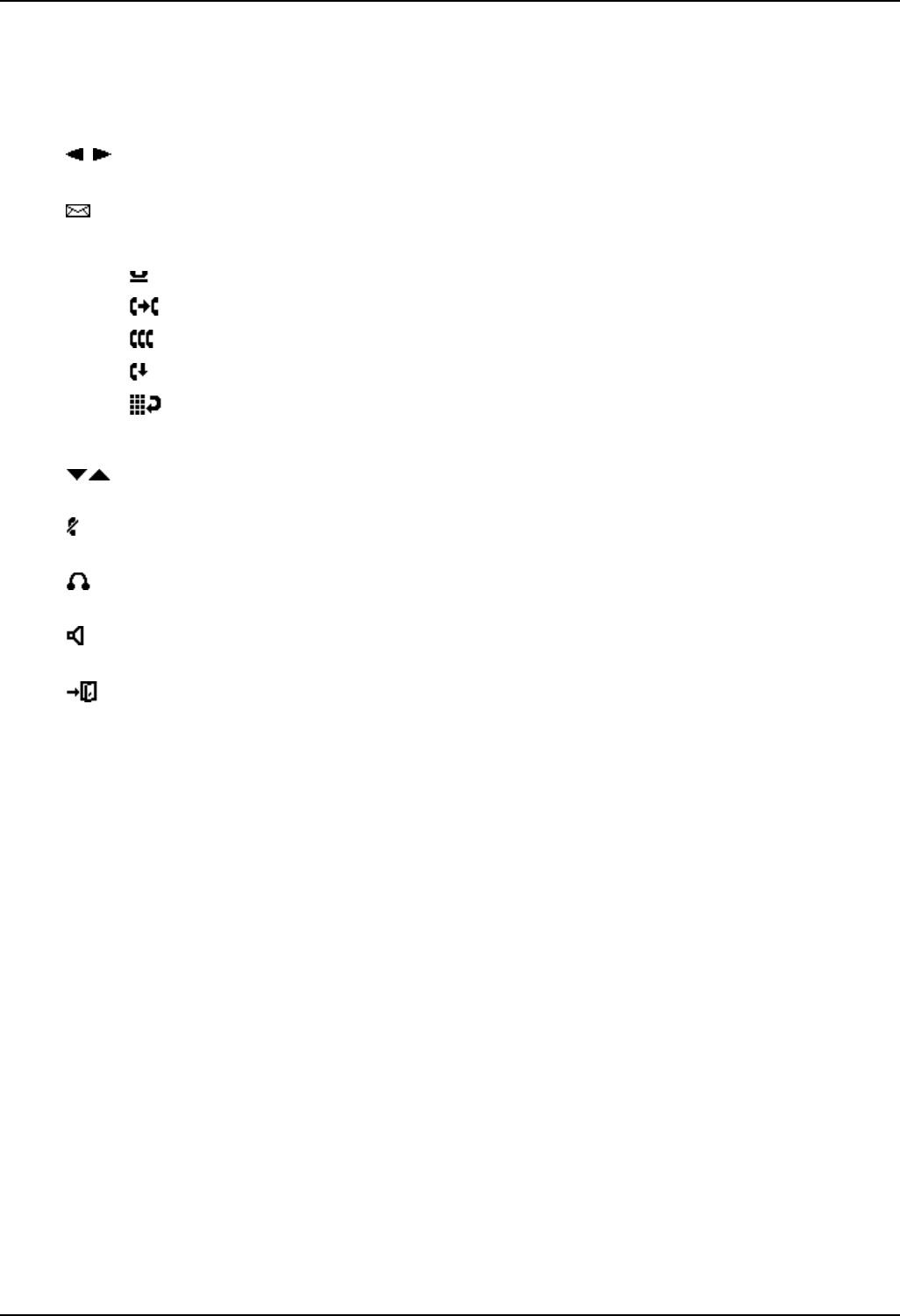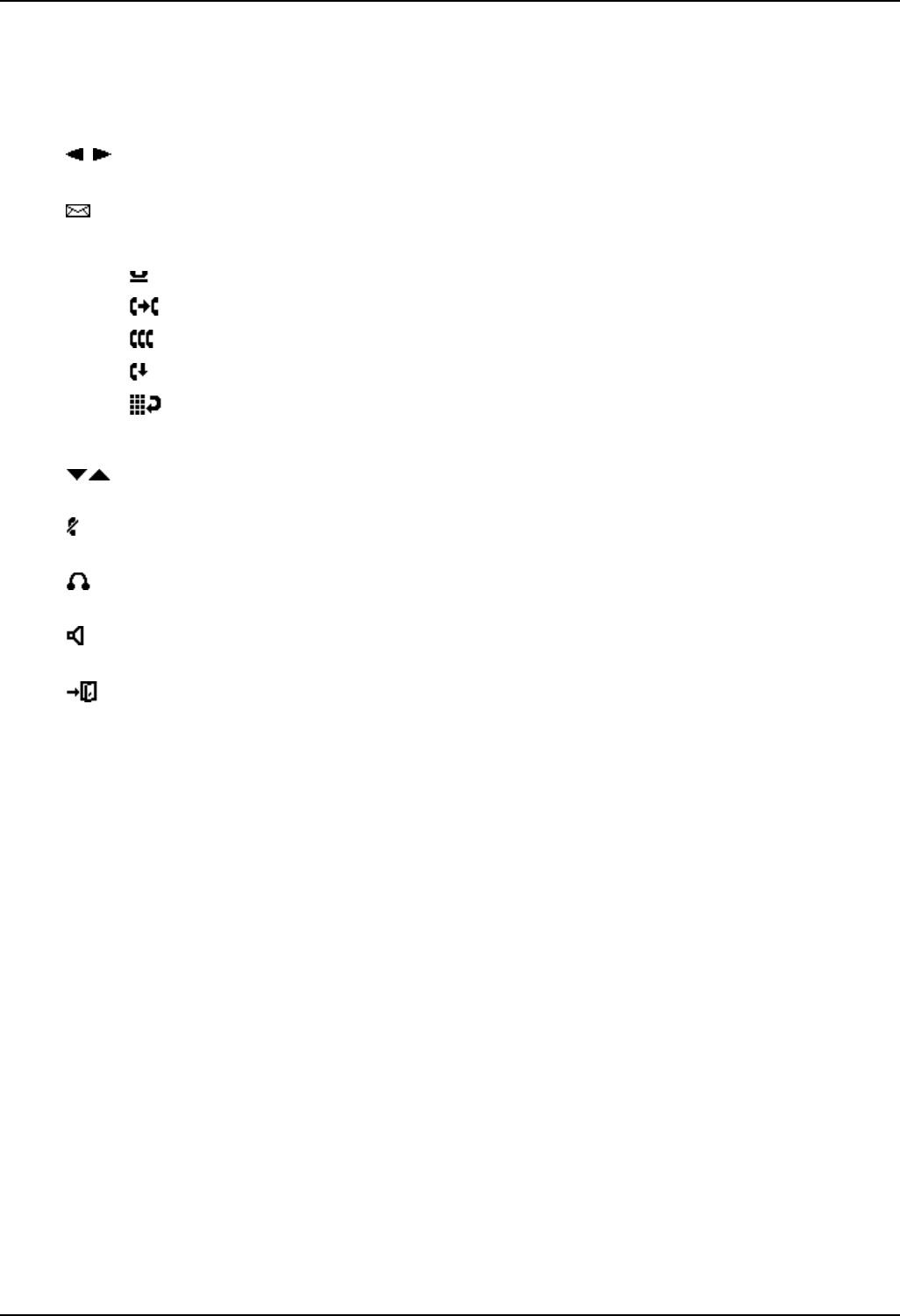
The Telephone
5420/2420 Phone User Guide Page 5
IP Office Issue 6d (15th September 2005)
1. Display, Call Appearance and Feature buttons: Call Appearance Keys allow the user to
handle multiple calls and the display shows call information. Details on system features
(allocated by your System Administrator) can also be displayed.
2. Message lamp: Lit when the user has voicemail messages. Can also be set to flash when the
phone is ringing.
3.
Previous/Next Page: Move through the different pages of the call handling, speed dials
and call log screens. Also used to move the cursor during data entry.
4.
Messages: Access the user's mailbox.
5. Call Handling Buttons:
• Hold: Place call on hold.
• Transfer: Transfer call.
• Conference: Conference held calls.
• Drop: Drop call.
• Redial: Redial last number dialed.
6. Dial pad: Standard 12-button pad for dialing telephone numbers.
7.
Volume Controls: Adjust the speaker, handset, headset, or ringer volume depending on
which is currently in use.
8.
Mute: Turns the microphone on/off. When in use, the associated light is on and the caller
cannot hear you.
9.
Headset: Switches from handset to headset. The light associated with this button turns on
when the headset is active.
10.
Speaker: Access the speakerphone. The light associated with this button turns on when the
speakerphone is active.
11.
Exit: Returns you to the main call handling screen.
12. Softkeys: Used to navigate to or initiate certain features, such as Speed Dial or Call Log, as well
as control certain actions within the features. These keys correspond to the text prompts in the
display screen immediately above them.