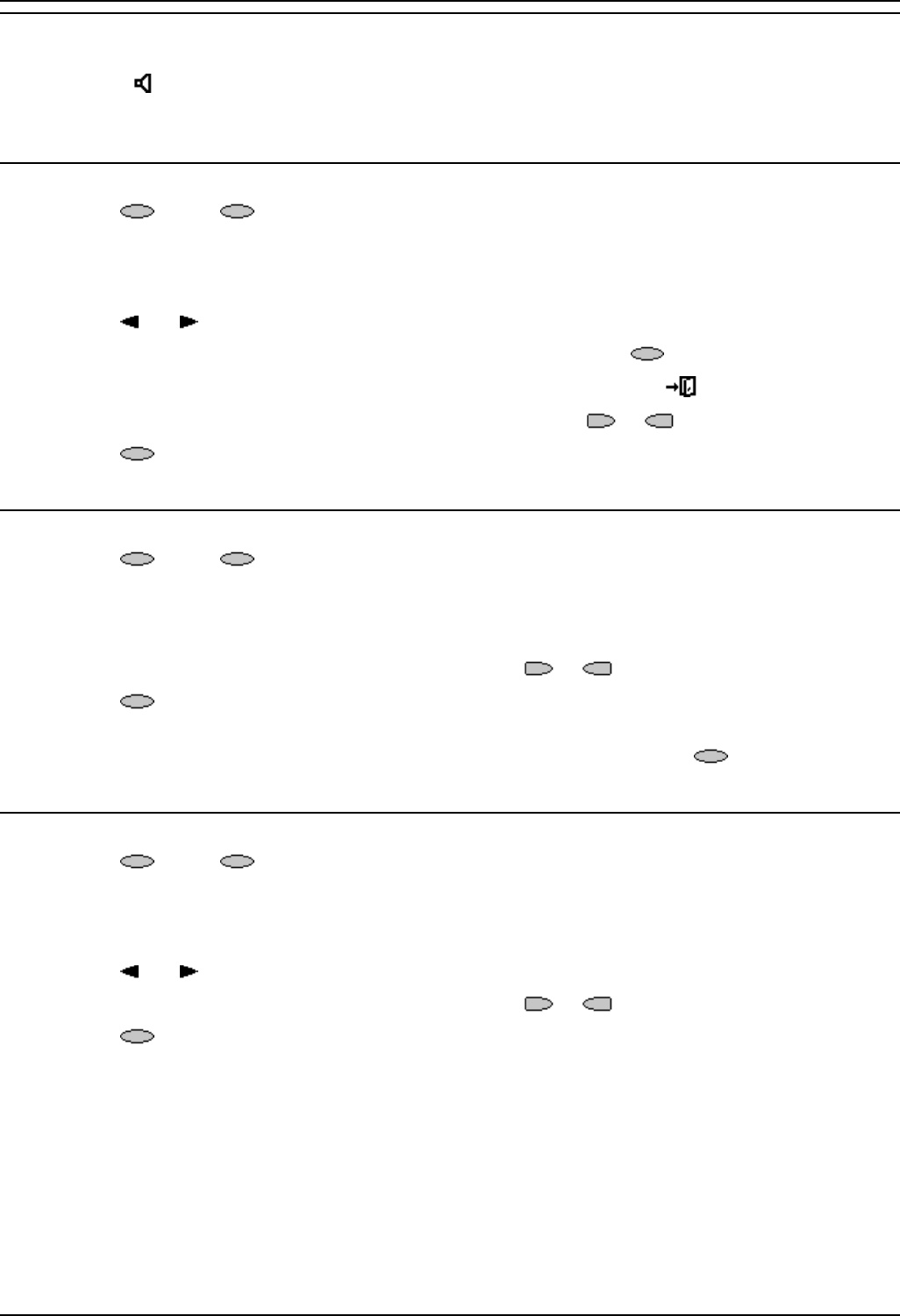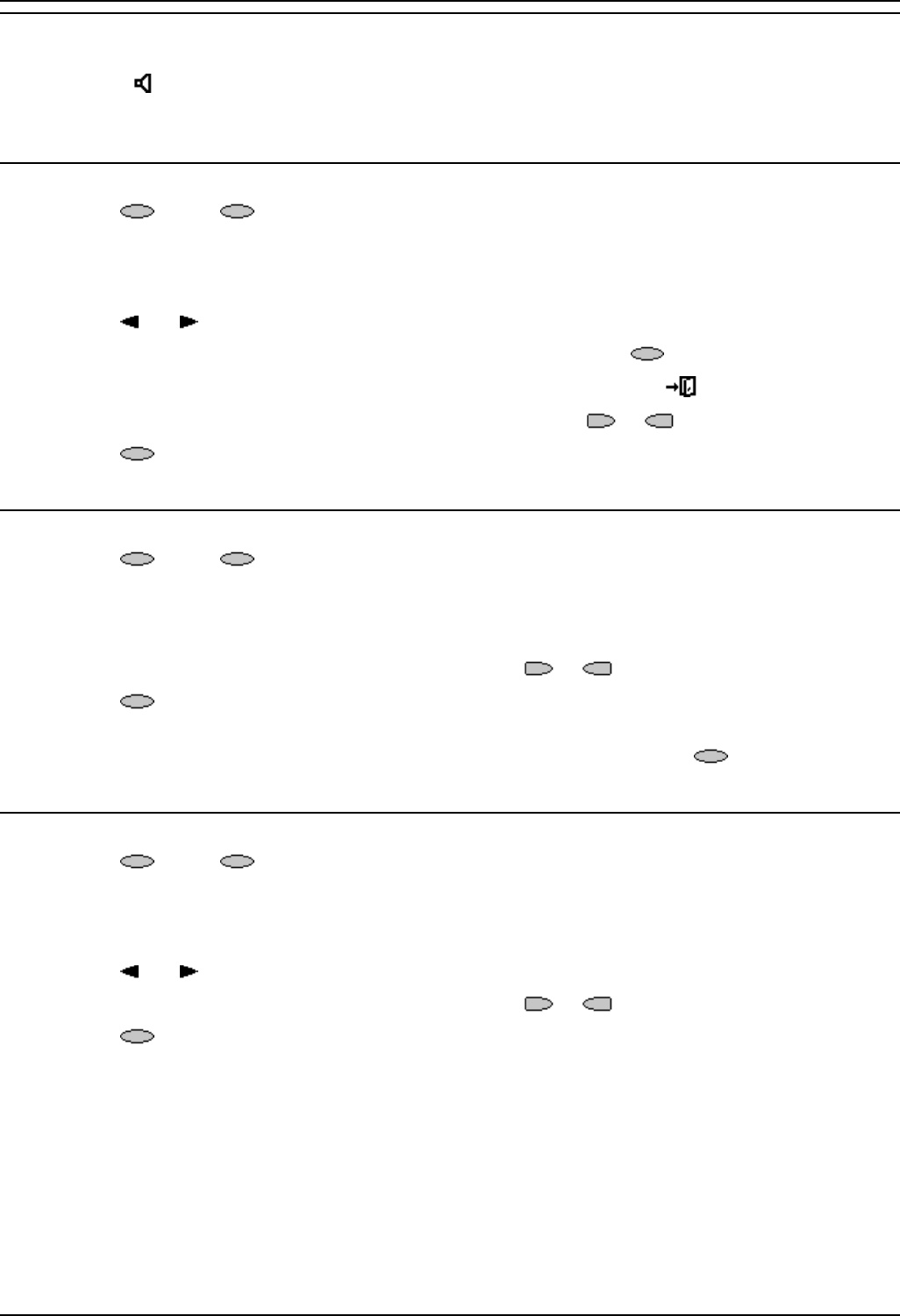
2420user
5420/2420 Phone User Guide Page 18
IP Office Issue 6d (15th September 2005)
Using The Call Log
You can make calls directly from the call log. Whilst in the call log you can still make a call by going off-
hook, pressing
Speaker and dialing a new call. Similarly, you can still receive calls and handle them
using the dial pad key functions.
Viewing the Call Log
1. Press Log. If Log is not shown press any soft key
2. At default, Missed calls are displayed first. You can select from InAns or Outgo. Alternatively,
press More and select All to display all three options. To return to Missed or InAns or Outg,
press Back and make your selection.
3. Press
and to display different pages of log entries.
• To exit the call log and return to the previous screen press Done.
• To exit the call log and return to the call handling screen press .
• To view the details of a particular log entry, press the or key next to the entry.
4. Press
Done to return to the previous screen.
Making Calls from the Call Log
1. Press Log. If Log is not shown press any soft key
2. At default, Missed calls are displayed first. You can select from InAns or Outgo. Alternatively,
press More and select All to display all three options. To return to Missed or InAns or Outg,
press Back and make your selection.
3. When you locate the entry you want to call, press the
or key next to the entry.
4. Press
Call make the call.
• If the number shown is external but doesn't include the external dialing prefix used by
your telephone system, go off-hook, dial the prefix and then press
Call.
Saving a Call Log Entry to Your Speed Dial List
1. Press Log. If Log is not shown press any soft key
2. At default, Missed calls are displayed first. You can select from InAns or Outgo. Alternatively,
press More and select All to display all three options. To return to Missed or InAns or Outg,
press Back and make your selection.
3. Press
and to display different pages of log entries.
4. When you locate the entry you want to call, press the
or key next to the entry.
5. Press
Save. The speed dial editing screen appears, pre-filled with the details from the call
log entry. See Adding a New Speed Dial.