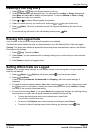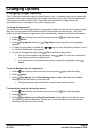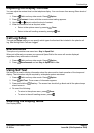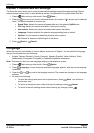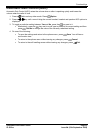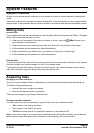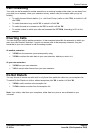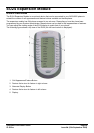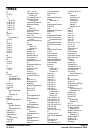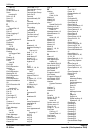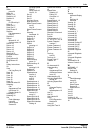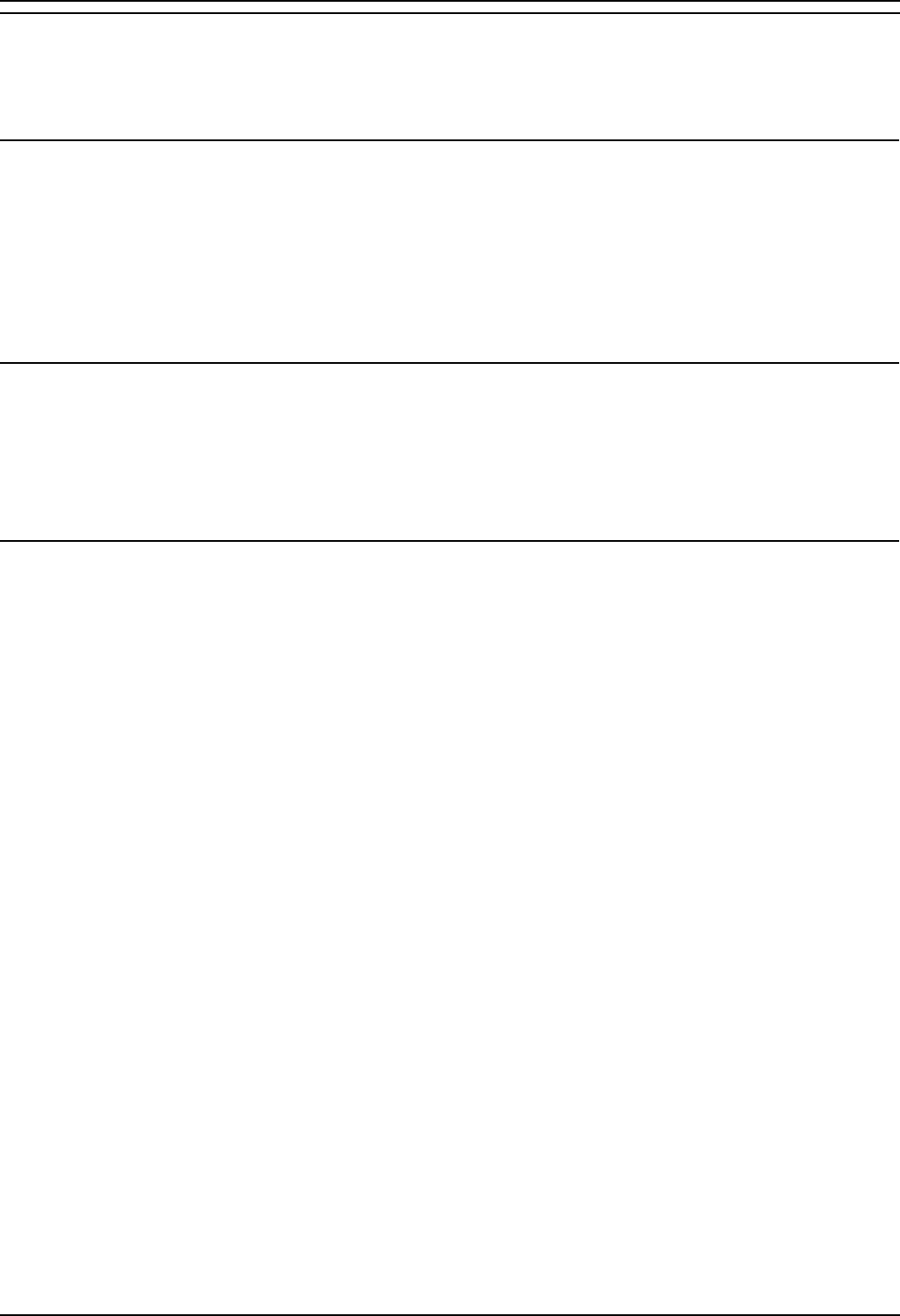
2420user
5420/2420 Phone User Guide Page 30
IP Office Issue 6d (15th September 2005)
Using the EU24 Expansion Module
The following sections explain how to use the features of the EU24 Expansion Module. For more
information, consult your System Administrator.
Viewing the Alternate Display
Although the EU24 Expansion Module supports an additional 24 call appearance/feature buttons, it only
displays the button labels and icons for one column at a time. A dotted line separates the left column
from the right column.
When you are viewing the labels and icons for the left column, the icons for the right column are
displayed to the right of the dotted line. To view the column not currently displayed, press the Alternate
Display button.
Selecting a Call Appearance/Feature Button
To select an available call appearance or feature, press the button next to the label in the column
currently displayed.
If the call appearance or feature is not currently displayed, use the Alternate Display key to access the
additional 12 call appearance/feature button labels.
Understanding Call Appearance/Feature Button Status Icons
When a call arrives for a call appearance on the EU24 Expansion Module, the bell icon blinks on the
corresponding call appearance. To answer the call, press the button associated with the call
appearance.
The icons displayed on the call appearance allow you to determine the status (for example, on hold) of
each call on the EU24 Expansion Module. Icons also indicate whether a feature has been administered
for a particular button on the EU24 Expansion Module. For an explanation of these icons see Call
Appearance Keys.