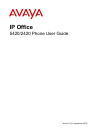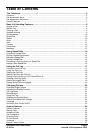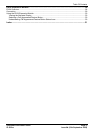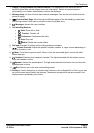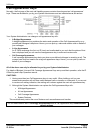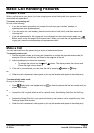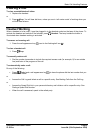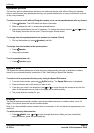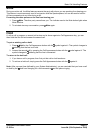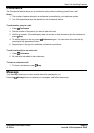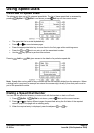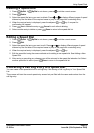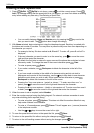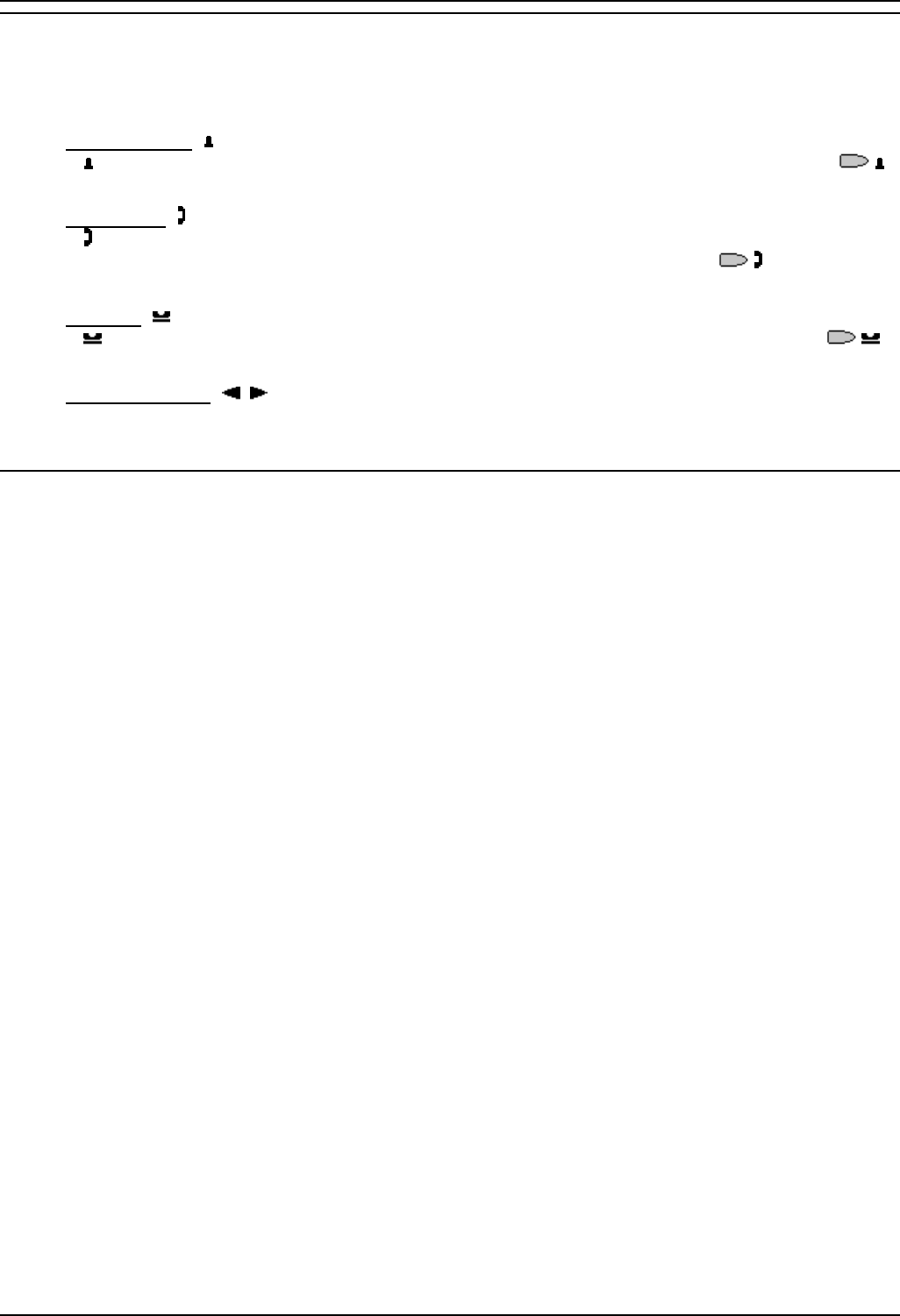
The Telephone
5420/2420 Phone User Guide Page 7
IP Office Issue 6d (15th September 2005)
Call Appearance Keys Icons
The icons displayed against the Call Appearance/Feature Keys allow you to determine the status (for
example, on Hold) of each call. Icons also indicate whether a feature has been activated for a particular
button.
• Incoming Call:
A
symbol next to a call appearance key indicates an incoming call. Pressing the adjacent
key answers the call and puts any other current call on hold.
• Connected:
A
symbol next to a call appearance key indicates that it is the currently connected call. The
caller's telephone number (if available) is also shown. Pressing the adjacent
key puts the
call on hold. An H is also shown on the display.
• On Hold:
A
symbol next to a call appearance key indicates a call on hold. Pressing the adjacent
key takes the call off hold and puts any other current call on hold.
• Function Active:
The button to the left or right of the function key is active.
System Features
System Features can only be set against soft Function Keys by your System Administrator. However,
your System Administrator may allocate you two ‘self administrator’ features that will enable you to add
System Features to your soft Function Keys.
In addition, there are a number of System Features that you can always access yourself by the use of
short codes. Refer to System Features Introduction for details of System Features that you can always
access yourself by dialing short codes, for example *17 to listen to your voicemail messages.