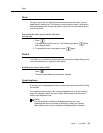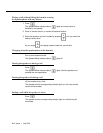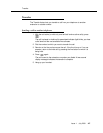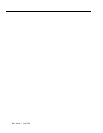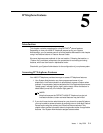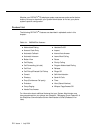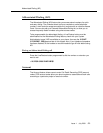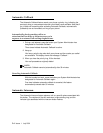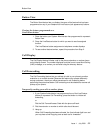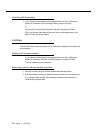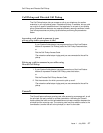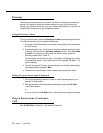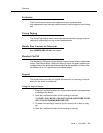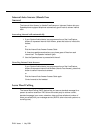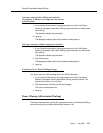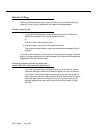Button View
Issue 1 July 2001
5-5
Button View
The Button View feature lets you display the name of the feature that has been
programmed on any of your telephone’s Line/Feature (call appearance) buttons.
Viewing the feature programmed on a
Line/Feature button
1. Press the button your System Administrator has programmed to represent
Button View.
2. Press the Line/Feature button for which you want to see its assigned
function.
The Line/Feature button assignment or telephone number displays.
3. To see another feature/number, repeat this procedure from Step 2.
Call Display
The Call Display feature initiates a call to the phone extension or number shown
on the display screen. The number displayed could be from a Leave Word Calling
(LWC) message, or a number you retrieved using the directory feature.
Call Forwarding
The Call Forwarding feature lets you redirect all calls to your phone to another
extension or an outside number. Because this feature may operate differently
among customers, check your office procedures for call forwarding before
performing the procedures below. Call forwarding must be disabled to resume call
pickup at your phone.
Temporarily sending your calls to another phone
1. If your System Administrator has programmed one of the Line/Feature
buttons to represent Call Forwarding, press that button to initiate call
forwarding,
or
Dial the Call Forward Access Code with the phone off-hook.
2. Dial the extension or number to which calls should be sent.
3. Hang up.
When Call Forwarding has been activated, the Line indicator light is on and
you may hear a brief ring-ping tone as each call is forwarded.