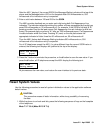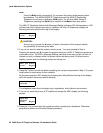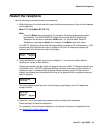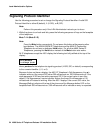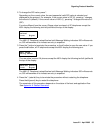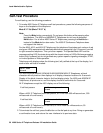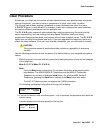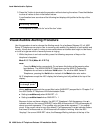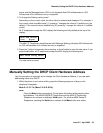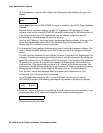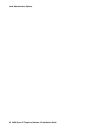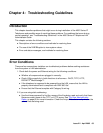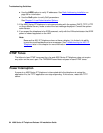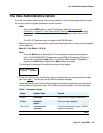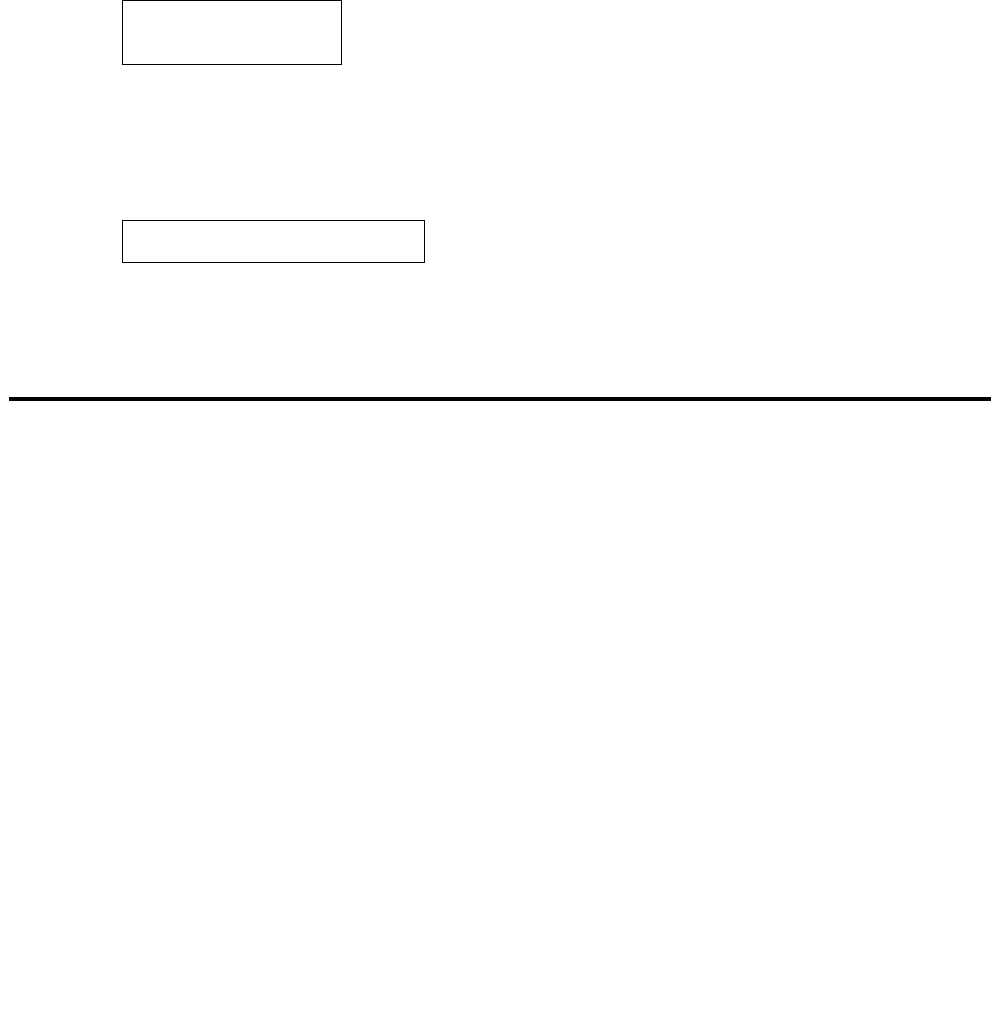
Manually Setting the DHCP Client Hardware Address
Issue 2.2 April 2005 59
phone and the Message button LED on the faceplate flash 500 milliseconds on, 500
milliseconds off to indicate an entry is expected.
2. To change the Alerting value, press *.
Depending on the current value, the other value is selected and displayed. For example, if
the current value is audible/visual (1), pressing * changes the value to 0 (audible only, the
default). If the current value is audible-only (0), pressing * changes the value to 1 (audible/
visual).
All IP telephones except the 4601 display the following text left-justified at the top of the
display:
The 4601 IP Telephone instead flashes both Message Waiting indicators 500 milliseconds
on, 500 milliseconds off to indicate an entry is expected.
3. Press the * button to terminate the procedure, or the # button to save the new value. If you
press the # button, all IP telephones except the 4601 display the following text:
The new value is saved.
Manually Setting the DHCP Client Hardware Address
Use this procedure to manually set or change the Client Hardware Address, if you use static
addressing rather than DHCP.
1. While the phone is on-hook and idle, press the following sequence of keys on the
telephone’s faceplate:
Mute 2 4 2 3 3 7 # (Mute C H A D D R #)
Note:
Note: Press the Mute button momentarily. Do not press this button while pressing other
keys/buttons. The 4630/4630SW IP Telephones and the 4690 IP Conference
Telephone do not have a dedicated Hold button. For all other 4600 Series IP
Telephones, pressing the Hold button instead of the Mute button also works.
Save new value?
*=no #=yes
New value being saved