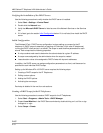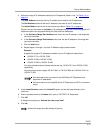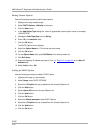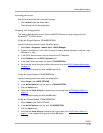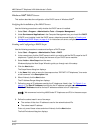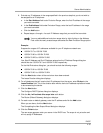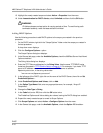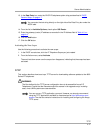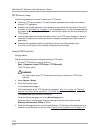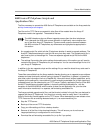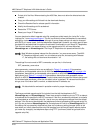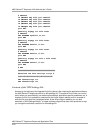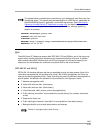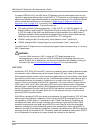4600 Series IP Telephone LAN Administrator’s Guide
TFTP
4-18
TFTP Generic Setup 4
The following phases are involved in setting up a TFTP server.
Install the TFTP server software. The section below describes how to install and configure
Avaya’s TFTP application.
Configure the file path parameter to the directory where the files are to be stored. This is the
file path in line 6
of Table 4-2, on page 4-6. For increased security, it is also recommended that
you disable the ability to upload to the server. Note that this option may be not available to all
TFTP servers.
You may also enable the transfer size option (tsize) if your TFTP server supports it. Doing so
allows the IP telephone to monitor the transfer’s progress by displaying the total number of
data blocks.
Download the upgrade script file and application file from the Avaya website (http://
www.avaya.com/support) to the directory as specified by the file path.
Avaya TFTP (Suite Pro) 4
Configuration 4
Use the following procedure to configure the Avaya TFTP server.
1. Run the TFTP Suite Pro server by selecting
Start
→Programs→Avaya TFTP Server→TFTPServer32.
The TFTP server starts.
WARNING:
You must re-start Avaya TFTP manually every time you reboot your TFTP server
machine.
2. Select System
→Setup.
3. Enter the following values:
On the Outbound tab page: 1.
The Outbound path is the TFTP file path as recorded in Table 4-2, on page 4-6
, Required
Network Information Before Installation - Per DHCP Server.
The Enable Path options should be checked.
Under the Options tab page: turn on the No Incoming option.
Under the Client Limits tab page: Drag the slide bar all the way to the right to set the
Maximum Simultaneous Clients to infinite.
4. Place the 46xxupgrade.scr file in the file path directory. (The filename 46xxupgrade.scr is an
example, not the filename you will use. See Contents of the Upgrade Script
, on page 4-21.)