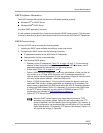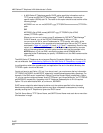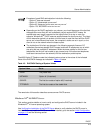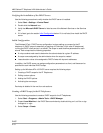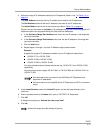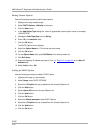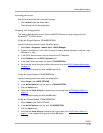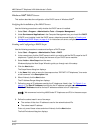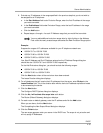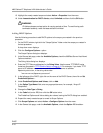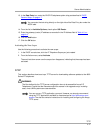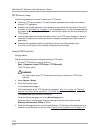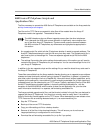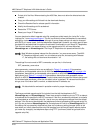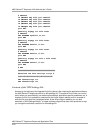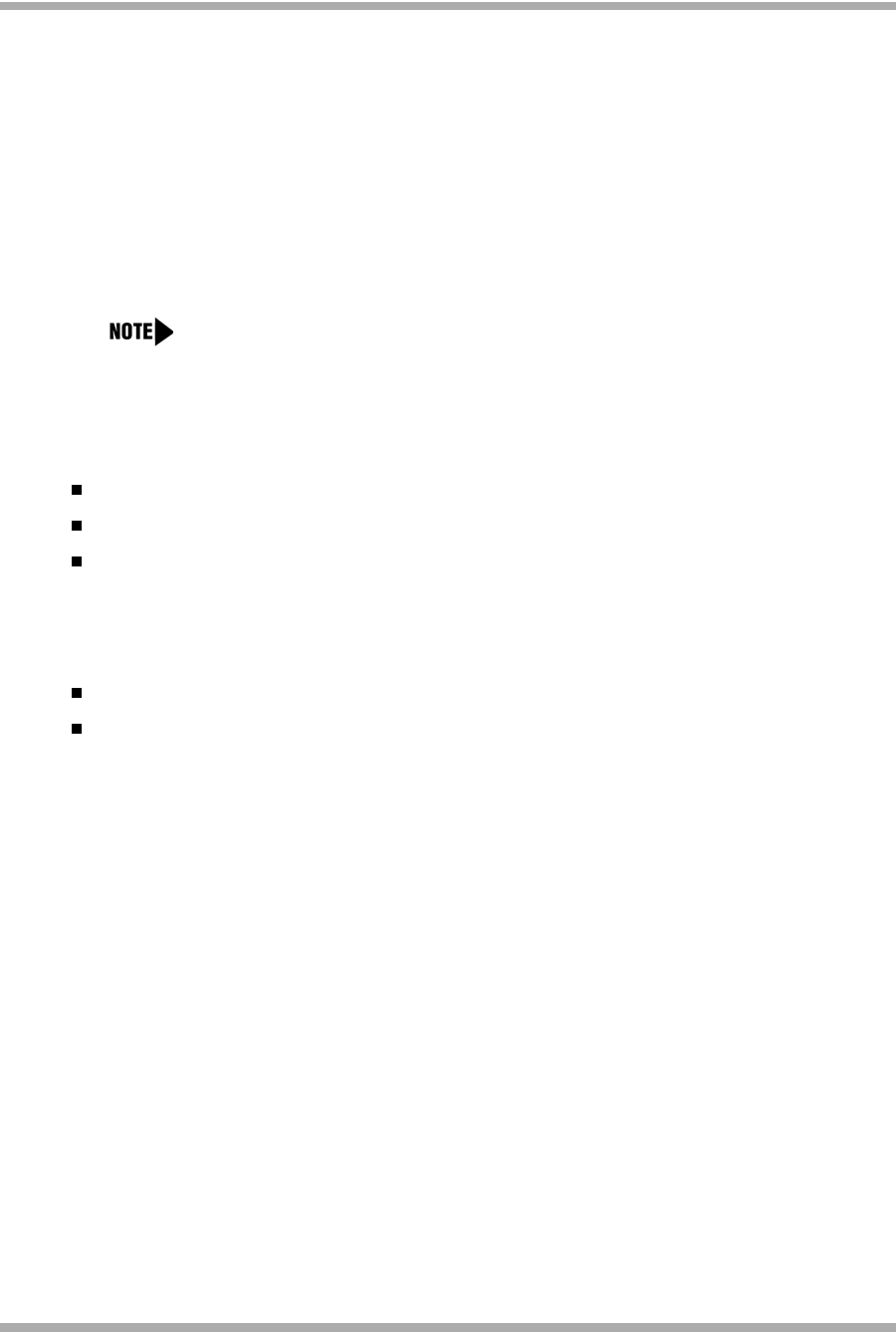
Server Administration
DHCP
4-15
9. Exclude any IP addresses in the range specified in the previous step that you do not wish to
be assigned to an IP telephone.
a. In the Start Address field under Exclusion Range, enter the first IP address in the range
you want to exclude.
b. In the End Address field under Exclusion Range, enter the last IP address in the range
you want to exclude.
c. Click the Add button.
d. Repeat steps a. through c. for each IP Address range that you would like to exclude.
Example:
Suppose the ranges of IP addresses available for your IP telephone network are:
135.254.76.7 to 135.254.76.80
135.254.76.90 to 135.254.76.200
135.254.76.225 to 135.254.76.230
Your Start IP Address and End IP Address entered on the IP Address Range dialog box
should then be 135.254.76.7 and 135.254.76.230 respectively.
On the Add Exclusions dialog box, you should exclude the following ranges:
135.254.76.81 to 135.254.76.89
135.254.76.201 to 135.254.76.224
Click the Next button when all the exclusions have been entered.
The Lease Duration dialog box displays.
10. For all telephones that will receive their IP addresses from the server, enter 30 days in the
Lease Duration field. This is the duration after which a device’s IP address expires and needs
to be renewed by the device.
11. Click the Next button.
The Configure DHCP Options dialog box displays.
12. Click the No, I will activate this scope later radio button.
The Router (Default Gateway) dialog box displays.
13. For each router or default gateway, enter the IP address and click the Add button.
When you are done, click the Next button.
The Completing the New Scope Wizard dialog box displays.
14. Click the Finish button.
The new scope appears under your server in the DHCP tree. The scope is not yet active and
will not assign IP Addresses.
You may add additional exclusion ranges later by right clicking on the Address
Pool under the newly created scope and select the New Exclusion Range option.