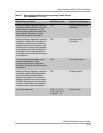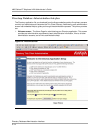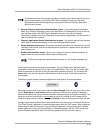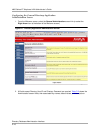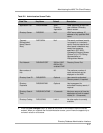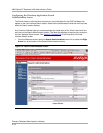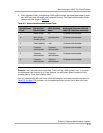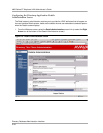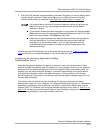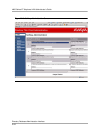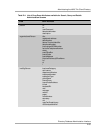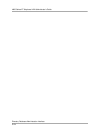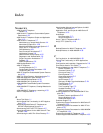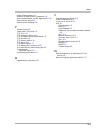Administering the 4620 Thin Client Directory
Directory Database Administration Interface
D-21
2. Enter the LDAP attribute names representing the detail information you want to display about
a person found by a search. These entries appear to your 4620 end users on the user
interface Detail screen, as illustrated in Web Application Detail Screen
, on page D-10.
You can populate LDAP attributes from an Avaya-provided drop-down list. Table D-4, on page
D-23 provides a list of allowable attributes you can use to label such fields.
Configuring the Directory Application Softkey
Administration Screen 5
Avaya provides specific softkeys with specific functions on each user interface screen. Where
space is available in the softkey area at the bottom of a (user interface) screen, you may optionally
configure up to five additional softkeys and link them to specific Detail screen display fields. For
example, you may have configured “Manager” as a detail screen attribute, which would show a
[found] person’s manager as part of the detail information. Linking a softkey to that field can
provide a report/list of any person in the directory who has that specific manager as part of his or
her own detail information.
The Softkey Administration screen lists all attributes you previously defined on the Detail
Administration screen as “From” attributes. You configure softkeys by providing a “To” attribute that
establishes a link between the two attributes, and which is used as the softkey’s label. You can
populate LDAP “To” attributes using an Avaya-provided drop-down list as shown in Table D-4, on
page D-23. You may also provide a specific label for the new softkey, using the minimal number of
characters that will display in the screen’s softkey label area.
It is assumed that a minimum of name and telephone number will be shown as
detail information, but you can change these defaults and provide different
attributes, if desired.
To override an attribute that does not appear in a drop-down list, change the Use
Other radio box next to the appropriate Displayed Attribute from “Yes” to “No” then
enter the custom attribute in the Other text entry field.
Labels are not required because the detail attribute should be unique enough for
end user identification. If you feel the attribute does not provide a sufficient
description, you may include a label of up to 8 or less characters, with the
understanding that the number of characters in the text display area will be
reduced accordingly.