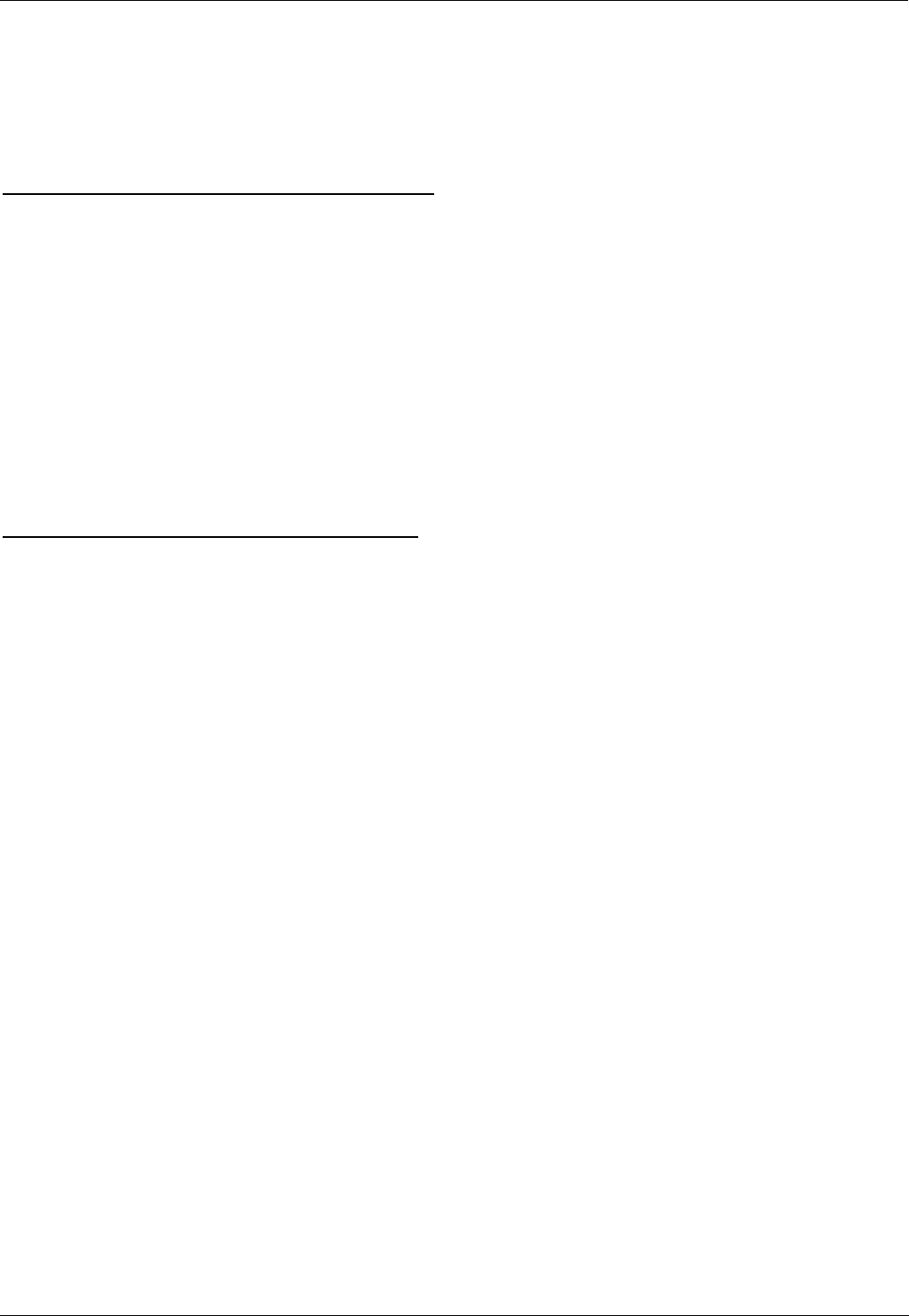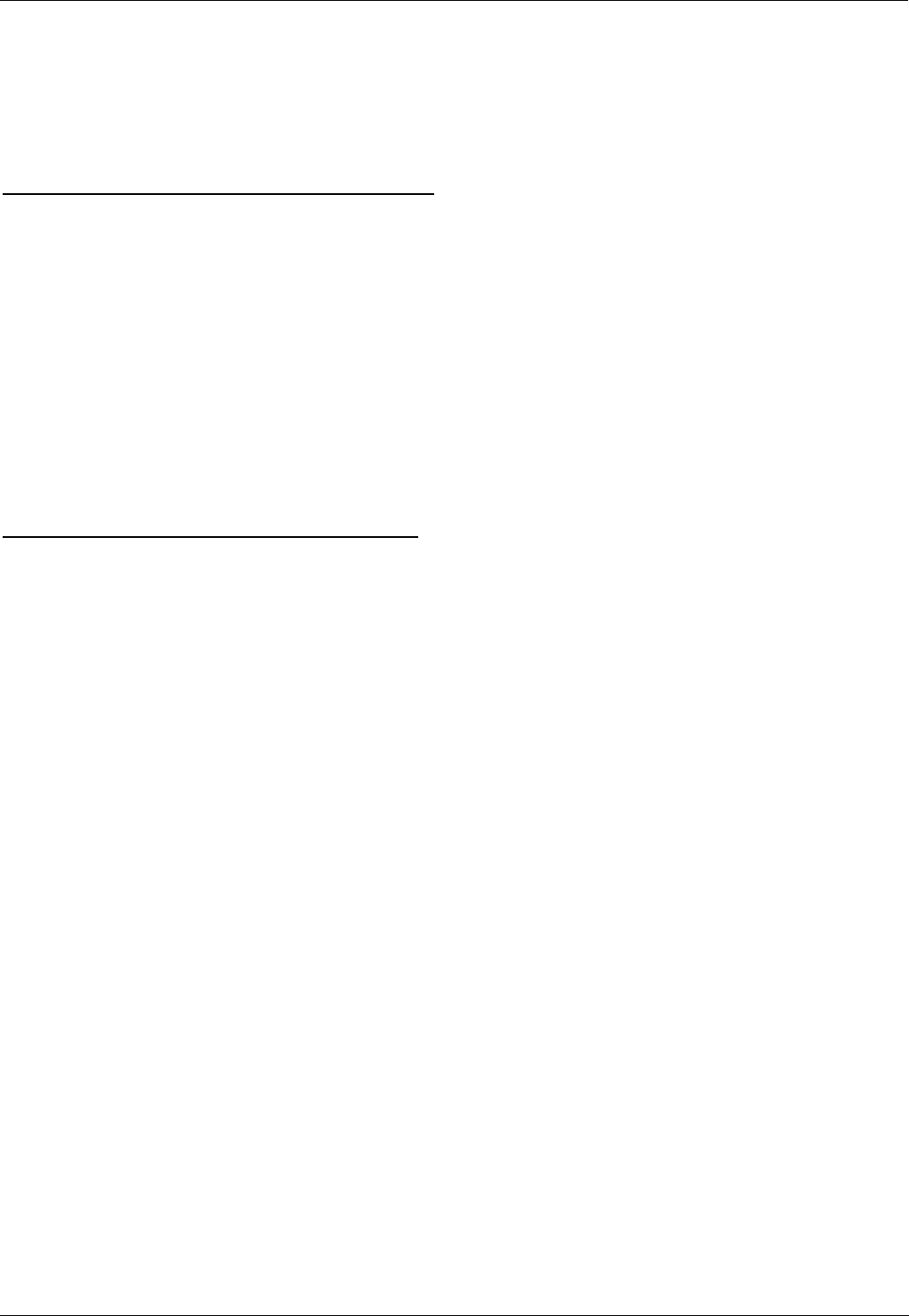
Embedded Voicemail Installation Guide Page 41
IP Office 15-601067 Issue 4 (25 May 2006)
Backing Up and Restoring Messages
The messages on the memory card used for embedded voicemail can be backed up and restored. Note
however that restoration is a complete restore, overwriting the current mailbox messages and greetings.
It is not possible to backup and restore selected mailboxes, messages and/or greetings.
Backup and restoration requires a PC with a memory card reader able to show the card as an additional
removable drive.
Backing Up Messages, Greetings and Prompts
1. Remove the memory card from the IP Office control unit and if necessary from its PCMCIA
carrier.
2. Following the memory card reader manufacturer's instructions, insert the memory card into the
memory card reader.
3. Open the additional removable drive available on the PC. The embedded voicemail prompts and
messages are stored in the lvmail folder as a numbered sequence of files.
4. Copy the whole lvmail to a folder on the PC's other drives.
5. Again following the memory card reader manufacturer's instructions, remove the memory card
from the memory card reader. With USB memory card readers, use the Windows Unplug or Eject
Hardware wizard.
6. Reinstall the memory card into the IP Office control unit.
Restoring Messages, Greetings and Prompts
Only perform this procedure if absolutely necessary. It will overwrite all existing mailbox messages and
greetings. Note also that this procedure requires the IP Office system to be fully rebooted.
1. On the PC, located the backup copy of the lvmail folder.
2. Remove the memory card from the IP Office control unit and if necessary from its PCMCIA
carrier.
3. Following the memory card reader manufacturer's instructions, insert the memory card into the
memory card reader.
4. Open the additional removable drive available on the PC and open the lvmail folder.
5. Delete the contents of the lvmail folder on the memory card and replace with the contents of the
lvmail folder from the PC.
6. Again following the memory card reader manufacturer's instructions, remove the memory card
from the memory card reader. With USB memory card readers, use the Windows Unplug or Eject
Hardware wizard.
7. Reinstall the memory card into the IP Office control unit.
8. Remove and then reapply power to the IP Office control unit to ensure a full reboot.