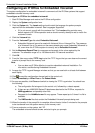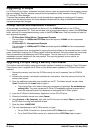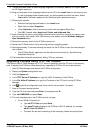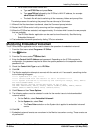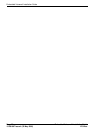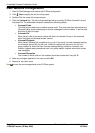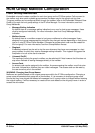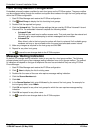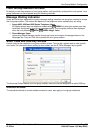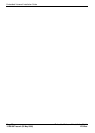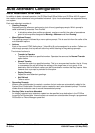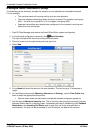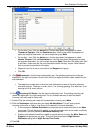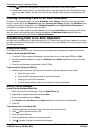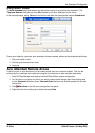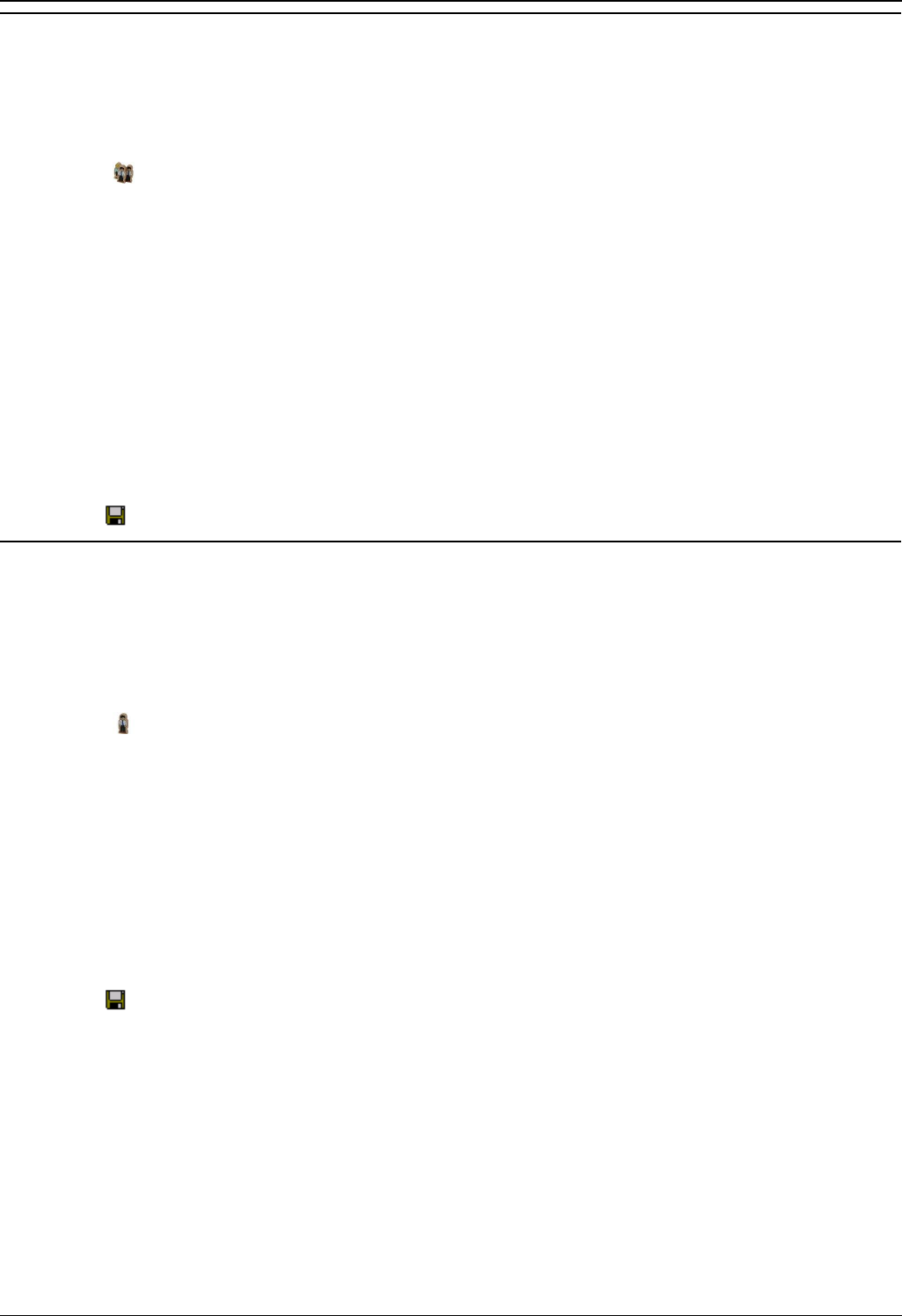
Embedded Voicemail Installation Guide
Page 26 Embedded Voicemail Installation Guide
15-601067 Issue 4 (25 May 2006) IP Office
Hunt Group Mailbox Configuration
Embedded voicemail creates a mailbox for each hunt group on the IP Office system. The group mailbox
can be configured either through the mailbox and system short codes or through the hunt group settings
within the IP Office configuration.
1. Start IP Office Manager and receive the IP Office configuration.
2. Click Hunt Group to display the list of existing hunt groups.
3. Double-Click the required hunt group.
4. Click the Voicemail tab. This tab includes settings that are used by IP Office Voicemail Lite and
Voicemail Pro. For embedded voicemail complete the following details:
Voicemail Code
This field can be used to set a mailbox access code. That code must then be entered and
followed by # by anyone attempting to retrieve messages from the mailbox.
Voicemail On
When ticked, calls to the hunt group's number will divert to voicemail if all available group
members are busy or do not answer within the group's set allocated answer interval.
5. Make any changes as required for the hunt group and click OK.
6. Repeat for any other hunt group.
7. Use to save the new changes back to the IP Office system.
Message Waiting Indication
By default no message waiting indication is sent to any user for a hunt group mailbox. The following
process shows how to give a user message waiting indication from a hunt groups mailbox. The method
of indication will depend on the type of telephone the user has and whether they are using IP Office
Phone Manager.
1. Start IP Office Manager and receive the IP Office configuration.
2. Click User to display the list of existing users.
3. Double-click the name of the user who requires message waiting indication.
4. Click the Source Numbers tab.
5. Click Add.
6. In the Source Number field, enter H followed by the name of the hunt group. For example, for
the hunt group Main, enter HMain.
7. Click OK and repeat for any other hunt groups for which the user requires message waiting
indication.
8. Click OK and repeat for any other users.
9. Use to save the new changes back to the IP Office system.