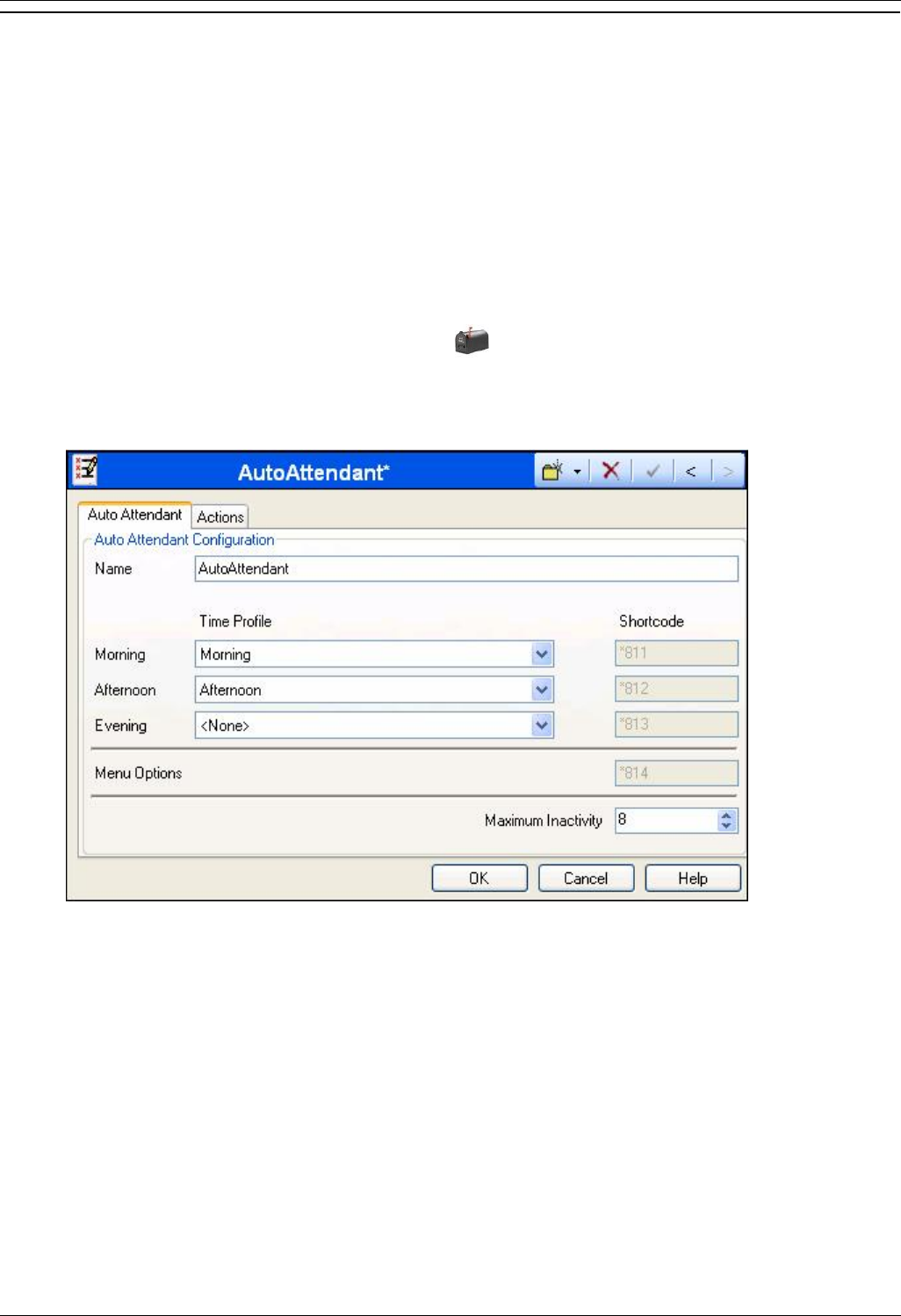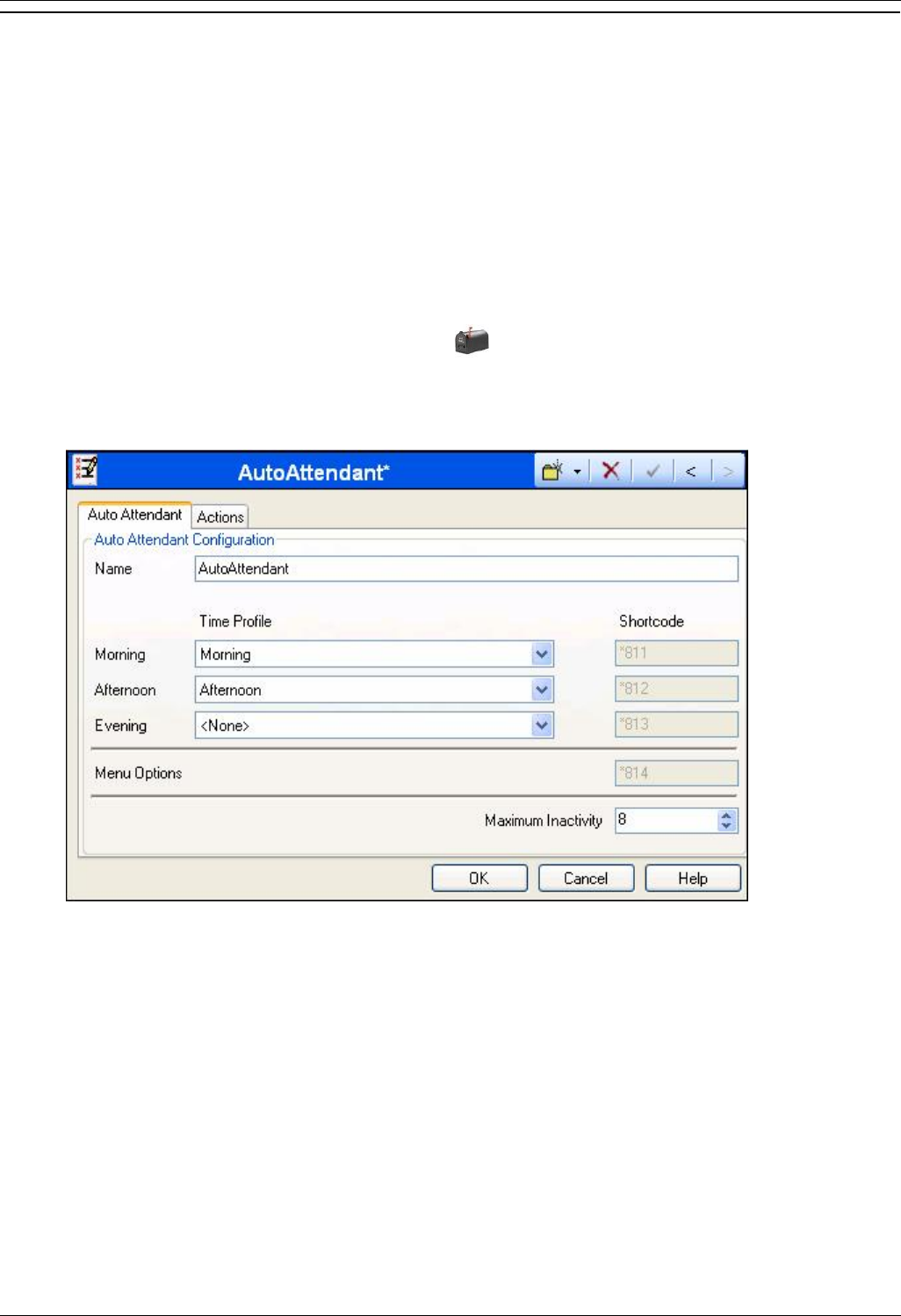
Embedded Voicemail Installation Guide
Page 30 Embedded Voicemail Installation Guide
15-601067 Issue 4 (25 May 2006) IP Office
Example Auto Attendant Setup
The following process shows by example the setup for an auto attendant on embedded voicemail.
For this example;
The customer wants all incoming calls to go to an auto-attendant.
The auto-attendant should give callers the option to press 0 for reception (hunt group
200), 1 for sales (hunt group 301) or 2 for support (hunt group 302).
Separate time profiles have already been configured for the customer's morning and
afternoon hours of business.
1. Start IP Office Manager and receive the Small Office Edition system configuration.
2. In the left-hand configuration tree panel, click Auto Attendant.
The right-hand panel will show any existing auto attendants.
3. Place the cursor over the right-hand panel and right-click.
4. Select New.
5. In the Name field enter the name for the auto attendant. This can be up to 12 characters in
length.
6. For the different time periods (Morning, Afternoon and Evening), use the Time Profile drop-
down to select the appropriate time profile.
Note the short codes that have been automatically created and appear greyed out.
7. Set the required Maximum Inactivity time. This is how long, after playing the prompts, the auto
attendant should wait for a valid key press. If exceeded, the caller is transferring to the Fallback
Destination in the Incoming Call Route used to route their call to the auto attendant, or
disconnected. The time can be set between 5 and 20 seconds, the default is 8 seconds.