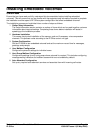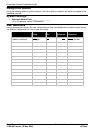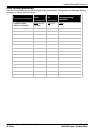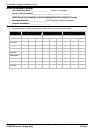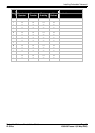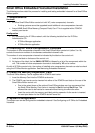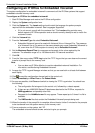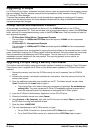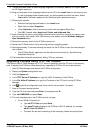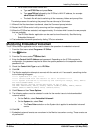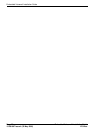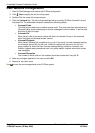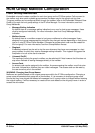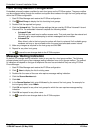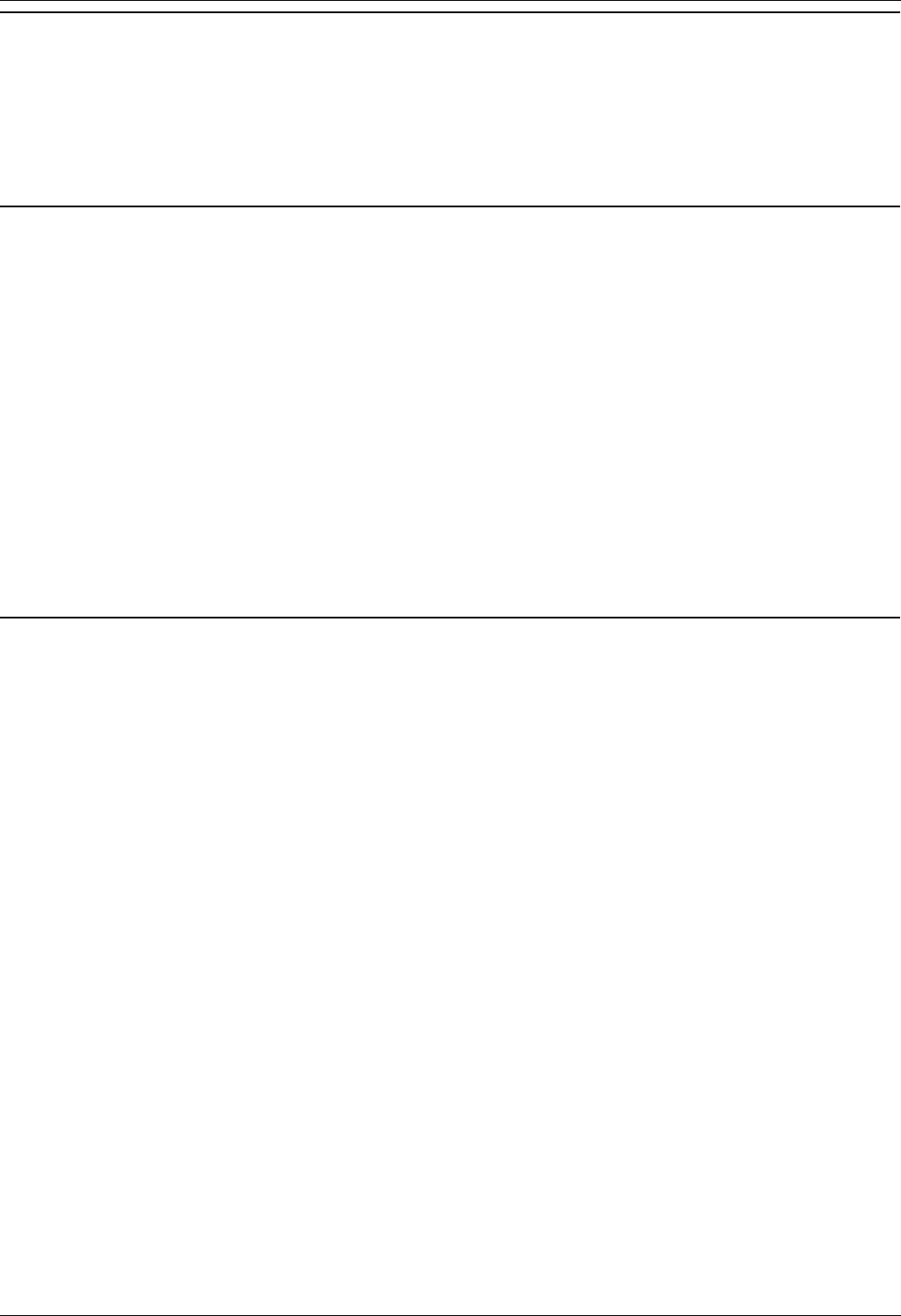
Installing Embedded Voicemail
Embedded Voicemail Installation Guide Page 19
IP Office 15-601067 Issue 4 (25 May 2006)
Upgrading Prompts
For IP Office 3.0 and higher, embedded voicemail memory cards are supplied with the necessary prompt
files pre-installed. Previous releases required that the prompts be initially transferred using TFTP from a
PC running IP Office Manager.
Therefore the processes below should only be required when upgrading an existing pre-3.0 memory
card or when the documentation for future releases indicates that the range of available embedded
voicemail prompts has changed.
Prompt Source and Destination Location
All the prompts for embedded voicemail can be found in the LVMSound folder on the IP Office
Administrator Applications CD. There are two sets, one for compressed memory cards in the G723 Files
folder, and one for uncompressed memory cards in the G711 Files folder. Each set contains a folder for
each supported language.
IP Office Small Office Edition - Compressed Prompts
The sub-folders in LVMSound/G723 Files should be copied to LVMAIL on the compressed
memory card.
IP Office 406 V2 - Uncompressed Prompts
The sub-folders in LVMSound/G711 Files should be copied to LVMAIL on the uncompressed
memory card.
The following sections cover two methods for copying the prompt folders to the required location. In both
cases, following the copying the IP Office system should be restarted. During the restart the new prompt
files are scanned and processed by the IP Office system. This can take up to 10 minutes before
embedded voicemail restarts with the new prompts. This scanning process is much shorter on
subsequent system restarts.
Upgrading Prompts Using a Memory Card Reader
This method uses a third-party memory card reader capable of reading and writing to a Type II Compact
Flash memory card. It requires the IP Office to have already been upgraded to IP Office 3.0 and to be
restarted.
1. Remove the memory card from the IP Office control unit and if necessary from its PCMCIA
carrier.
2. Following the memory card reader manufacturer's instructions, insert the memory card into the
memory card reader.
3. Open the additional removable drive available on the PC. The folders should include a folder
lvmail. Double-click the lvmail folder to open it.
The existing files in this folder include user messages and greetings. Do not delete any
existing files. They also include pre-IP Office 3.0 embedded voicemail prompts which
should be retained should it be necessary to downgrade the IP Office system.
4. Insert the IP Office 3.0 Administrator Application into the PC's CD drive.
5. When the installation wizard runs, select Cancel.
6. Using Explorer or My Computer, right-click the CD drive icon and select Open to view files on
the CD without running the installation wizard.
7. Open the folder LVMSOUND.
8. The next step depends on the IP Office control unit type:
For an IP406 V2 control unit, double-click the G711 Files folder to open it.
For a Small Office Edition control unit, double-click the G723 Files folder to open it.