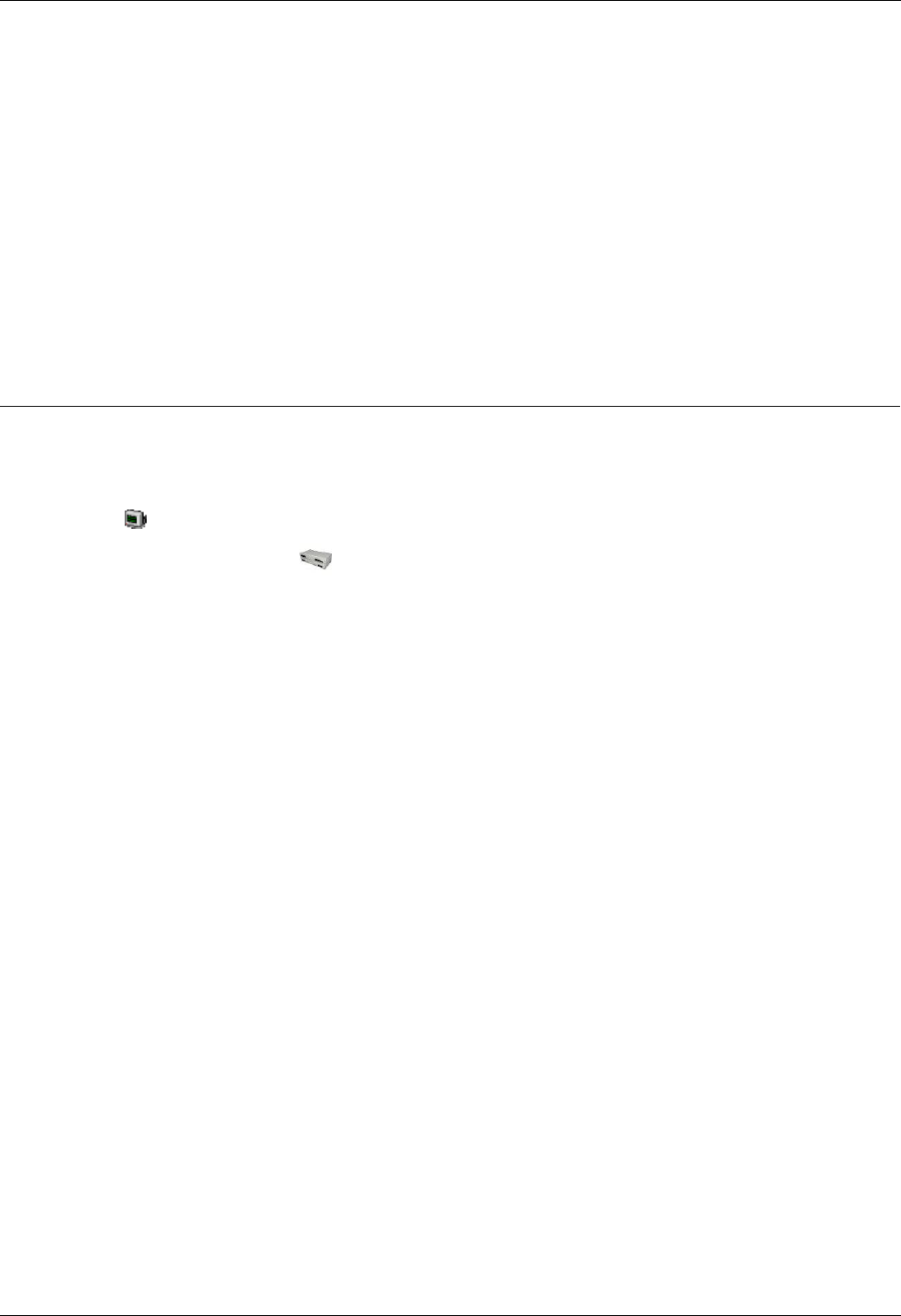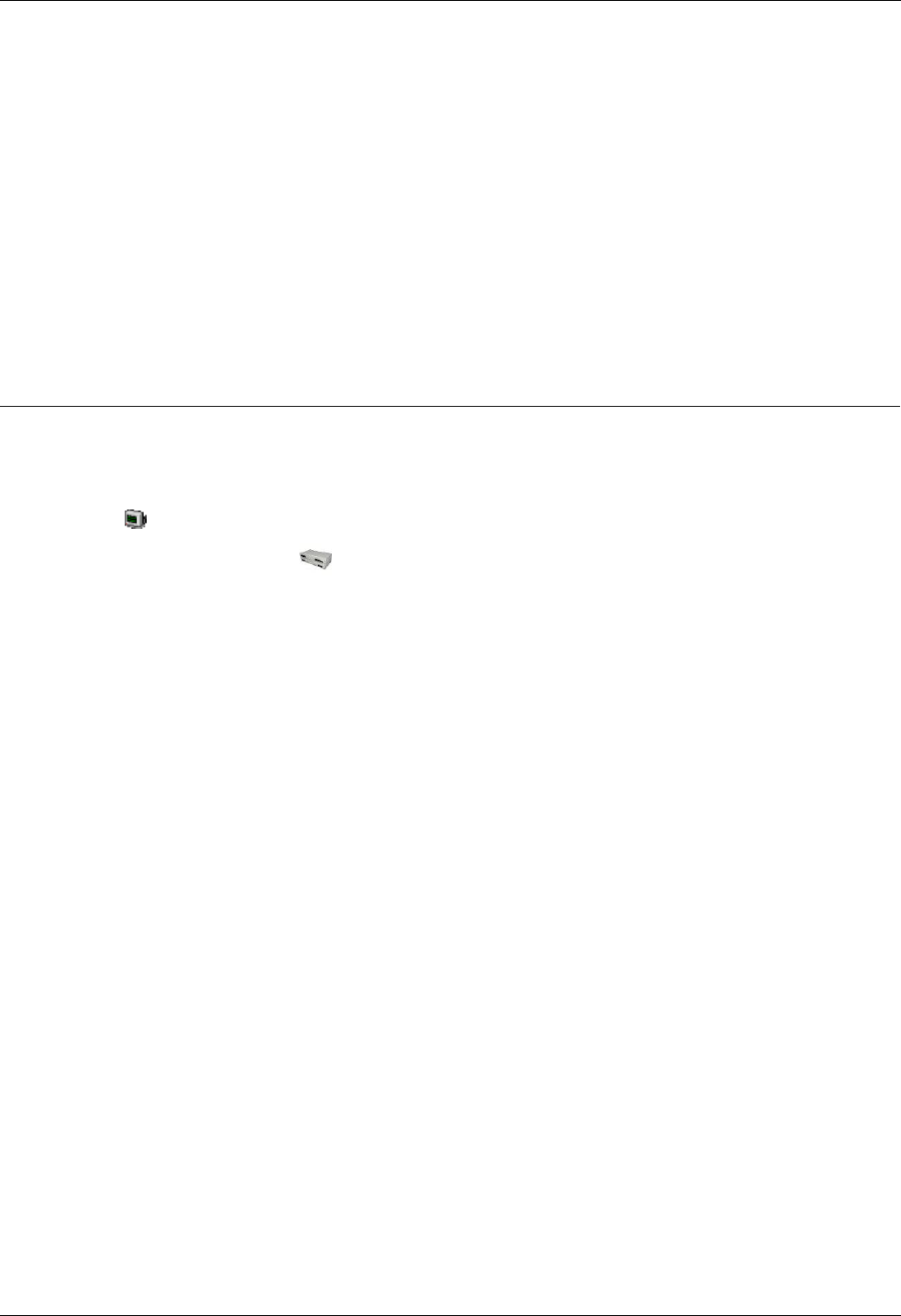
Installing Embedded Voicemail
Embedded Voicemail Installation Guide Page 21
IP Office 15-601067 Issue 4 (25 May 2006)
For a Small Office Edition control unit:
a. Type cd G723 Files and press Enter.
b. Type send723.bat followed by the IP Office's LAN1 IP address, for example
send723.bat 192.168.42.1.
c. The batch file will start transferring all the necessary folders and prompt files.
The whole process of transferring the prompt files can take up to 30 minutes.
11. When all the files have been transferred, close the Command prompt window.
12. Restart the IP Office control unit by removing and then reapplying power.
13. When the IP Office has restarted, wait approximately 10 minutes while it scans the new prompts
that are available.
The IP Office Monitor application can be used to show this activity. See Monitoring
Embedded Voicemail.
14. Test embedded voicemail operation by dialing *17 at an extension.
Monitoring Embedded Voicemail
The IP Office Monitor application can be used to observe the operation of embedded voicemail.
1. From the Start menu select Programs > IP Office.
2. Select Monitor.
3. From the File menu, select Select Unit.
4. Enter the Control Unit IP Address and password. Depending on the IP Office system's
configuration, the password required is either the system password or the separate monitor
password if set.
5. Check the Control Unit Type is set to IP Office.
6. Click OK.
7. The Monitor application attempts to connect with the control unit. If successful, something similar
to the following will appear.
****** SysMonitor 4.1 (10) ******
****** contact made with 192.168.42.1 at 08:17 24/5/2004 ******
****** System (192.168.42.1) has been up and running for 10days, 9hrs, 40mins
and 2secs(898802799mS) ******
0mS PRN: Monitor Started IP=192.168.42.203 IP 401 2.1(10)
1mS PRN: LAW=A PRI=0, BRI=0, ALOG=4, ADSL=0 VCOMP=5, MDM=0, WAN=0, MODU=0
LANM=0 CkSRC=0 VMAIL=0(VER=0 TYP=3) CALLS=0(TOT=2)
8. Click Filters and then Trace Options.
9. The following options must be selected in order for the monitor trace to include embedded
voicemail events:
On the Call tab, select Embedded Voicemail.
On the System tab, select Print.
The Trace Color selection on the System tab is applied to embedded voicemail
events.
10. Click OK.
11. Embedded voicemail events are now shown in the Monitor trace when running. These events are
all prefixed LV.