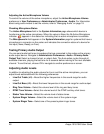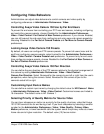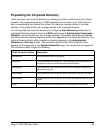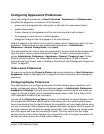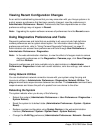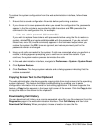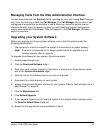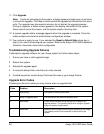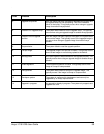54 Avaya 1010/1020 User Guide
Choose a Background Color from the Interface
1. Click the eye dropper to choose a color from the web administration interface.
2. Click the color you wish to apply from the interface.
3. Click the display to apply the color.
Specify a Custom Color
1. Click the color wheel to access the color editor.
2. Specify a custom color by supplying RGB values or a hexadecimal value. You can also
choose a predefined color by clicking one of the color swatches that appears in the color
editor.
3. Click Save Changes to save the selection.
4. Click the display to apply the color.
Using Advanced Directory Features
Advanced usage of the directory is available only from the web administration interface. On
the Directory tab, the List All button retrieves the current directory data. You can import
and export entries to and from the local directory using the Import and Export buttons; you
can export entries from the corporate directory. Clear All deletes all entries in the local
directory. Search enables you to locate a specific entry in the directory.
When importing and exporting directory entries from the web administration interface, use a
text editor that supports UTF-8 encoding to view or edit the data. Double-byte characters are
not supported in directory entries imported using the web administration interface.