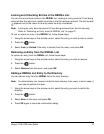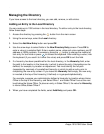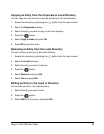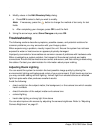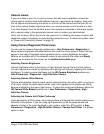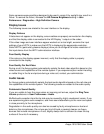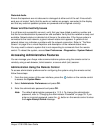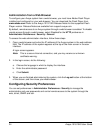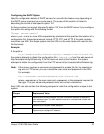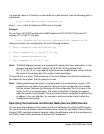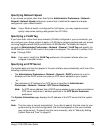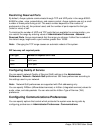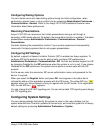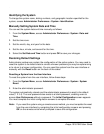Avaya 1010/1020 User Guide 35
Changing the Administrator Password
Avaya recommends that you protect the administrator preferences with a secure password
to prevent occasional users from changing them. To change the administrator password,
follow these steps:
1. From the System Menu, access Administrator Preferences : Security : Passwords.
2. Enter a new password in the New Password field below Administrator Password and
press OK.
Note: If you did not change the administrator password during initial configuration, the
default password is 1 2 3 4.
3. Re-enter the new password in the Confirm Password field and press OK.
4. Select the Set New Password button and press OK.
Setting the User Password
You can set a user password to control access to User Preferences screens. By default, the
user password is not set.
Note: If you set a user password, you can also access the User Preferences screens with
the administrator password.
To set the user password, follow these steps:
1. From the System Menu, access Administrator Preferences : Security : Passwords.
2. Enter a new password in the New Password field below User Password and press
OK.
3. Re-enter the new password in the Confirm Password field and press OK.
4. Select the Set New Password button and press OK.
Controlling Remote Administration
By default, remote access to an Avaya 1010/1020 system through the web (http), SNMP,
and ssh is enabled; remote access through a telnet session is disabled. To enable or disable
remote access through any of these mechanisms, configure preferences in Administrator
Preferences : Security : General.