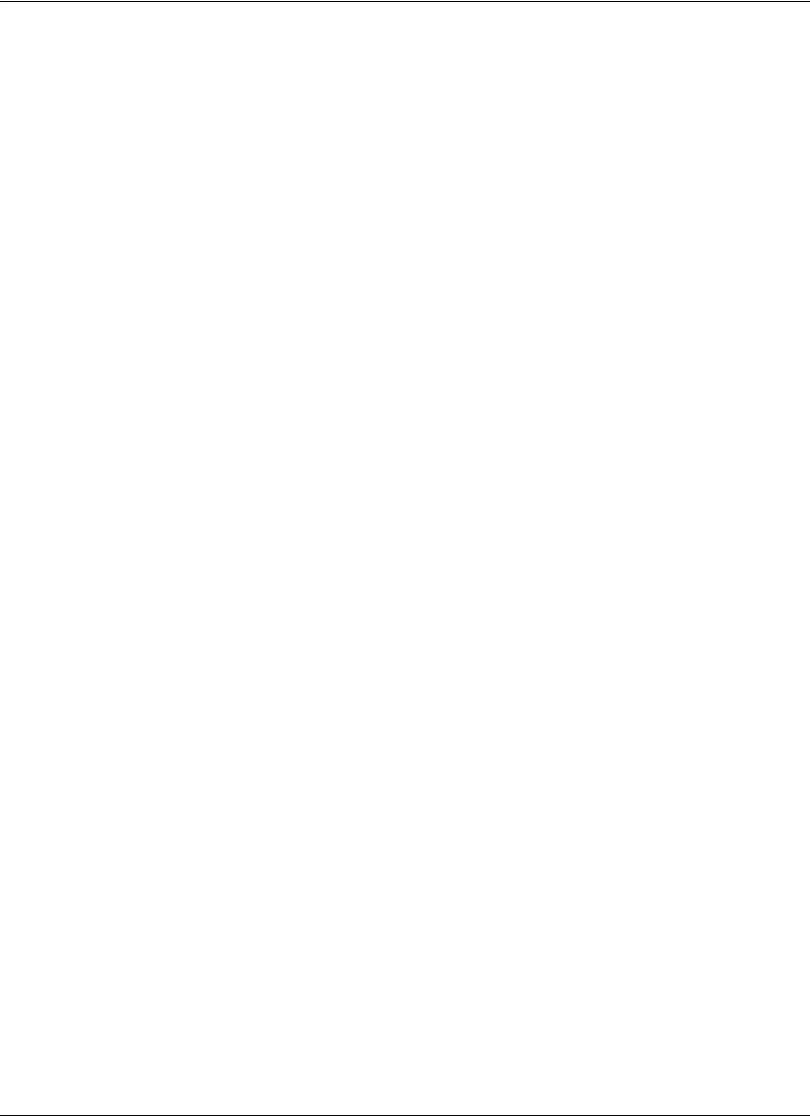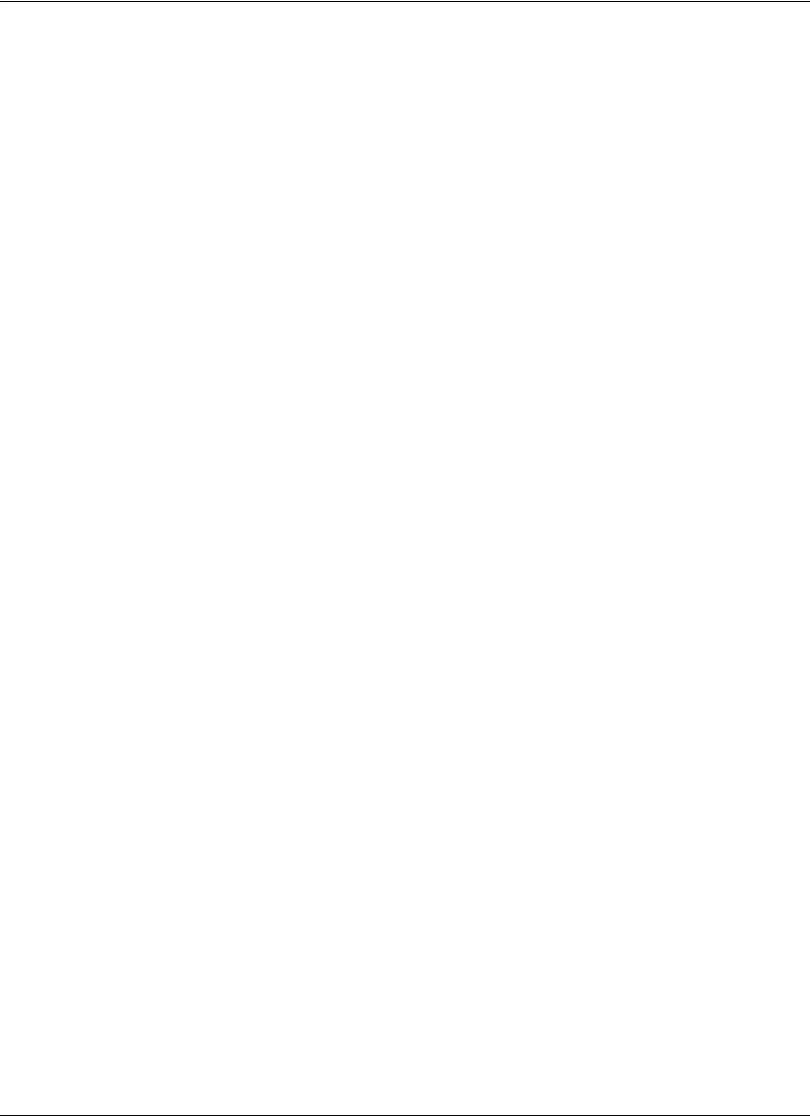
Avaya 1010/1020 User Guide 53
• Change TCP reserved ports (Administrator Preferences : Network : Reserved
Ports).
• Change the UDP signaling port, enable or disable TCP or TLS signaling, or change the
TCP or TLS signaling ports (Administrator Preferences : Communications : SIP.)
• Upgrade the system software from the web administration interface (Maintenance :
System Upgrade).
All users can reboot the system by accessing User Preferences : Diagnostics : System
Reboot from the main screen. Administrators can also reboot the system by accessing
Administrator Preferences : Diagnostics : System Reboot. Select Yes when prompted
to confirm the reboot.
To reset the system to its default state, refer to “Restoring Default Settings” on page 42.
Note: If the user interface is not responding and you are unable to reboot the system by
following these instructions, you can reboot the system by pressing the reset button
on the back of the codec as described in “Restoring Default Settings” on page 42.
Avaya recommends you do not unplug power from the codec to reboot it.
Exclusive Web Administration Features
You can perform the same administrative configuration from the web administration interface
that is available from the user interface. The web administration interface contains the
following additional features not available from the user interface.
Adding or Removing Custom Background Images and Colors
You can add or remove custom background images only from the web administration
interface. Access Preferences : Appearance : Backgrounds and click Add at the bottom
of the screen to add a new background image. To apply the new image, select it and then
click the display. Images must be 1280 x 720, .jpg file type, and have unique display names.
Note: Adding a new background image is not supported with the FireFox browser or other
browsers based on Mozilla code.
Users and administrators can specify a background color instead of a background image to
appear in the display. Choose None for the Display Background Image preference in
Administrator Preferences : Appearance : Backgrounds or in User Preferences :
Backgrounds and then select a color for the Display Background Color preference.
Only administrators can specify a custom background color in the web administration
interface in Preferences : Appearance : Backgrounds. A color swatch appears next to the
current background for each display. Click the color swatch. An eye dropper icon and a color
wheel icon appear. Use these icons to do the following: