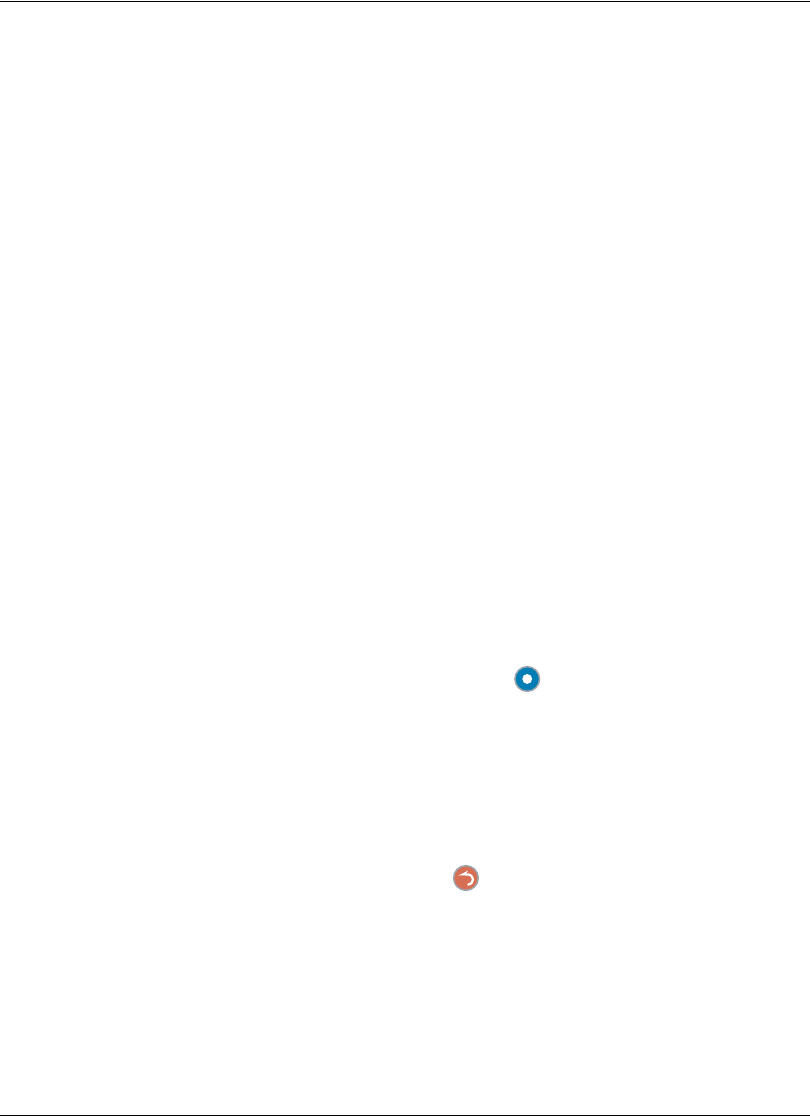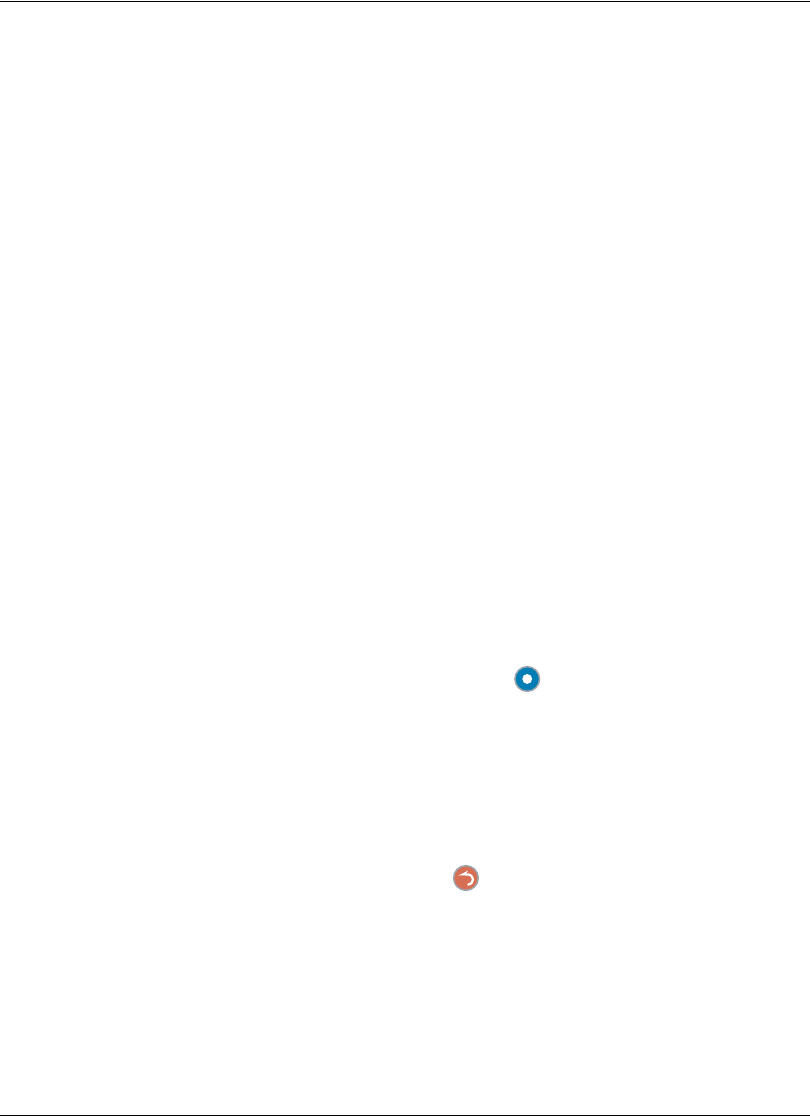
Avaya 1010/1020 User Guide 33
Distorted Audio
Ensure that speakers are not obscured or damaged at either end of the call. Ensure both
ends are not muted. Verify that the audio out cables are properly connected to the display
and that any external speaker systems are powered and configured correctly.
Power and Connectivity Issues
If a call does not successfully connect, verify that you have dialed a working number and
that the far end destination is powered on and available. Verify that the network is ready and
available. Network status is indicated at all times in the status bar. If the Avaya system is
connected to the local network, a green network status icon appears. A yellow or red
network status icon indicates a problem with the network connection. Refer to “The Main
Screen” on page 8 for a visual depiction and description of the network status icons.
You may need to reboot a system that is not responding to commands from the remote
control. To reboot the system, access User Preferences : Diagnostics : System Reboot.
Accessing Administrative Features
You can manage your Avaya video communications system using the remote control or
remotely using a web browser, telnet session, or secure shell (ssh) session.
Administration Using the Remote Control
To access administrator preferences for configuring the system using the remote control,
follow these steps:
1. From the main screen of the user interface, press the button on the remote control
to access the System Menu.
2. Select Administrator Preferences and press OK.
3. Enter the administrator password and press OK.
Note: The default administrator password is 1 2 3 4. To change the administrator
password, refer to “Changing the Administrator Password” on page 35. If you
enter an incorrect password, press the button on the remote control to clear
the Login Attempt Failed message.