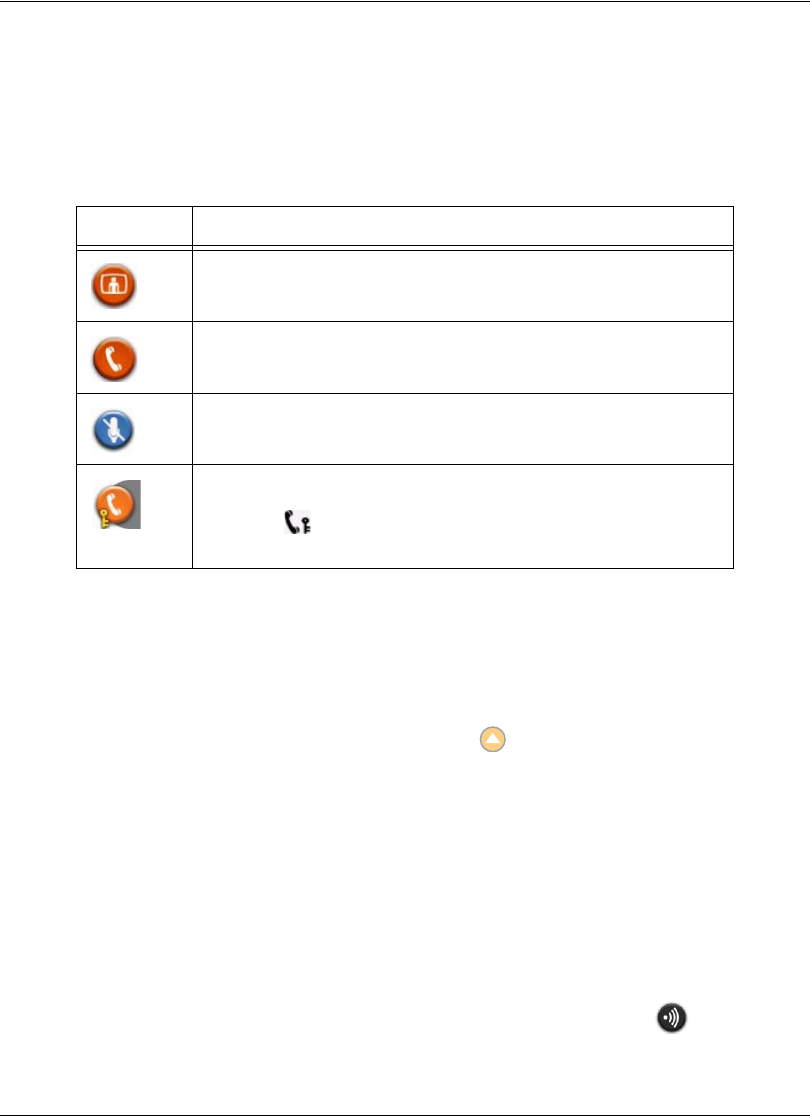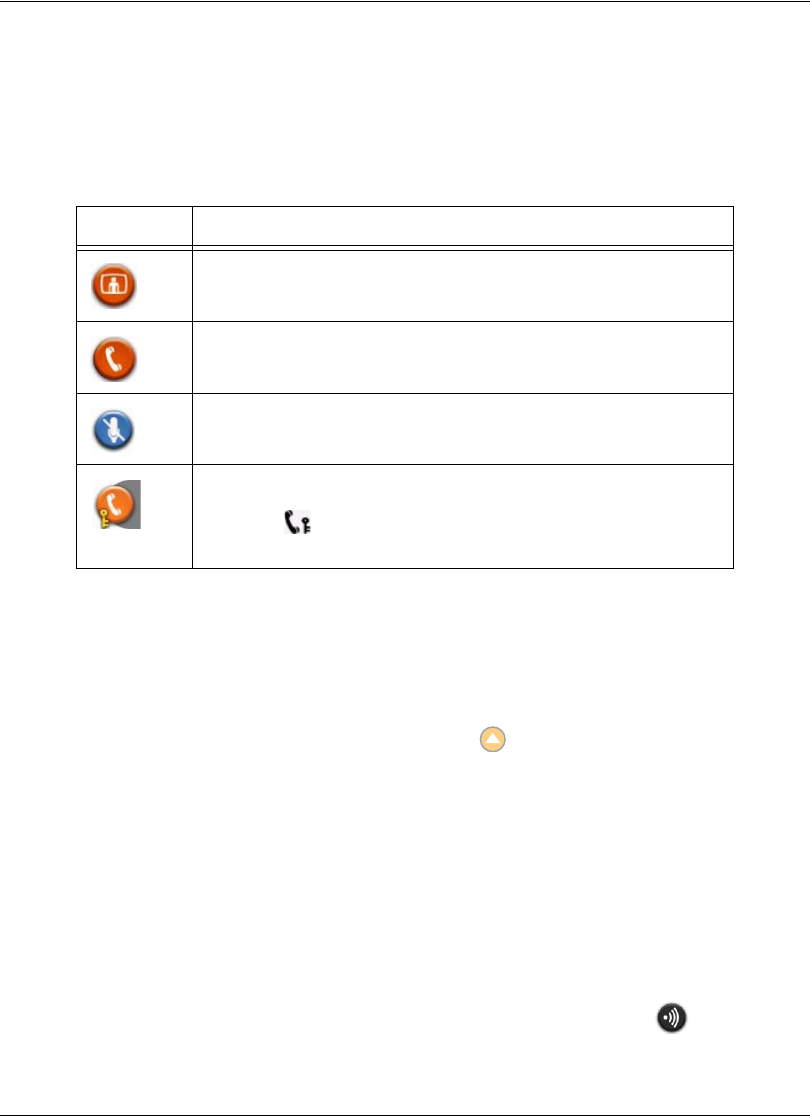
18 Avaya 1010/1020 User Guide
Caller ID
When your video call is answered, video from the far end appears in your display. In the
upper-left corner of the far video image, the caller ID (phone number or IP address) of the far
end system appears. One or more of the following icons may appear next to the caller ID to
represent information about the call.
Hiding or Showing User Interface Elements
By default, the system information, status bar, and navigation bar fade from the screen after
a call has been connected for 10 seconds. This interval resets after any interaction with the
system. You can adjust the duration of the fade out interval by adjusting the Fade Out
Timeout preference in User Preferences : Appearance. To hide or show these user
interface elements at any time during a call, press the button.
Note: The user interface does not hide if the system is overheating. System overheating
icons appear in the status bar. Refer to “The Main Screen” on page 8 for more
information about the system overheating icons.
Managing Audio
You can identify the video caller who is speaking in the call, adjust the volume of the audio,
and mute the active microphone.
Identifying the Dominant Speaker
When a video participant in a call is speaking, the dominant speaker icon appears in
the display in the video image from that participant.
Icon Description
Video call.
Voice call.
Microphones are muted on the far end system.
A voice call that is encrypted.
Note: The icon appears in the Call Status, Call Manager list, and
Call Statistics list.