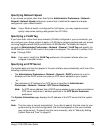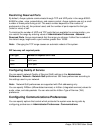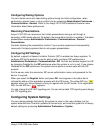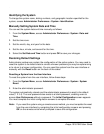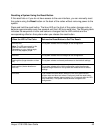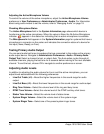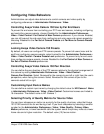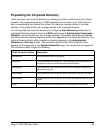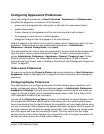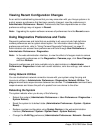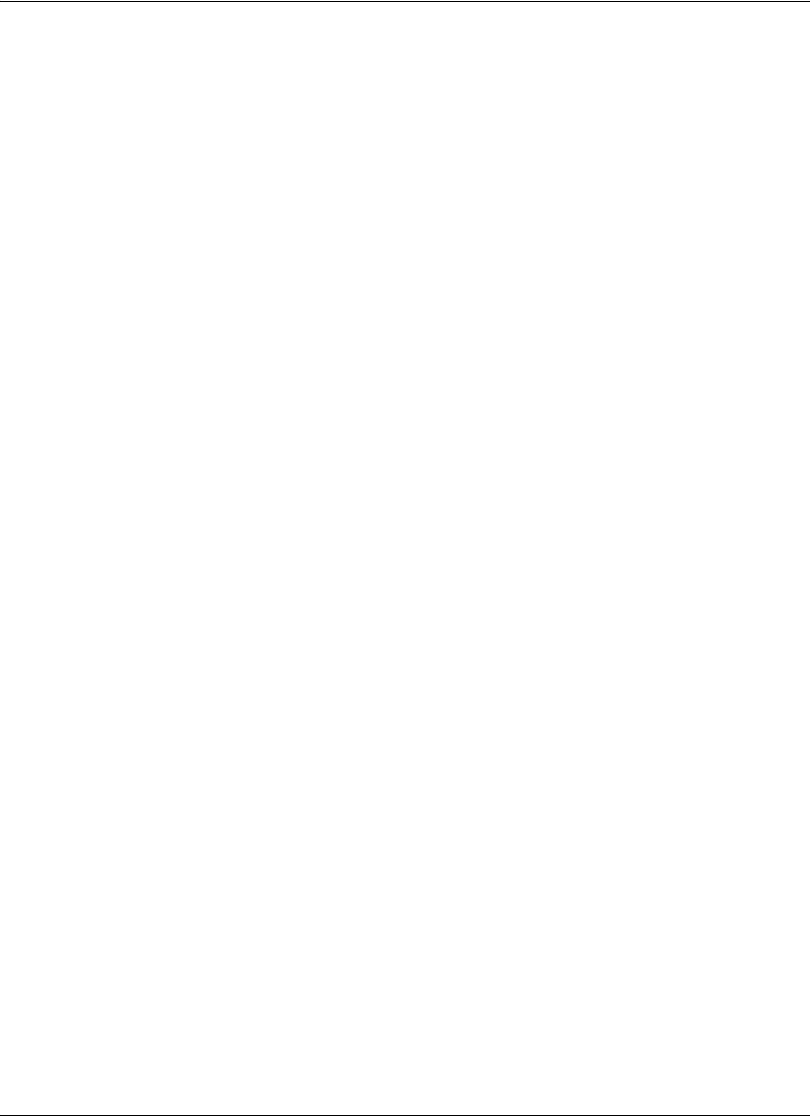
Avaya 1010/1020 User Guide 47
Configuring Video Behaviors
Administrators can adjust video behaviors to control cameras and video quality by
configuring preferences in Administrator Preferences : Video.
Controlling Avaya Video Camera 150 Use by Far End Users
To prevent far end users from controlling your PTZ near end camera, including configuring
and controlling camera presets, choose Disabled for the Administrator Preferences :
Video : Video Control : Far Control of Near Camera preference. If you choose Enabled,
you can still prevent far end users from configuring and using near end camera presets by
choosing Disabled for the Far Set of Camera Presets and Far Move to Camera Presets
preferences.
Locking Avaya Video Camera 150 Presets
By default, all users can configure PTZ camera presets. To prevent all users (near and far
end) from configuring camera presets, select Locked for the Administrator Preferences :
Video : Video Control : Camera Presets Lock preference. To prevent only far end users
from configuring camera presets, choose Disabled for the Far Control of Near Camera or
Far Set of Camera Presets preferences.
Controlling Avaya Video Camera 150 Pan Direction
You can define the pan direction of the PTZ camera relative to the physical arrangement of
the camera by setting Administrator Preferences : Video : Video Control :
Camera Pan Direction. Select Perceived for the camera to pan left or right from the user’s
perspective, when facing the camera. Select Reversed for the camera to pan to the
camera’s actual left or right.
Customizing Input Device Names
You can define a custom input name by changing the default value for HD Camera 1 Name
in Administrator Preferences : Video : Video Control. Customized names are limited to
16 characters. The default name is HD Camera 1.
Selecting Priority of Quality Metrics for Source Video
You can favor sharpness or motion as a priority for the quality of primary video that Avaya
1010/1020 sends to the far end during a call. If you favor sharpness by selecting a smaller
number for the Administrator Preferences : Video : Video Quality : Primary Video
Motion preference, in lower bandwidth calls the system sends the primary video at a lower
frame rate and a higher resolution. The default value (10) favors motion.