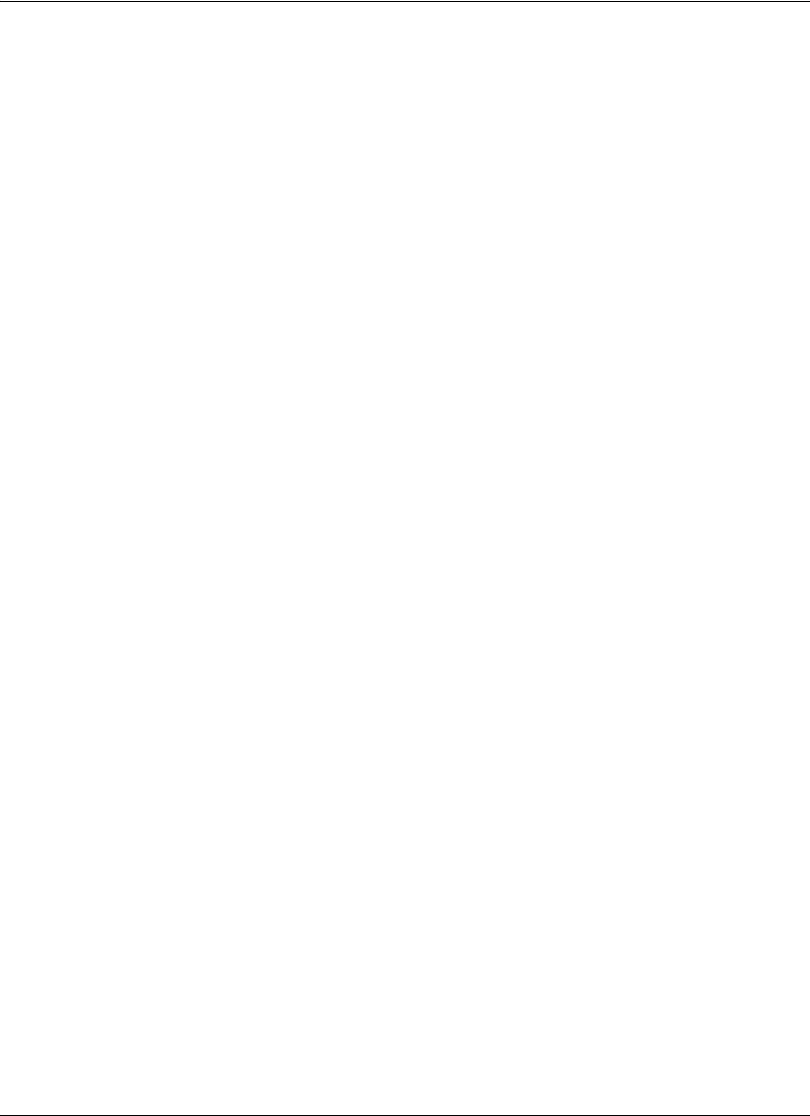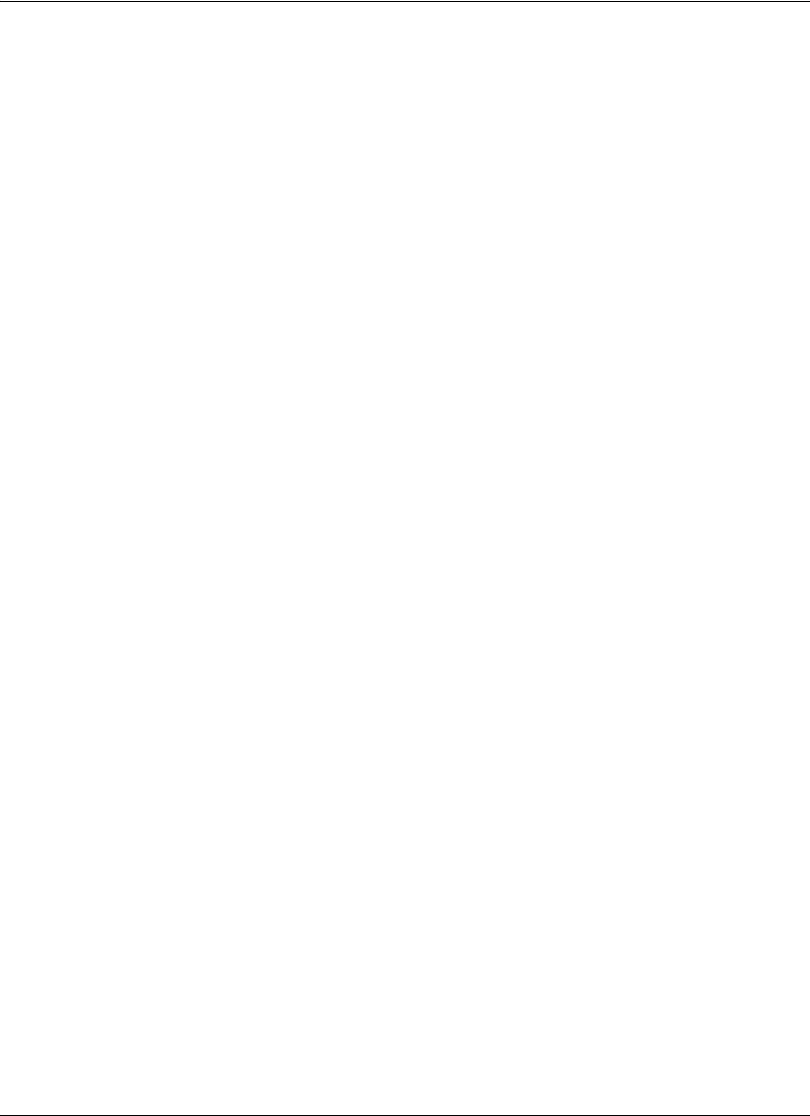
Avaya 1010/1020 User Guide 51
Configuring Appearance Preferences
Users can configure preferences in User Preferences : Appearance and Backgrounds
that affect the appearance or behavior of the following:
• screen saver that appears when the system is idle and the screen saver timeout
• system sleep timeout
• timeout interval for the appearance of the user interface after a call connects
• the language in which the user interface appears
• background image or color that appears in the user interface
Help text appears at the bottom of the screen to assist users in selecting an option for each
preference. Administrators can also access these preferences in Administrator
Preferences : General, Backgrounds, and Layout.
Only administrators can hide or show Avaya branding in the user interface and screen saver
logo and add or remove custom background images. To hide or show Avaya branding,
access Administrator Preferences : Appearance : General : Company Logo. Choose
None to hide the branding. The Default option shows the branding. To add or remove
custom background images, refer to “Adding or Removing Custom Background Images and
Colors” on page 53.
Video Layout Preferences
All users can configure the Picture In Picture video layout preference in User Preferences:
Appearance. Refer to “Managing PIP” on page 20 for more information about setting this
preference.
Configuring Display Preferences
Only administrators can configure preferences that affect display types, resolutions, and
energy management options. Display preferences appear in Administrator Preferences :
Appearance : Displays. Typically, you configure display resolutions when you install your
system or change a display and to troubleshoot display issues. Refer to the Avaya 1010/
1020 Installation Guide for more information.
You can set the Display Energy Saver preference to Enabled for connected displays to turn
off the signal that the Avaya system sends to the display when the system goes to sleep.
Avaya recommends that you test this feature for compatibility with your display before using
it in your environment. Some displays may appear black when the signal from the system is
no longer received, but not enter an energy saving state. Other displays may recognize the
loss of the signal and show text indicating this state. This may result in the text image
burning into the screen. Some displays may recognize the loss of the signal and power off,
but then not wake up when the Avaya system wakes up.