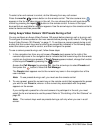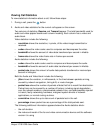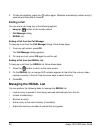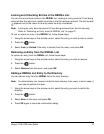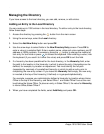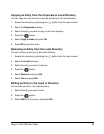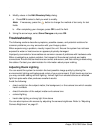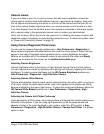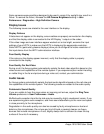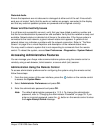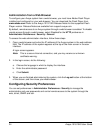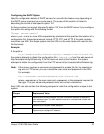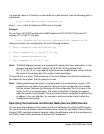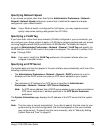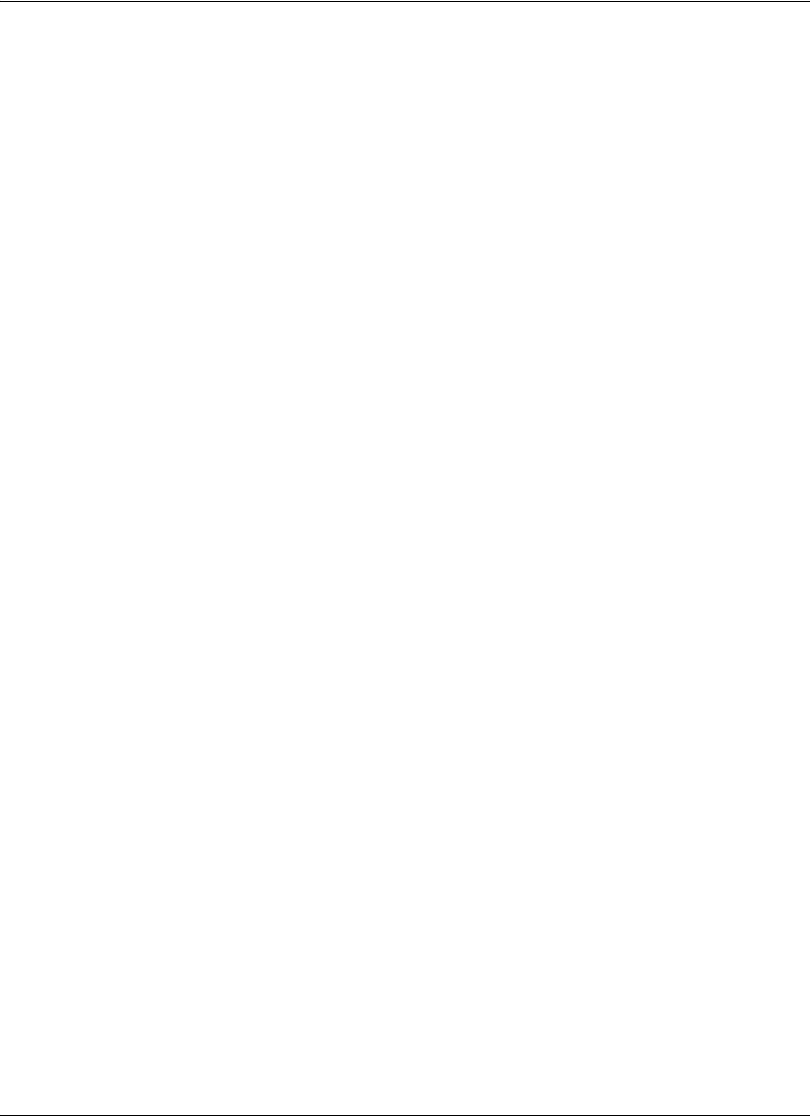
32 Avaya 1010/1020 User Guide
Some camera exposure settings designed to be used in rooms lit by sunlight may result in a
flicker. To remove the flicker, increase the HD Camera Brightness setting in User
Preferences : Diagnostics : High Definition Camera.
Display Issues
The following issues are related to the user interface or the display.
Display Failures
If data does not appear on the display, ensure cables are properly connected on the display
and that the display cable is connected to the HD Display 1 output on the codec.
If the video image and user interface appear washed out or too bright, examine the input
settings of your HDTV to make sure the HDTV is displaying the appropriate resolution.
Some HDTVs (particularly plasma displays) allow you to configure the native resolution of
the input device from the HDTV administration interface.
Poor Quality Display
If the colors on the display appear incorrect, verify that the display cable is properly
connected to the display.
Poor Quality Far End Video
During a call, the Avaya system automatically selects the best video algorithm based on the
video source and capabilities of the remote system. If you experience poor motion handling
or visible tiling in the far end picture during a video call, contact your administrator.
Audio Issues
An Avaya system automatically selects the best audio algorithm based on the call rate and
the capabilities of the remote system. The following issues are related to the audio quality.
Problematic Sound Quality
If you are unable to hear the ringer when an incoming call arrives, adjust the Ring Tone
Volume preference in User Preferences : Audio.
Muffled audio reception from the far side may be caused by highly reverberant rooms. If you
are experiencing poor audio reception, add more sound absorbency to the room and speak
in close proximity to the microphone.
Degradation in the audio quality can also be caused by faulty microphones or dust and
debris on the microphones. Do not use any kind of liquid or aerosol cleaner on Avaya
devices that include microphones. A soft, slightly damp cloth is sufficient to clean the top
surface of the units if necessary.