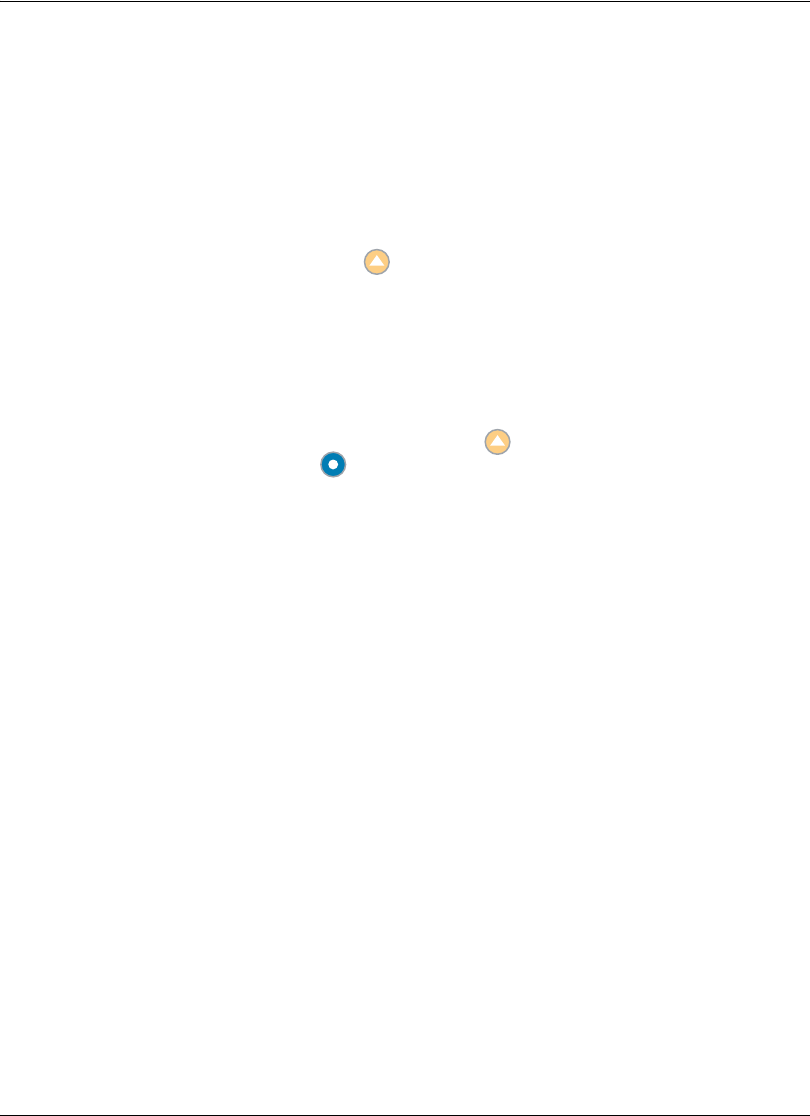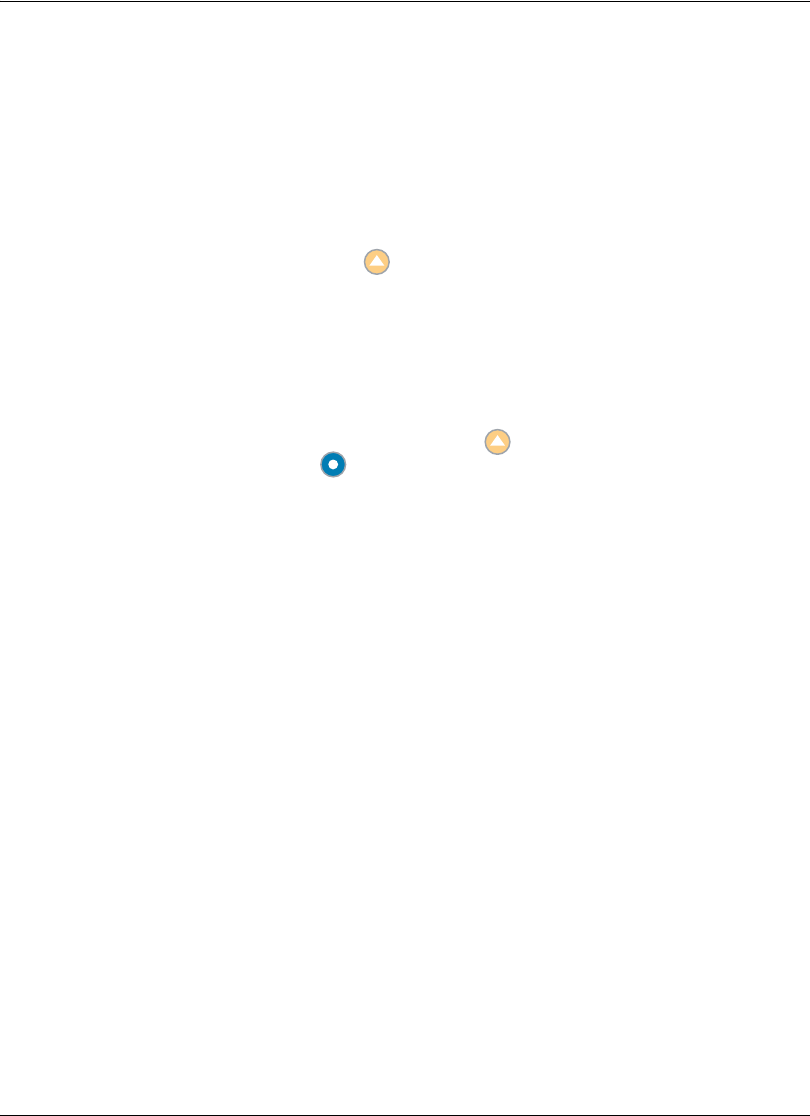
28 Avaya 1010/1020 User Guide
Managing the Directory
If you have access to the local directory, you can add, remove, or edit entries.
Adding an Entry to the Local Directory
You can create up to 1000 entries in the local directory. To add an entry to the local directory,
follow these steps:
1. Access the directory by pressing the button from the main screen.
2. Using the arrow keys, select the Local directory.
3. Select the Add New Entry button and press OK.
4. Use the arrow keys to select fields in the New Directory Entry screen. Press OK to
enter a value in a selected field. Enter a system name, video and voice numbers, and IP
address or ISDN numbers. If necessary, press the button to change the method of
text entry for text fields or press to access the keyboard. After entering a value, hide
the keyboard (if you used it to it enter the value) and press OK to exit the field.
5. If a hierarchy has been predefined for the local directory, in the Hierarchy field, enter
the path to the location in the hierarchy in which to place the entry. Hierarchies can be
defined, for example, by location or department. You must identify the full path
(separated by commas) of a predefined hierarchy in which to add an entry prior to
completing the new entry screen. If you leave the Hierarchy field empty, the new entry
is inserted at the top of the hierarchy (if defined) or is grouped alphabetically.
For example, suppose your administrator defined a hierarchy by location where Home
Office is the top of the hierarchy, and Sales Office 1 and Sales Office 2 are at the next
level below the Home Office. To place an entry in Sales Office 2, the value for Hierarchy
is Home Office,Sales Office 2.
6. When you have completed the fields, select Add Entry and press OK.