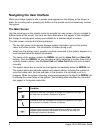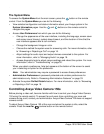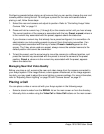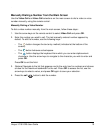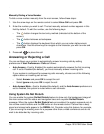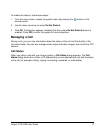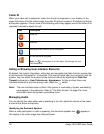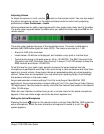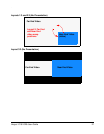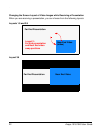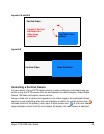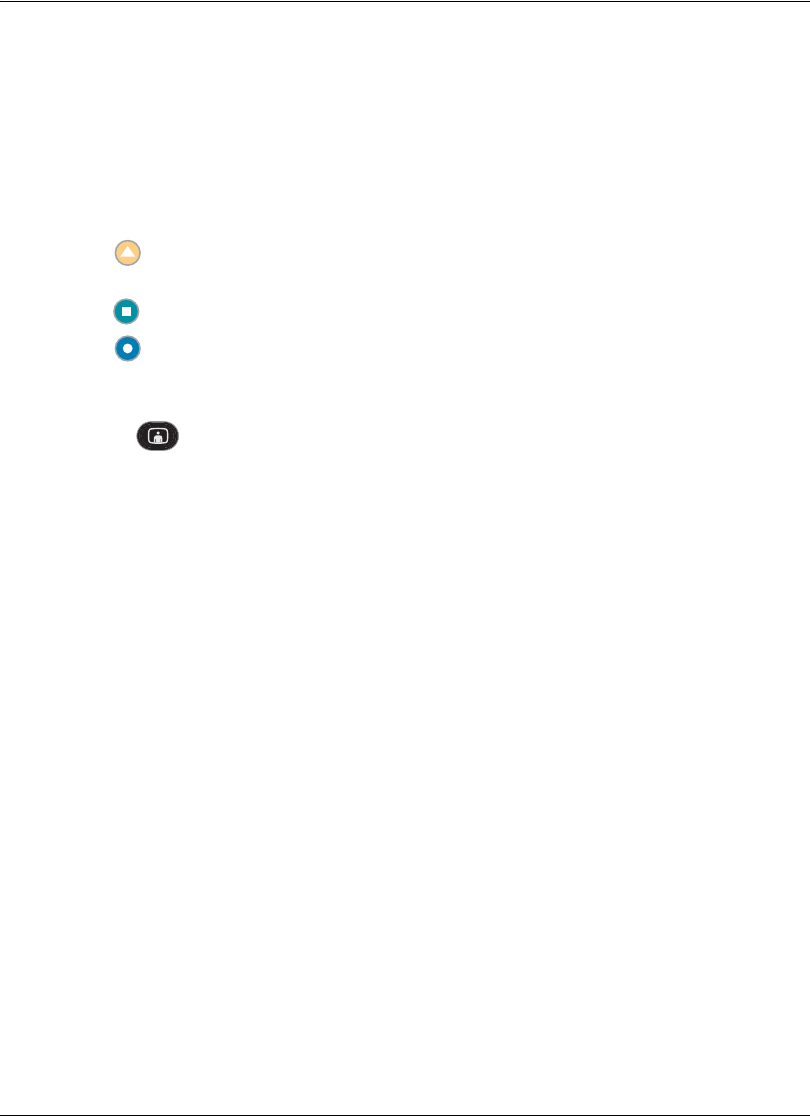
16 Avaya 1010/1020 User Guide
Manually Dialing a Voice Number
To dial a voice number manually from the main screen, follow these steps:
1. Use the arrow keys on the remote control to select Voice Call and press OK.
2. Enter the number you wish to call. The last manually entered number appears in this
field by default. To edit the number, use the following keys:
- The button changes the text entry method (indicated at the bottom of the
screen).
- The button behaves as backspace.
- The button displays the keyboard from which you can enter alphanumeric
characters. Use the arrow keys to navigate to the character you wish to enter and
press OK.
3. Press call to place the call.
Answering or Rejecting a Call
You can configure your system to automatically answer incoming calls by setting
preferences in User Preferences : Calls as follows:
• Auto Answer—If set to Enabled, the system automatically answers the first incoming
call. If set to Disabled (the default), you must manually answer incoming calls.
If your system is configured for answering calls manually, choose one of the following
options when an incoming call arrives:
- Select Answer and press OK to accept the call.
- Select Ignore and press OK to reject the call.
• Auto Answer Mute—If set to Enabled (the default), and the Auto Answer preference is
set to Enabled, the system is muted when a call connects.
Using System Do Not Disturb
You can enable the system Do Not Disturb feature to show only the background image of
the main screen with the status and navigation bars and a system Do Not Disturb
message. When the system Do Not Disturb feature is enabled, the system responds only to
the volume control buttons and the OK button on the remote control. Callers hear a busy
signal and missed calls appear in the REDIAL list. Consider using this feature, for example,
if you are using the meeting room for a purpose other than a video conference and do not
wish to be disturbed by incoming calls.