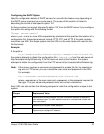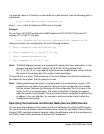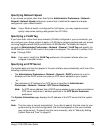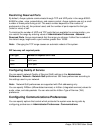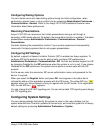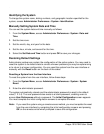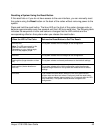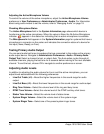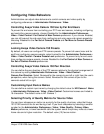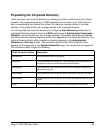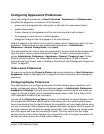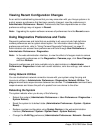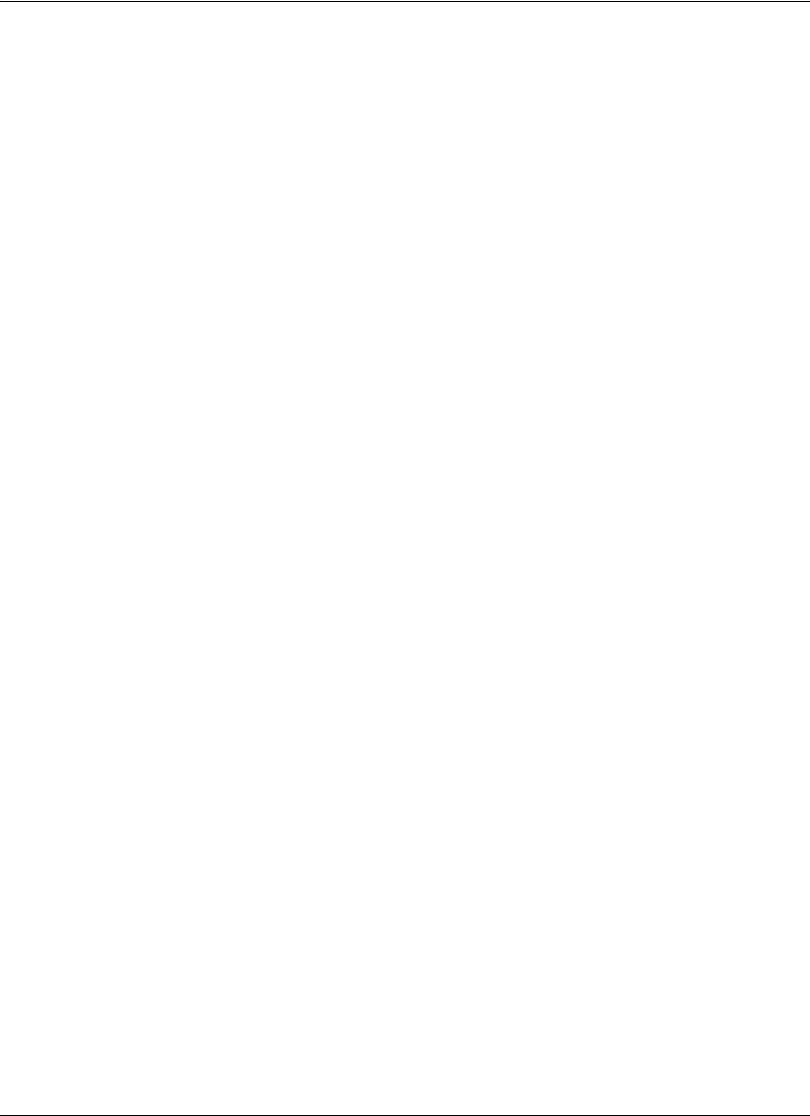
Avaya 1010/1020 User Guide 45
Enabling Telepresence
You can set Avaya 1010/1020 to telepresence mode in which a conference administrator
controls calls from a control panel (such as Avaya System Manager or the Call Manager in
the web administration interface).
Enabling telepresence removes the user interface from view. When the system is idle, only
the background image appears in the display. An administrator can access the user
interface by pressing OK and entering the administrator password.
During a call, users see the video from the call and the mute indicators. The navigation bar,
PIP windows, caller ID information, and call status messages do not appear on the screen.
Users can invoke the Call Manager dialog and call statistics and choose video inputs with
the remote control. The numeric keys on the remote control play touch tones. Users can
change this behavior from the Call Manager.
To enable or disable telepresence and lock or unlock cameras, configure preferences in
Administrator Preferences : Telepresence.
Configuring Audio Behaviors
You can adjust audio behaviors by configuring preferences in Administrator Preferences :
Audio.
Configuring Audio Codec Order
To change the order of available audio codecs for the system to use to place calls, select the
Audio Codec Order preference, select a codec, and press the right arrow to move the entry
up in the list or press the left arrow to move the entry down in the list.
Selecting the Active Microphone
Avaya 1010/1020 can connect to more than one microphone device for audio input during
calls (for example, Avaya Video Camera 100, and Avaya Video MicPod 1000). Only one of
these devices can function as the active microphone during a call.
To select a device to serve as the active microphone, navigate to Administrator
Preferences : Audio and select a device in the Active Microphone preference. The
options that are available for the Active Microphone are Auto (default), Microphone In, and
Camera 1.
Camera 1 specifies Avaya Video Camera 100 as the active microphone.
When the Active Microphone preference is set to Auto (the default), or if the option
selected is not connected to the codec, the system automatically attempts to select a
Microphone In, and then Camera 1, in that order.