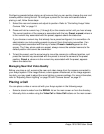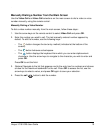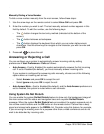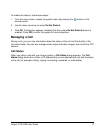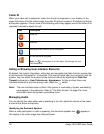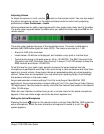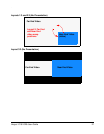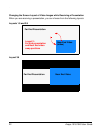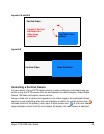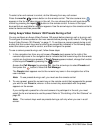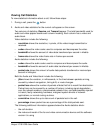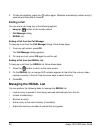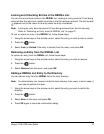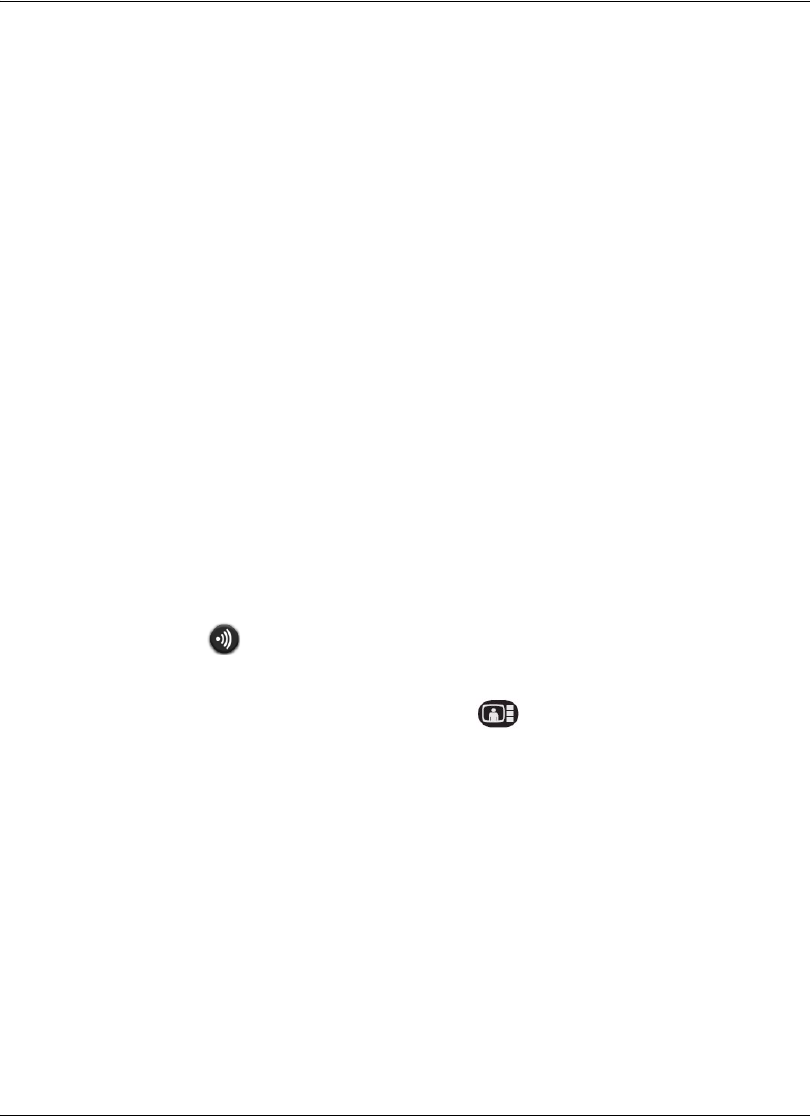
20 Avaya 1010/1020 User Guide
Managing PIP
Your display shows the far-end and near-end video conferencing sites in addition to the
menus and video images from connected video sources.
Picture-In-Picture (PIP) is a smaller window placed in one of the corners of the call screen.
This second image is placed on top of the main image and always displays the primary
(near) input by default. You can change the default setting so that PIP never appears or
always appears by adjusting the User Preferences : Appearance : Picture in Picture
preference.
Managing Video Layout
During a call, video from the connected caller appears in your display. You can change the
screen layout of near and far end video that appear in the display.
Understanding Screen Layouts
Screen layouts appear as one of the following types:
• A far end participant or a presentation, when in progress, appears as the largest video
image.
• Your site (the near end participant) appears as the largest video image.
• Both video images are the same size.
If you choose a screen layout that shows both video images as the same size, only the
dominant speaker icon moves to indicate which participant is currently speaking.
Changing the Screen Layout of Video Images (No Presentation)
To change the screen layout, press the screen layout button.
The number of the selected screen layout (x) and the total number of screen layouts that are
available (y) appear in the center of the screen above the status bar as x/y. Continue to
press the screen layout button to show all available screen layouts.