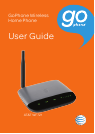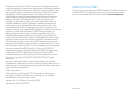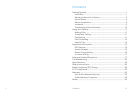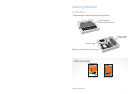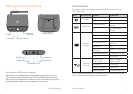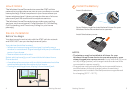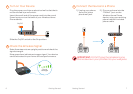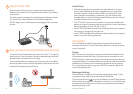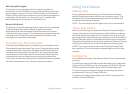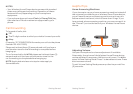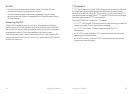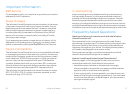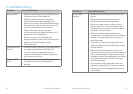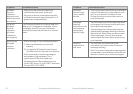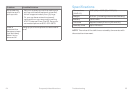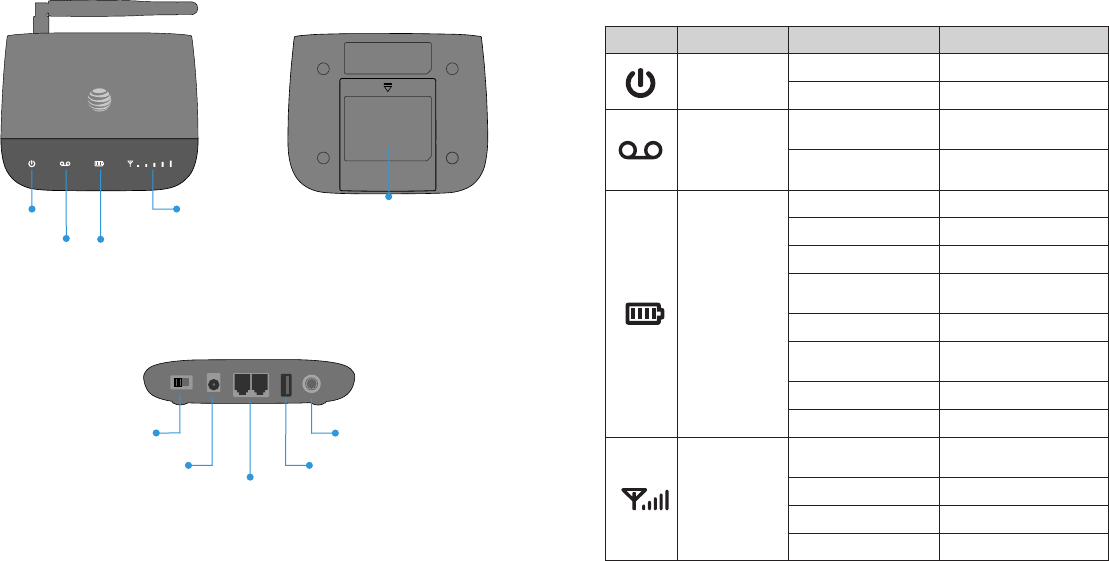
2 Getting Started
LED Indicators
The table below describes possible states for each of the
LED indicators.
Key Icon Name Status Condition
Power
Green Solid On
Off No power
Voicemail
Green Blinking
New message
waiting
Off
No messages
waiting
Battery
Charge
Green Solid High
Green Blinking Battery in use (High)
Yellow Solid Medium
Yellow Blinking
Battery in use
(Medium)
Red Solid Low
Red Steady
Blinking
Battery in use (Low)
Red Rapid Blinking No battery installed
Off No charge
Wireless
Service
Green Solid
(1 to 5 bars)
Signal Strength
(Low to High)
No Bars Lit No service
Red Blinking Bars Check SIM
Red Solid Bars Software updating
Getting Started 3
Getting to Know Your Device
Power
Voicemail
Battery Charge
Wireless
Service
On/Off
Power Input
Telephone Ports
Service Port*
Antenna
Battery Cover
*Reserved for AT&T technical support.
Service port is designed for diagnostic purposes only, not
for customer use. Never place a USB-based device into the
Service port of the device under any circumstance. Doing so
may damage the device and negate its warranty.
NOTE
:
A software update is in progress when the Wireless Service
LED is solid red and all others are solid green.