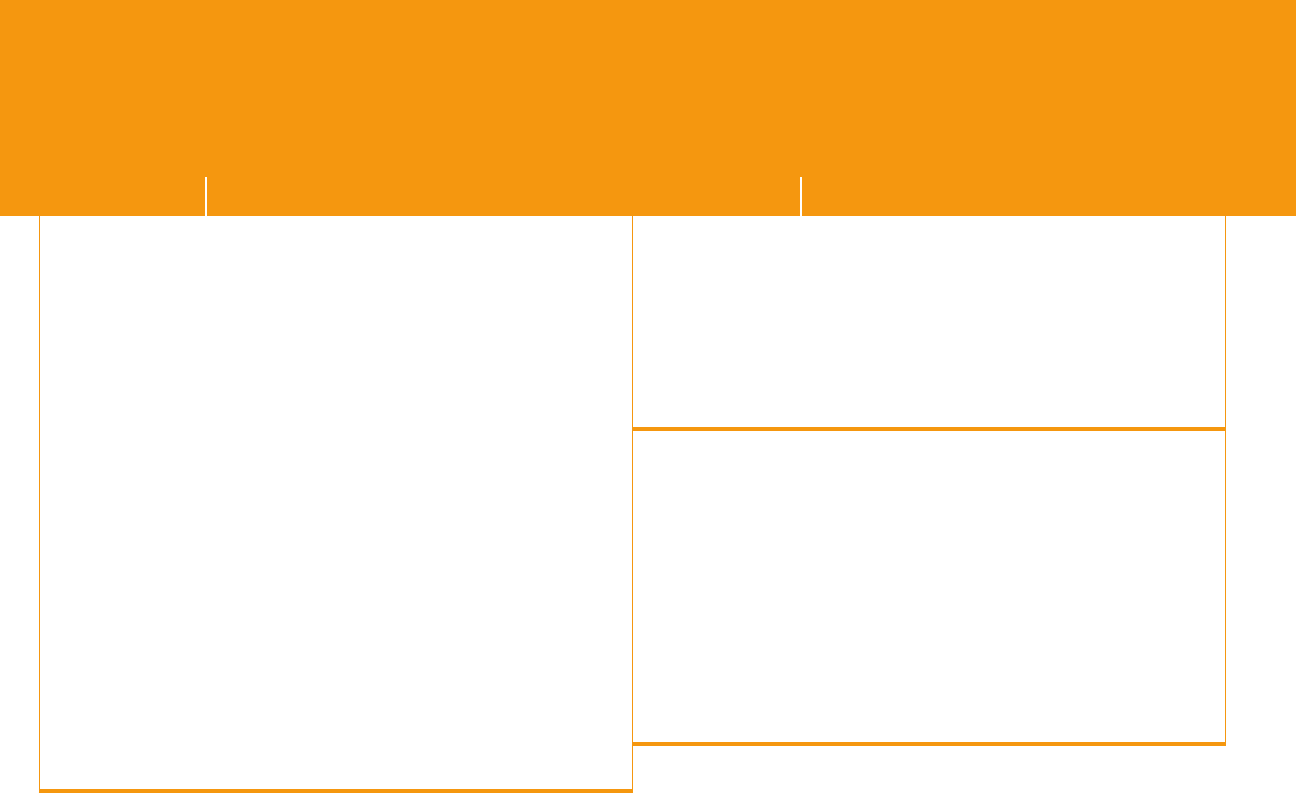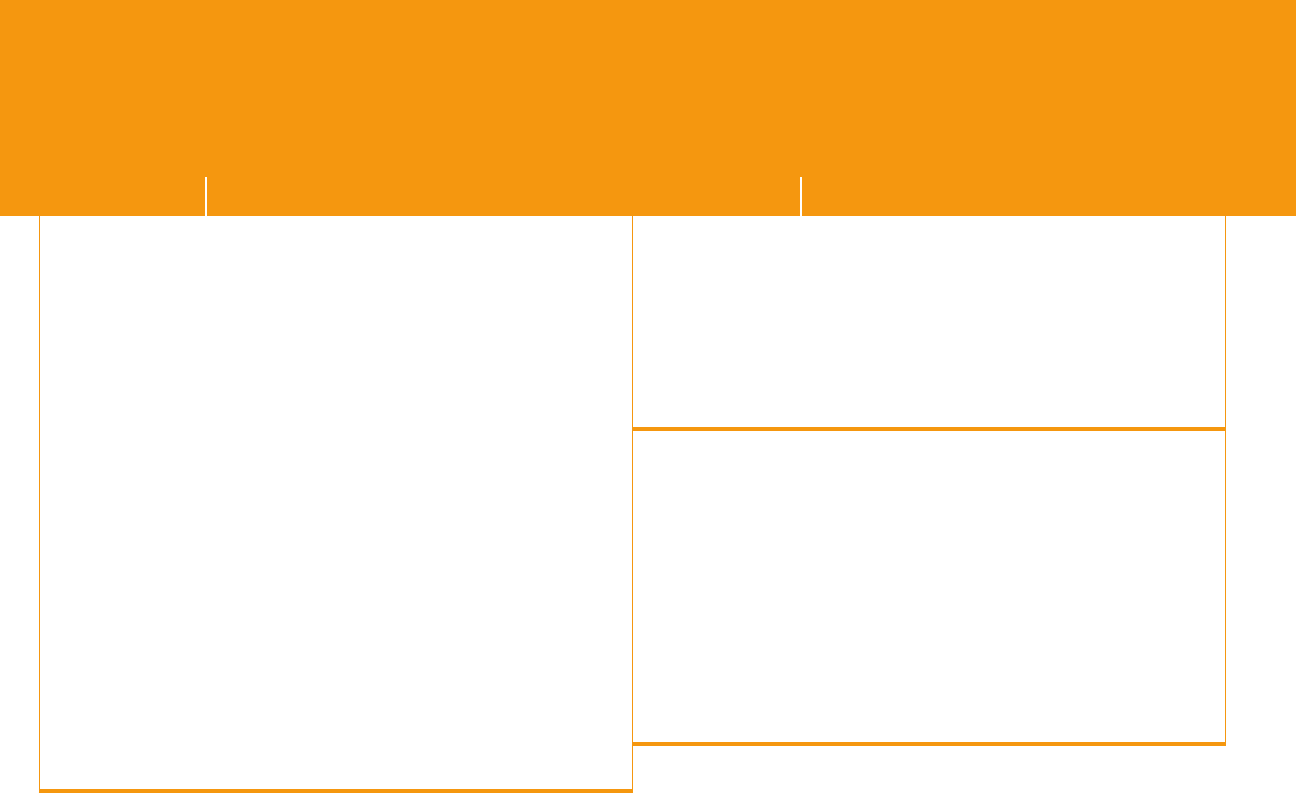
21
I just finished
installation and
cannot get a dial
tone on my phone.
I had a dial tone
before, but do
not receive a dial
tone now.
1. Verify that the switch on the back of the TA is set to VoIP.
2. Make sure you follow the instructions step by step.
3. Check that you do not have a router between the TA and
cable/DSL modem.
4. Make sure your phone is plugged into the jack of the TA (Line
1) and your phone is appropriately charged and in working or
-
der. One way to make sure is to try connecting your phone into
any working telephone jack and see if you get a dial tone.
5. Check your connection between your TA and cable or
DSL modem. The connectors on the Ethernet cable look like
a regular phone connector, but wider. Make sure that these
connectors “click” into place when they are plugged in.
6. See if your cable/DSL Internet service is operational. You
should be able to access the Web with browsing software.
7. Power all devices down and unplug your cable/DSL modem
and home router. Leave them off for at least 15 minutes.
Power up your cable/DSL modem and wait until all appropriate
indicator lights are lit. Plug your TA into a power outlet. Power
up your router (if you have one). Turn on your computer(s).
8. If you still cannot get a dial tone, try a hard reset of your
TA to restore it to its factory default settings. Power all devices
down and unplug your cable/DSL modem and home router.
Follow the power-up sequence above, but when powering up
the TA, HOLD down the reset button at the back, then HOLD
the reset button down for about 10 seconds.
9. If you still do not get a dial tone, contact technical support.
I can surf the
Internet but have a
blinking red
status light and do
not have dial tone.
1. Your TA may be connected to the Ethernet port of your router
and not directly to your cable/DSL modem. Confirm that your
cabling is correct according to Step 3.
2. You may have a private IP address. If so, see “I have a private
IP address” on page 25.
3. You can also try a hard reset of your TA to restore it to its
factory settings. See resolution step #8 under “I just finished
installation and cannot get a dial tone” to the left on this page.
If the problem persists, call Technical Support
I get a Page Not
Found error when
attempting to
browse the Web with
my computer.
1. Re-read the instructions and make sure you followed them
step by step. Make sure the Ethernet cables are “clicked” into
place.
2. Power all devices down and unplug your cable/DSL modem
and home router. Leave them off at least 15 minutes. Power up
your cable/DSL modem and wait until all indicator lights are lit.
Plug your TA into a power outlet. Power up your router (if you
have one). Turn on your computer(s).
3. If you still can’t browse, your computer may not be set to
“Obtain IP address automatically”. See “I need help getting my
computer to obtain IP address automatically”, below.
4. Some cable users need to clone their MAC
address to be fully functional with their operator’s network.
See “I need help cloning my MAC address”, below.
PROBLEM RESOLUTION PROBLEM RESOLUTION