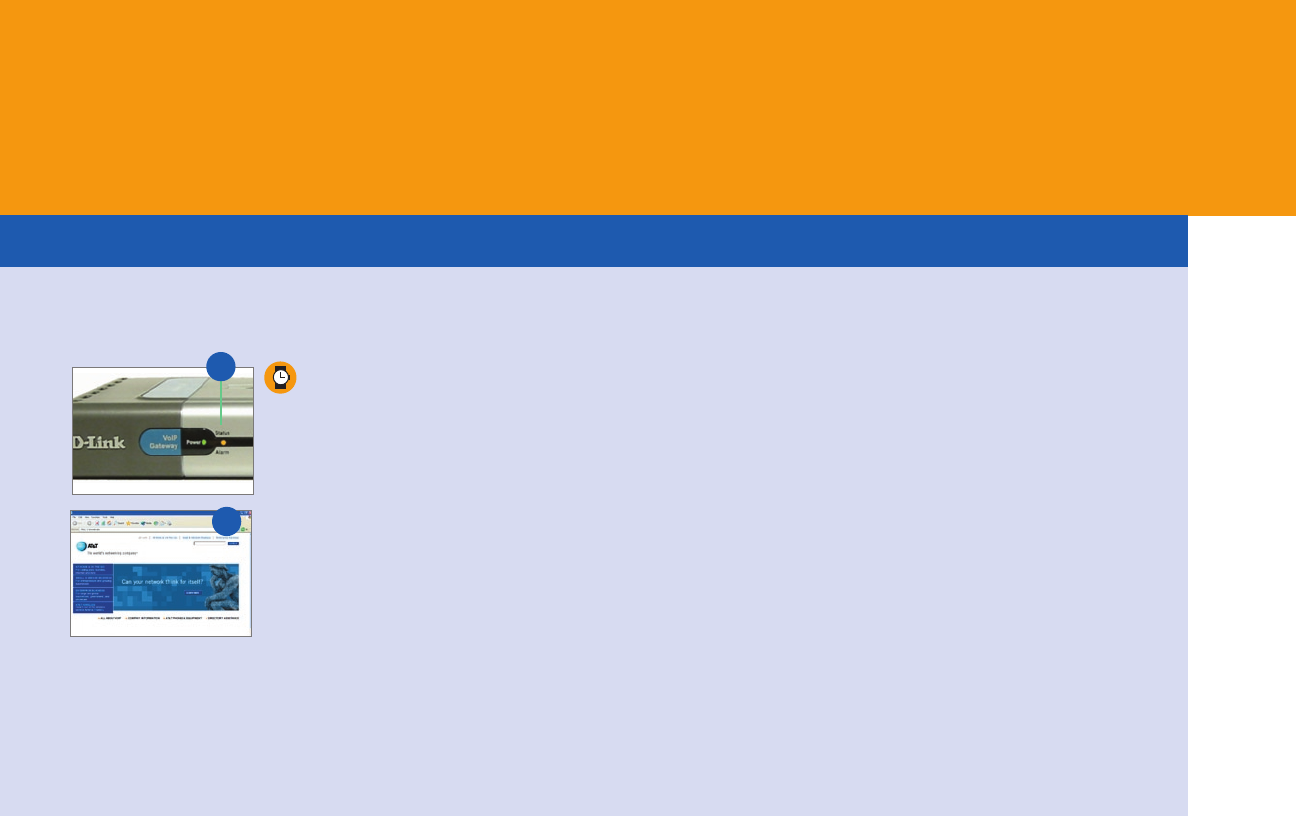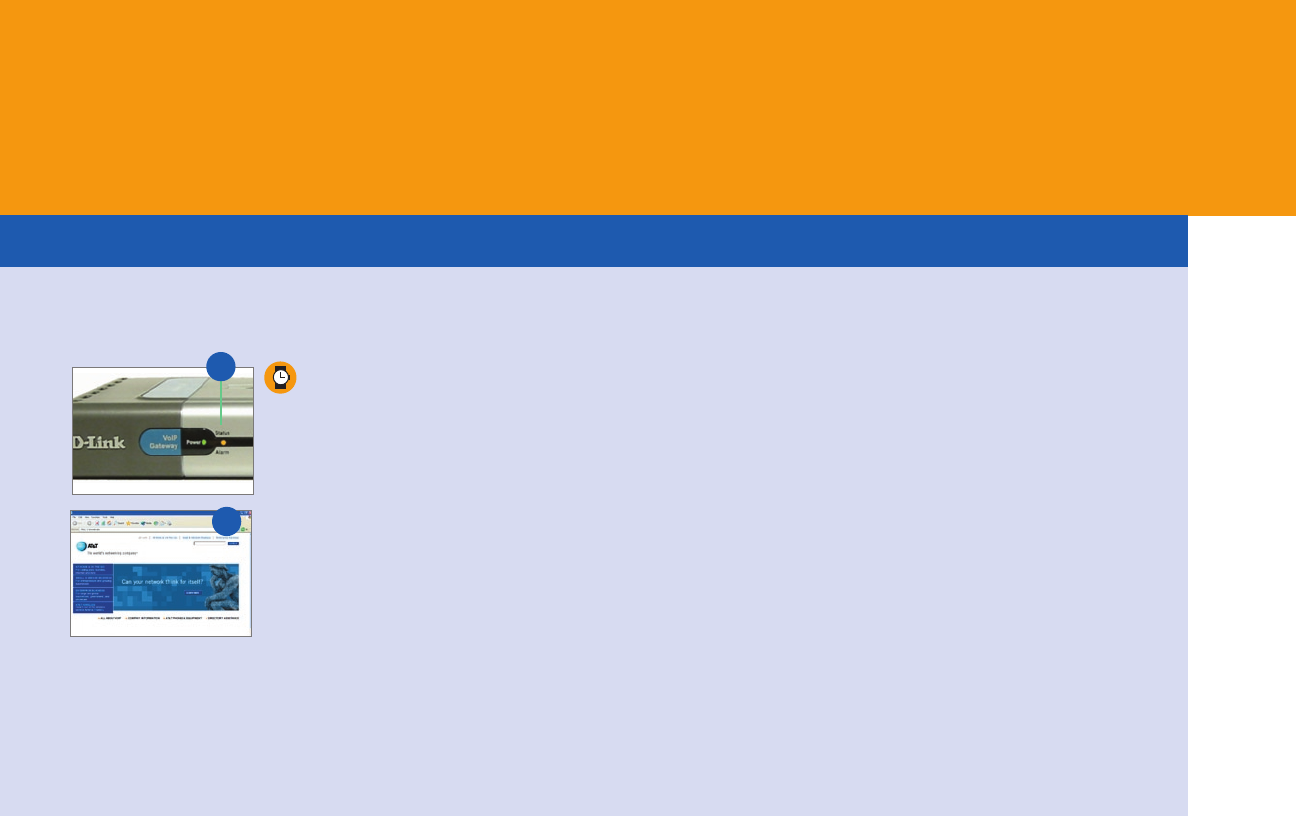
15
H Wait thirty seconds for the TA
to reboot.
I After the reboot is complete,
IN THE FOLLOWING ORDER:
unplug your router and then plug
it back in. Wait thirty seconds
and then restart your PC.
J Verify that the status light on
your TA is solid amber or
blinking amber (J1) and that you
can browse to a known website
(e.g. www.att.com) (J2)
If you cannot browse or your
status light is red, see the
note to the right “If the status
light is red.”
J2
J1
NOTE
If your status light is red in Step J, you
may have problems connecting with your
DSL service.
Recommended actions:
– Check to see if your PPPoE username
and password are correct. (You may
need to contact your DSL Service
provider to verify your PPPoE username
and password.)
– Make sure your cabling is correct
according to Step 3.
– Power all devices down and unplug
your DSL modem and home router.
Leave them off for at least 15 minutes.
Power up your DSL modem, wait until
all appropriate indicator lights are lit.
Plug your TA into a power outlet.
Power up your router (if you have one).
Turn on your computer(s).
– You may have an integrated modem/router.
If so, see Troubleshooting, page 25.
NOTE
A few DSL customers have
what is known as static IP,
in which their computer
has a permanent IP address
that never changes. Most
customers instead have
PPPoE or DHCP, and should
use the instructions above;
however if you are sure you
have a static IP address and
not PPPoE or DHCP, see the
configuration instructions
in Appendix A, page 18.
For additional info see
“I may have a static IP
address but I am not sure”
in Troubleshooting, page 24.