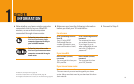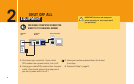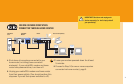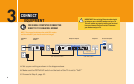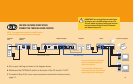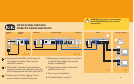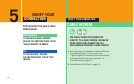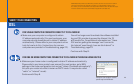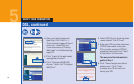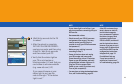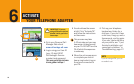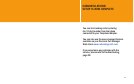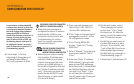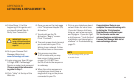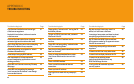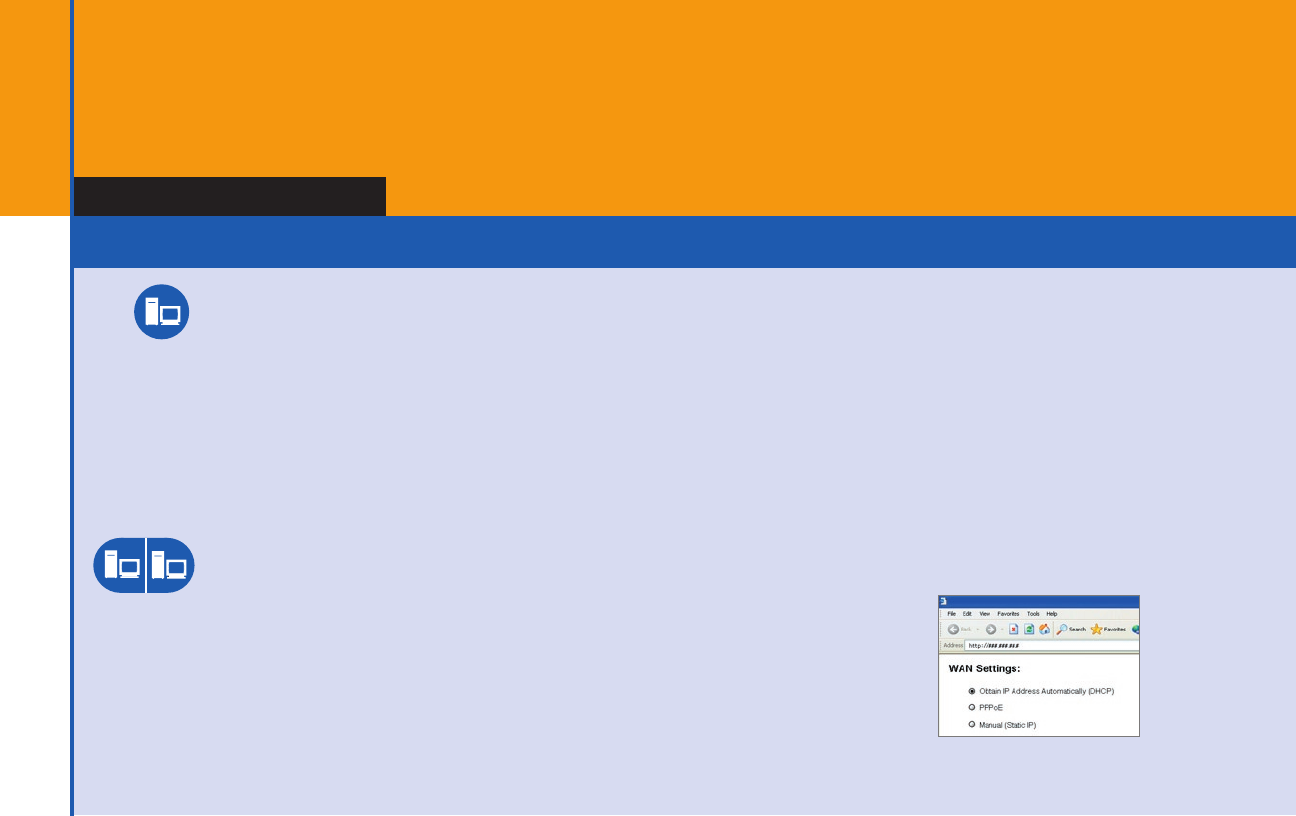
1234567
890
qwert uio
p
asdfghjk
l
xcvbnm,
.
! $
%
QWERT UI
OP
ASDFGHJK
1234567
890
qwert uio
p
asdfghjk
l
xcvbnm,
.
! $%
QWERT UI
OP
ASDFGHJK
FOR SINGLE COMPUTER CONNECTED DIRECTLY TO DSL MODEM
A Make sure your home router is configured to obtain IP address automatically.
Please refer to your home router’s user manual (for most routers, go to WAN
settings in the router configuration tool and set “obtain IP address automatically”;
this puts your router into what is known as DHCP mode. It may also be called
“cable” or “Internet” mode).
Continue with Step B.
FOR ONE OR MORE COMPUTERS CONNECTED TO DSL MODEM THROUGH HOME ROUTER
A Make sure your computer is configured to obtain
IP address automatically. (For most customers, your
computer should already be set to obtain IP address
automatically.) Please refer to your computer’s online
help for how to do this. (Instructions for common
computers are provided in Troubleshooting, page 22.)
You will no longer need to activate the software installed
by your DSL provider to access the Internet; the TA
will handle this. For additional information see “I have
DSL and am getting the message ‘can’t connect to
the Internet’ even though I can see the Internet” in
Troubleshooting, page 23.
Continue with Step B.
DSL
VERIFY YOUR CONNECTION
Sample: Your router’s control
panel may look different
13
NOTE Most DSL providers use PPPoE to provide customers access to their network.
This section assumes like most DSL customers you have PPPoE; however, if you
are certain you don’t have PPPoE and instead have DHCP or Static IP, follow the steps
in blue for cable modem users (for DHCP) or Appendix A (for Static IP).