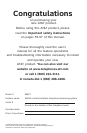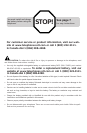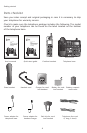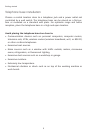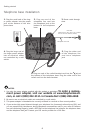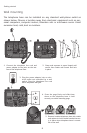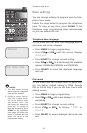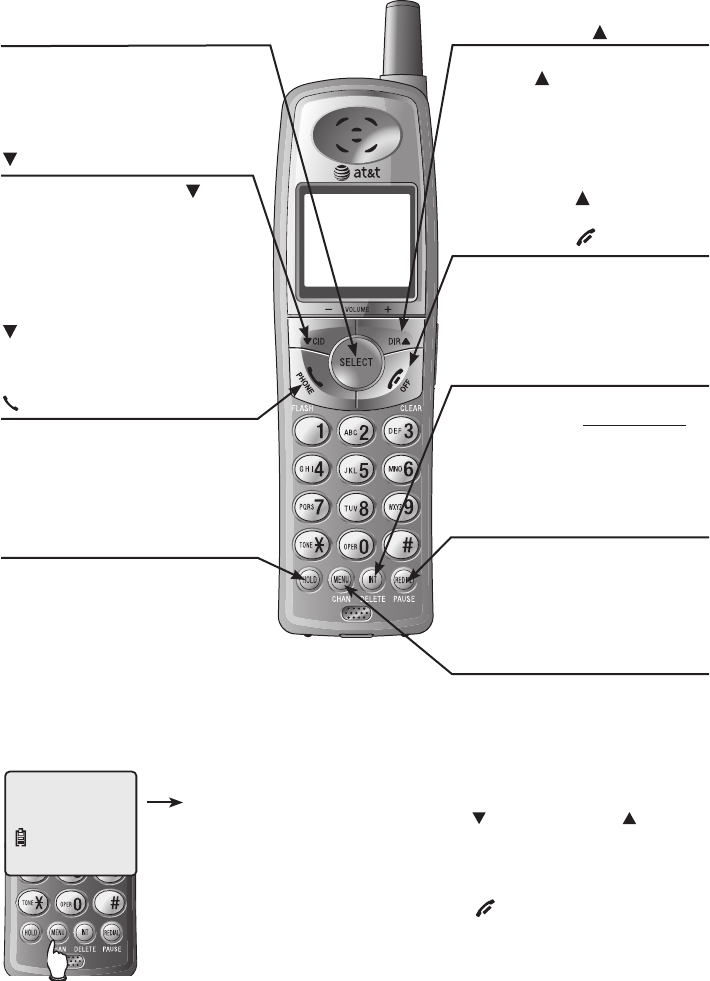
DIR /VOLUME+
When phone is idle (not in use),
press DIR to display directory
entries (page 27). While entering
letters in names, press to advance
or press twice to enter space. While
programming, press to change menu
item or value (pages 10-12). During
a call, press DIR to adjust listen-
ing volume.
INT/DELETE
While phone is idle, press to page
base (page 19) or
press and hold to
delete all caller ID entries (page 35).
While a caller ID entry is displayed,
press to delete displayed entry
(page 34).
PHONE/FLASH
Press to make or answer a call
(page 15). During a call, press to
receive an incoming call if call wait-
ing is activated (page 17).
SELECT
Press to store a programming option
(pages 10-12), or to create a direc-
tory entry in memory (page 25).
Quick reference guide
OFF/CLEAR
During a call, press to hang up.
While using menus, press to can-
cel an operation, or exit the menu
display.
HOLD
Press to place a call on hold. Press
again to resume your call (page
17).
MENU/CHAN
Press to customize the handset’s
operation (pages 10-12). During
a call, press to switch to another
channel if there is interference.
REDIAL/PAUSE
Before dialing, press to display the
last number called (page 15). While
dialing or entering numbers into
your directory, press to insert a four-
second dialing pause (page 26).
Cordless handset
Feature menu
Feature menu
DIRECTORY ..............Page 22
SPEED DIAL .............Page 23
RINGER ......................Page 12
DATE/TIME ...............Page 11
LANGUAGE ..............Page 10
DIRECTORY
CID/-VOLUME
When phone is idle, press CID to
display caller ID information (pages
29-31). While entering names or
numbers, press to move the cur-
sor to the left. While programming,
press to change menu item or value
(pages 10-12). During a call, press
CID to adjust listening volume.
Using menus
Press
CID/-VOLUME
or
DIR /VOLUME+
to scroll through menu items.
Press SELECT to select or modify a
highlighted item.
Press OFF/CLEAR to cancel an oper-
ation, or exit the menu display.
2
Getting started