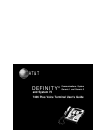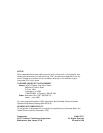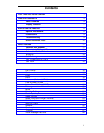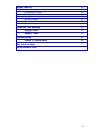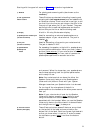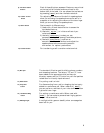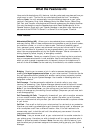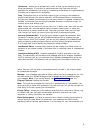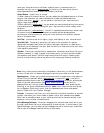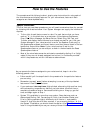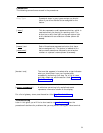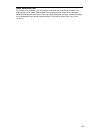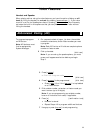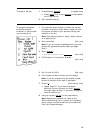Starting with the upper left corner of Figure 1 and continuing clockwise:
1) Handset
2) Call appearances/
feature buttons
3) Display
4) Speakerphone/ headset jack
(on back of terminal)
5) Line jack
(on back of terminal)
6) Speaker/Reset
Speakerphone
button
7) Mute button
8) Two-level feature
buttons (with lights)
For placing and answering calls (also known as the
receiver).
These 5 buttons are devoted to handling incoming and
outgoing calls (call appearances) and are labeled with
an extension number. Each has a red in-use light to tell
you that this is the line you are using or that this is the
line you will get when you lift your handset. The green
status light next to each call appearance and feature
button tells you the line or feature is being used.
A built-in 2-line by 24-character display.
Used for connecting an external speakerphone or a
headset adapter to your voice terminal. The jack is
labeled
Used for connecting a line cord to your voice terminal.
The jack is labeled “LINE.”
For accessing the speaker or the built-in speakerphone
and microphone combination. When you touch [
Select ]
and then [
Speaker Reset Spkr
] (if your voice terminal is set for the
Speakerphone feature), you hear a set of tones as the
speakerphone performs an acoustic test of the
environment. When the tones stop, your speakerphone
has finished adjusting itself for optimal performance
and is ready for use.
Note: Your voice terminal can be set for either the
Speaker (listen-only) feature or the Speakerphone
(listen and talk) feature. Check with your System
Manager to see how your Speaker button is to be used.
For turning off the microphone of the built-in
speakerphone or the handset so the other person cannot
hear you.
Note: If your voice terminal is set for the Speaker
(listen-only) feature, pressing [
Mute ] while on a call
using the handset will affect only the microphone
associated with the handset. When you use the Speaker
(listen-only) feature, the Mute feature is also activated
and the light next to [
Mute ] is always on.
These 3 feature buttons access 2 features, one printed
on the top half of the label and one printed on the
bottom half of the label. Each has a green light beside it
so that you know when it is active. In order to access
the top feature, press [
Select ] and then the feature
button.
2