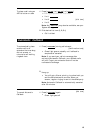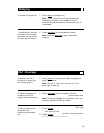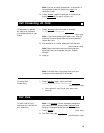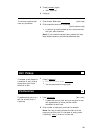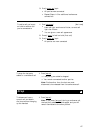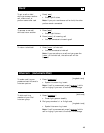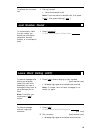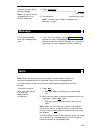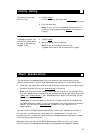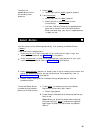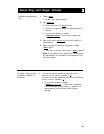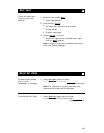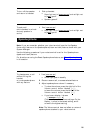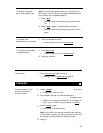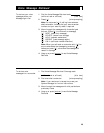Priority Calling
To place a priority call Press [ Priority ]
(3-burst ring) or Dial Priority Calling code
[dial tone]
1
2 Dial the extension
Note: If your call is not answered and you wish to
redirect it to coverage, press [
Go to Cvr ] while call is
ringing.
To change a regular call Press [
Priority ]
into a priority call (when
Wait for called party to answer
you hear a call waiting
ringback tone) Note: If you still receive a call waiting
ringback tone, wait a few minutes and try again.
1
2
Reset Speakerphone
You can adjust the speakerphone to the surrounding room acoustics to provide
optimal performance. Use the Reset Speakerphone feature in the following ways:
●
●
Whenever you move your voice terminal to another place (even in the same room)
Whenever the green light next to [
Speaker Reset Spkr
] is fluttering
Note: You may also use this feature when you are on a call in the unlikely event
that your speakerphone makes a squealing noise during the call. When you press
[
Select
] and [
Speaker Reset Spkr
] , your speakerphone will adjust itself to normal for that
call. (No tones will be heard.)
Important: If there has been a interruption in power (such as, the system has
just been powered up again, or you have plugged in the voice terminal at another
location), the light next to [
Speaker Reset Spkr
] flutters until you reset the built-in
speakerphone.
You can initiate the Reset Speakerphone feature when your handset is on-hook, or
during a call in which you are using the built-in speakerphone. (If a call is in
progress, you will not hear the tones, and the new speakerphone adjustment is reset
for only the duration of that call.)
Remember that you can use the Reset Speakerphone feature only if your voice
terminal is set for the Speakerphone feature (as opposed to the Speaker feature).
21