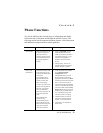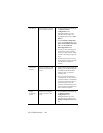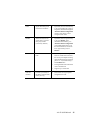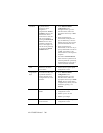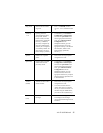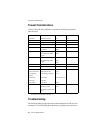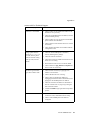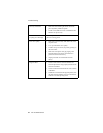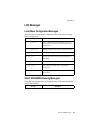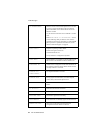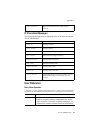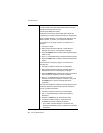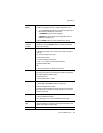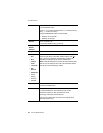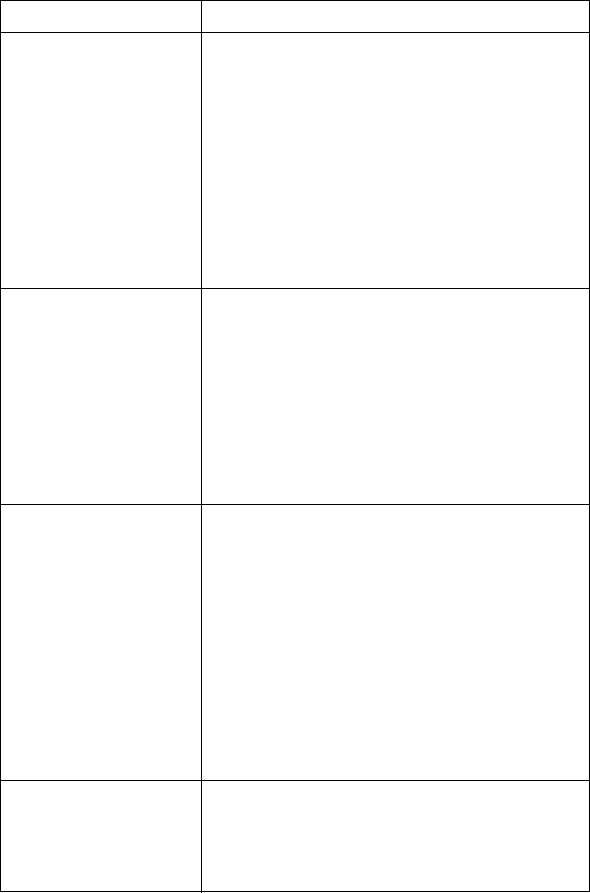
Appendix A
Alti-IP 600H Manual 41
contact AltiGen Technical Support.
Problem/Symptom Solution
AltiWare is unreachable.
• Check to make sure the AltiWare IP address in the
IP Phone is set up correctly.
• Check the Alti-IP 600H phone’s IP address, network
mask and default gateway.
• Check to make sure you can ping the Alti-IP 600H
phone’s address from AltiWare.
• Check to make sure the IP Phone Services is started
in AltiWare.
• Check AltiWare IP address in AltiAdmin IP Phone
Configuration menu.
Image update failed. If
setting Boot Download
to YES, after the phone
reboots and if the setting
still says YES, the boot
failed.
• Check the Alti-IP 600H phone’s IP address,
network, default gateway settings.
• Check the network connection.
• Check the TFTP server IP address and make sure the
TFTP server is running.
• PING from the TFTP server to the Alti-IP 600H.
• Check to make sure app_mid.bin and dsp.bin files
exist in TFTP server directory.
IP Phone registered then
goes back to Basic mode
• Check network connectivity by pinging from
AltiServ to the IP Phone.
• Check if IP Phone Service is running.
• Check if there is a duplicate IP address by
unplugging the Ethernet cable on the IP Phone, then
pinging the Alti-IP 600H phone’s IP address.
• Check the extension’s IP address in AltiAdmin to
find out if another user is trying to login using the
same extension number.
• Use #27 + ENTER to login again and see if problem
persists.
No IP Address
• Check if DHCP is enabled. If YES, check network
connection. If NO, check DHCP Server setting.
• Check if Alti-IP 600H phone’s IP address is
configured.