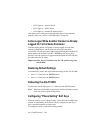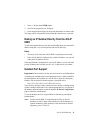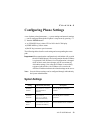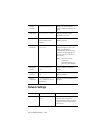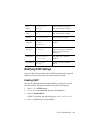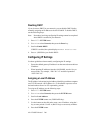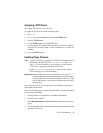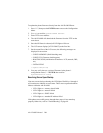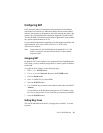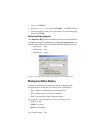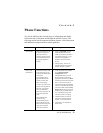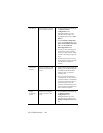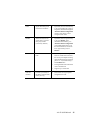Alti-IP 600H Manual 28
To update the phone firmware directly from the Alti-IP 600H Phone:
1. Press * * 7, then press the ENTER button to access the Configuration
Menu.
2. Use /to scroll to System >TFTP Server.
3. Enter TFTP server address.
4. The Alti-IP 600H will download the firmware from the TFTP on the
next reboot.
5. Once the IP Phone is rebooted, all LED lights will be on.
6. The LCD screen displays [ATGN BOOT] on the first line.
7. On the second line of the LCD screen, the following messages are
displayed in succession:
— CHECK MEMORY (RAM checking state)
— CHECK FW (Firmware checking state)
— BOOTING NOW (Initialization of hardware - LCD, network, DSP,
etc.)
— INITIALIZING
— update APP(S1-S5)
8. You may verify the new version of firmware in the phone’s
configuration menu (* * 7 ENTER, then scroll to
System>Version Info).
Resolving Errors Upon Startup
If an error occurs during rebooting, the LED light of Soft Keys 1 through 4
will remain on to indicate an error status. These errors represent hardware
failures within the Alti-IP 600H.
• LED 1 light on = memory check failed
• LED 2 light on = network failed
• LED 3 light on = DHCP failed
• LED 4 light on = attached IP address failed
If the phone successfully passes through these stages, it has started up
properly. Otherwise, refer to “Troubleshooting” on page 40.