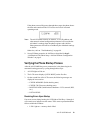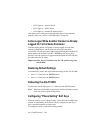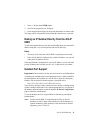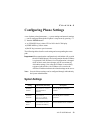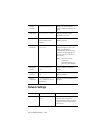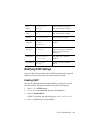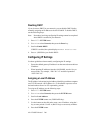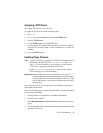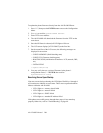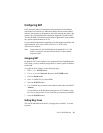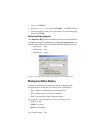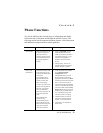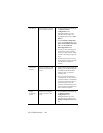Alti-IP 600H Manual 27
Assigning a TFTP Server
The default TFTP Server is set to 0.0.0.0.
To assign the TFTP server, use the following steps:
1. Press * * 7.
2. Use / to select System, then press the ENTER button.
3. Scroll to TFTP Server.
4. Press ENTER button or(FORWARD key).
5. Use the buttons on the dial pad to enter the new TFTP server address,
using the * key to enter periods. Use the (BACK key) to correct any
mistakes.
6. Press the ENTER button.
Updating Phone Firmware
Note: If using TFTP Server Application, TFTPD32, included in the CD-
ROM, copy the following files — tftpd32.exe and <hlp>
files —to your local directory; once copied, you can launch the
TFTP Server application from the executable file.
Obtain app_mid.bin and dsp.bin files from the AltiGen
website and copy to your local directory.
Important:When updating the Alti-IP 600H phone’s firmware, it is
recommended that administrators perform any updates after
normal business hours or when the IP phone is not in use. If the
Alti-IP 600H phone is in use during an update, the call will be
disconnected.
You must have a TFTP server to have the Alti-IP 600H to connect to in
order update the firmware.
If the Alti-IP 600H phone is registered with AltiServ, to update the phone
firmware from AltiAdmin:
1. Launch IP Phone Configuration in AltiAdmin Main Menu.
2. Set TFTP Server address.
3. Select Boot Download and Reset IP Phone check boxes, then click
Apply.
4. The Alti-IP 600H/600PH should reboot and download image from the
specified TFTP server.