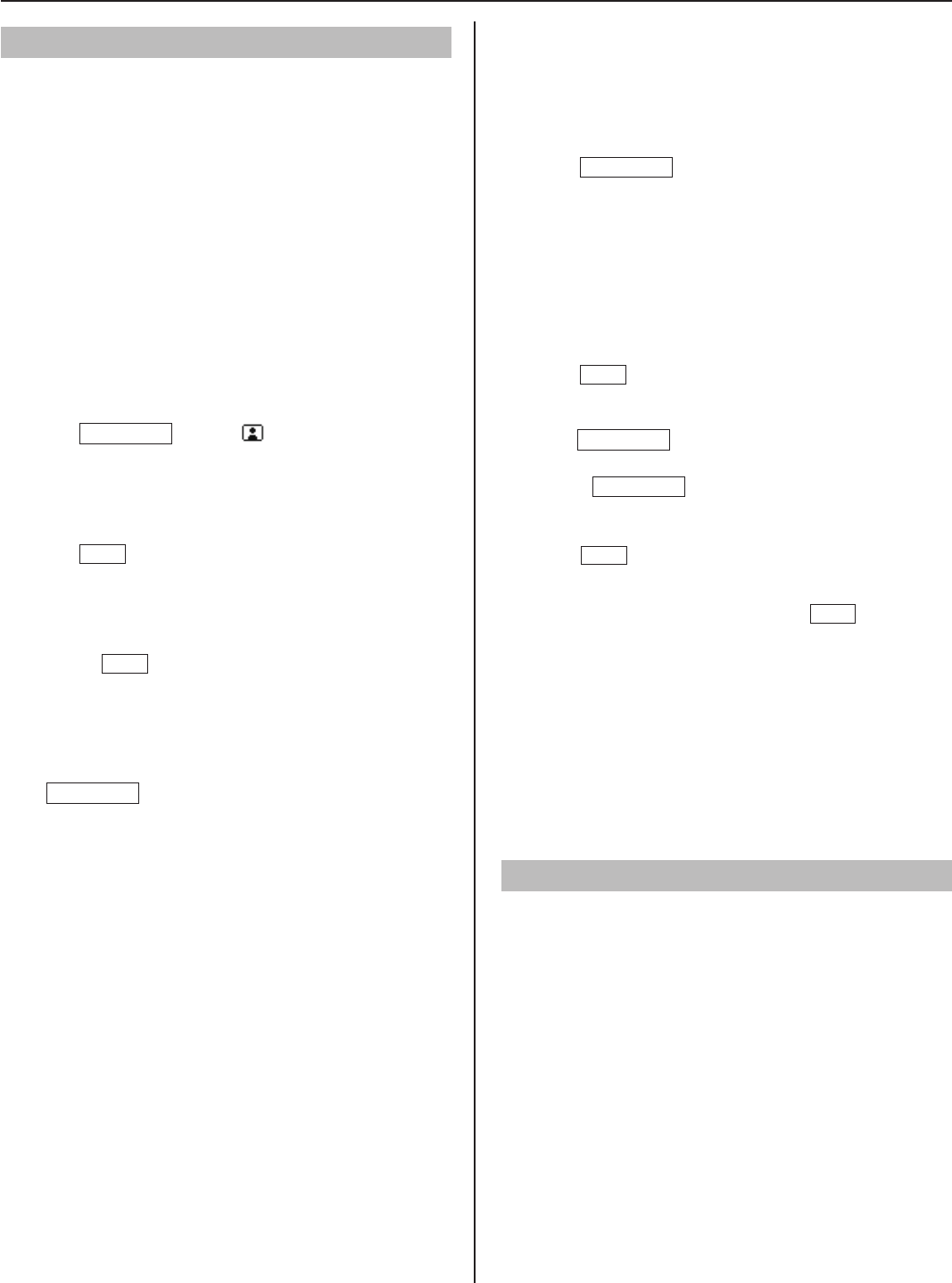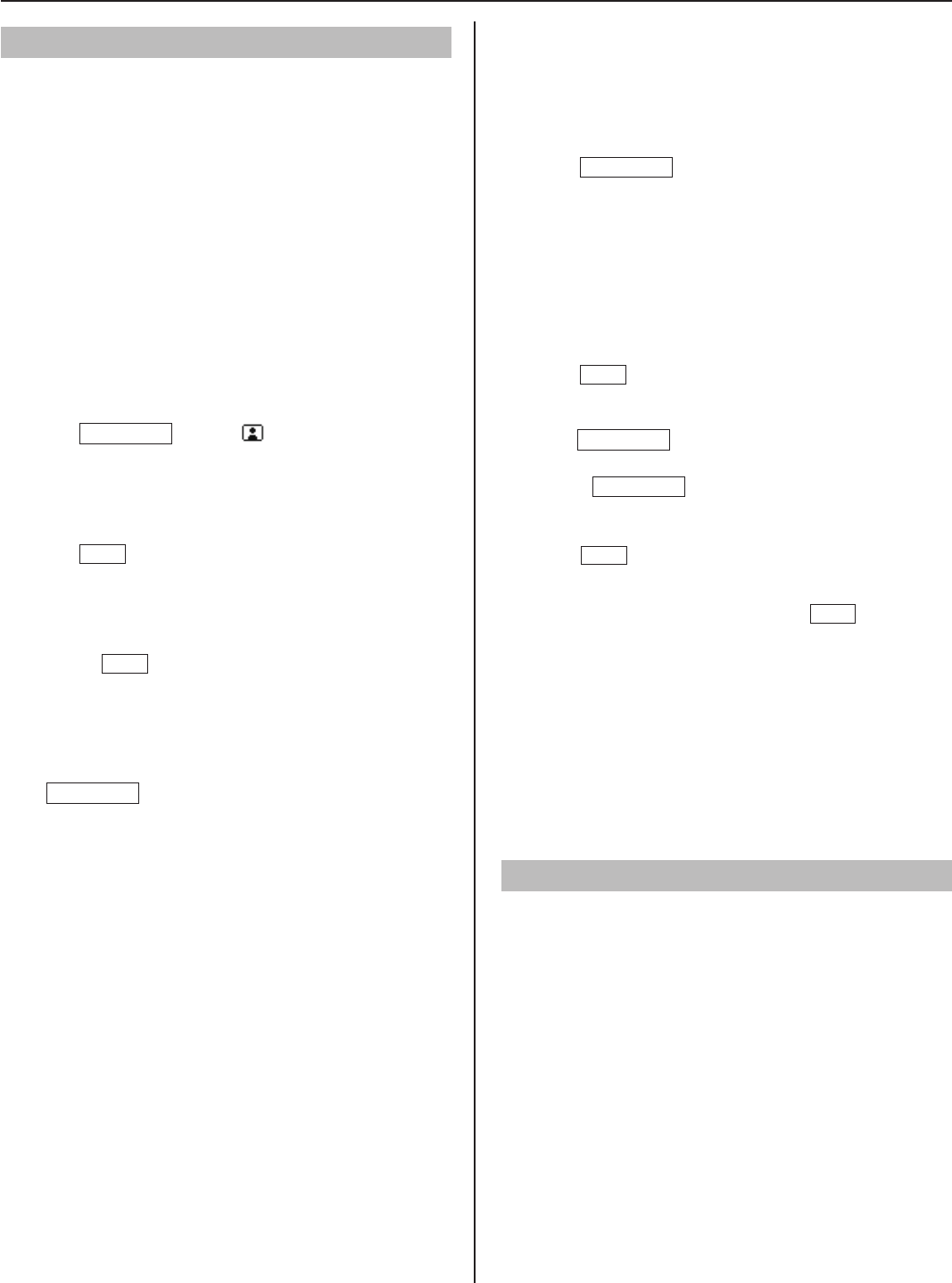
36
Monitoring
You can monitor a sub station or multiple sub stations in your
site sequentially (scan-monitoring) with a master station.
When monitoring a video door station, you can view the
*
image at the station and hear the sound. When monitoring an
audio door station or room sub station, you can only hear the
sound at the station.
■
Monitoring
Search for and select the sub station in your site that
1
you want to monitor (so that it is highlighted) in one of
the search methods. (→P. 28-34)
NOTE:
You cannot monitor a master station and remote site.
Press
2
MONITOR
(when "
[ ]
MONI" is displayed).
You can hear the sound and if the station has a camera,
you can also view the image.
Press
3
OFF
to fi nish monitoring.
NOTES:
If the selected station is being used (calling, communicating, being
•
monitored, etc.), you cannot monitor the station.
If you press
•
TALK
or lift the handset while monitoring, the
communication mode starts with the station after a tone.
During video monitoring, you can switch Zoom/Wide, make Pan
•
& Tilt control and adjust images on the monitor. (
→
P. 24-25)
To shift to scan-monitoring
Press
MONITOR
during monitoring.
If the station being monitored is a preset one for scan-
*
monitoring, the scan-monitoring starts from the subsequent
station in the scan-monitoring order.
If the station being monitored is not a preset one for scan-
*
monitoring, the scan-monitoring starts from the fi rst station in
the scan-monitoring order.
■
Scan-monitoring
You can monitor the preset stations in your site (up to 20 door
stations and/or room sub stations) sequentially, each for the set
duration.
The stations should be preset in the System setting on a PC.
*
Press
1
MONITOR
in the standby mode.
The stations set for scan-monitoring are monitored
sequentially, each for the set duration.
If the scan-monitoring lasts 10 minutes, the backlight of
*
the master station monitor will be turned off.
Pressing any key will turn on the backlight again.
If the scan-monitoring target station is only one, the scan-
*
monitoring ends after a lapse of approx. 11 minutes.
Press
2
OFF
to stop scan-monitoring
.
To monitor only the desired station continuously:
Press
MONITOR
when the target station is being
monitored during scan-monitoring.
Press
*
MONITOR
again to restart the scan-monitoring.
NOTES:
Pressing
•
TALK
is invalid during scan-monitoring.
If the handset is lifted during scan-monitoring, the scan-monitoring
•
is continued and sounds at the target station can be heard from the
handset, and when the handset is hung up or
OFF
is pressed, the
scan-monitoring ends.
If the master station receives a call during scan-monitoring, the
•
scan-monitoring ends automatically.
If one of the preset stations is being used (calling, communicating,
•
being monitored, etc.) during the scan-monitoring, it will be
skipped.
During the scan-monitoring, the Zoom/Wide, Pan & Tilt, door
•
release and image adjusting functions are disabled. (The camera is
fi xed in the Wide mode.)
Viewing video images at the target station
When you are receiving a call from, communicating with a
video door station, or monitoring a video door station in your
site, you can view video images at the target station.
Use the following functions on the master station to control
video images as you prefer. (→P. 24-25)
Switching Zoom/Wide
•
Pan & Tilt
•
Adjusting images
•
NOTE:
Video images cannot be controlled during scan-monitoring.