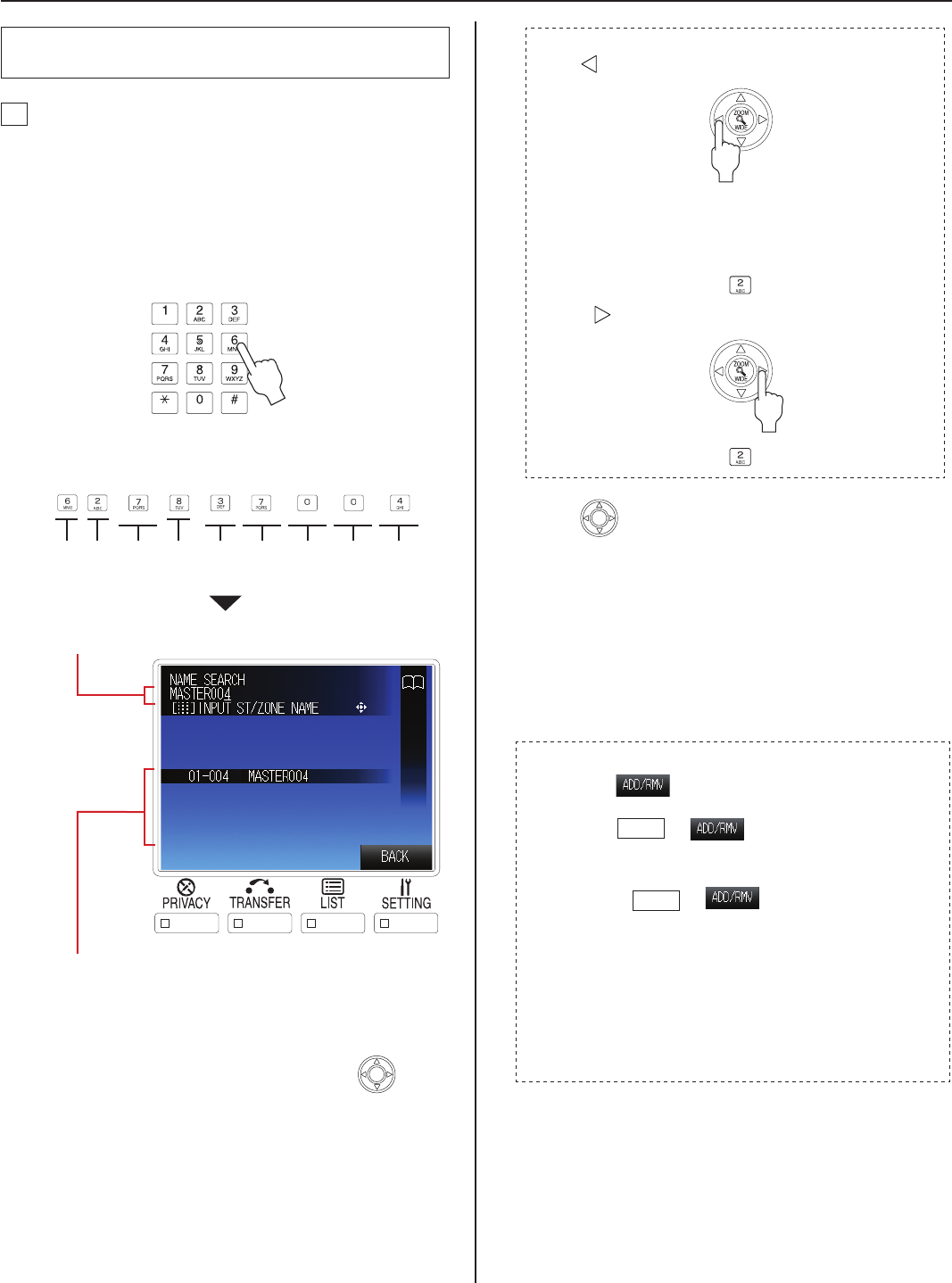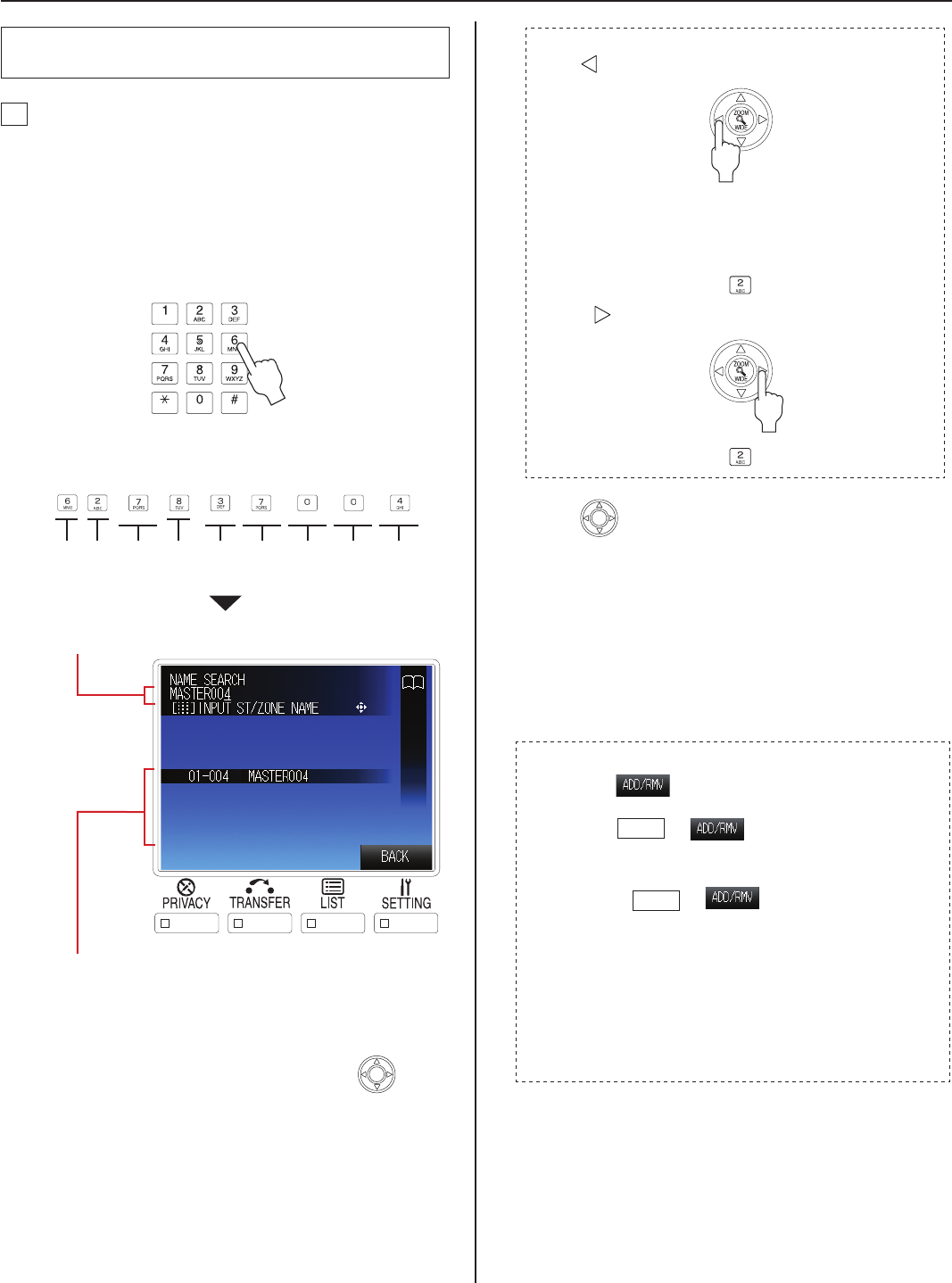
30
Searching for a station, zone or remote site
from the list
A
Searching for a station or zone in your site by
entering the name [NAME SEARCH]
Select [NAME SEARCH] either in the standby mode
1
(→P. 28) or the SEARCH LIST (→P. 29).
Enter a name by using the dial keys.
2
(→P. 40)
e.g.)
When searching for "MASTER004";
Press the dial keys as follows.
M
00
AS
4
TER
(4 times) (3 times) (8 times) (8 times) (4 times)(twice)
The entered characters are displayed here.
All the station and/or zone names that include the entered
characters in your site are displayed in the list.
The search is narrowed down whenever a character is
*
added.
NOTE:
You can also select a station from the list by using
after
you select [NAME SEARCH] in step
1
.
To delete the just entered character:
Press
.
To enter the same characters or characters on the
same dial key sequentially:
(e.g.: To enter “AB”)
1. Enter “A”. (Press the dial
key once.)
2. Press
.
3. Enter “B”. (Press the dial key twice.)
Press
3
to select the target station or zone (so
that it is highlighted) from the list.
You can select up to 5 stations and/or zones if [ADD/
*
RMV] is displayed on the screen. (See below.)
Start calling (talking), monitoring or paging by
4
following the procedure for the corresponding
performance. (→P. 35-37)
T
o select two or more stations and/or zones from the
list: (When
(Add/Remove) is displayed on the
screen)
Press
1)
LIST
as with the target station or
zone highlighted.
The station or zone is checked.
Press
*
LIST
as again to clear the check.
Repeat step 1) to select more stations and/or zones.
2)
You can select up to 5 stations and/or zones.
*
To select 5 stations and/or zones, after checking 4
stations and/or zones, select the 5th one so that it is
highlighted. (The 5th station or zone is not checked.)
You cannot select two or more remote sites.
*