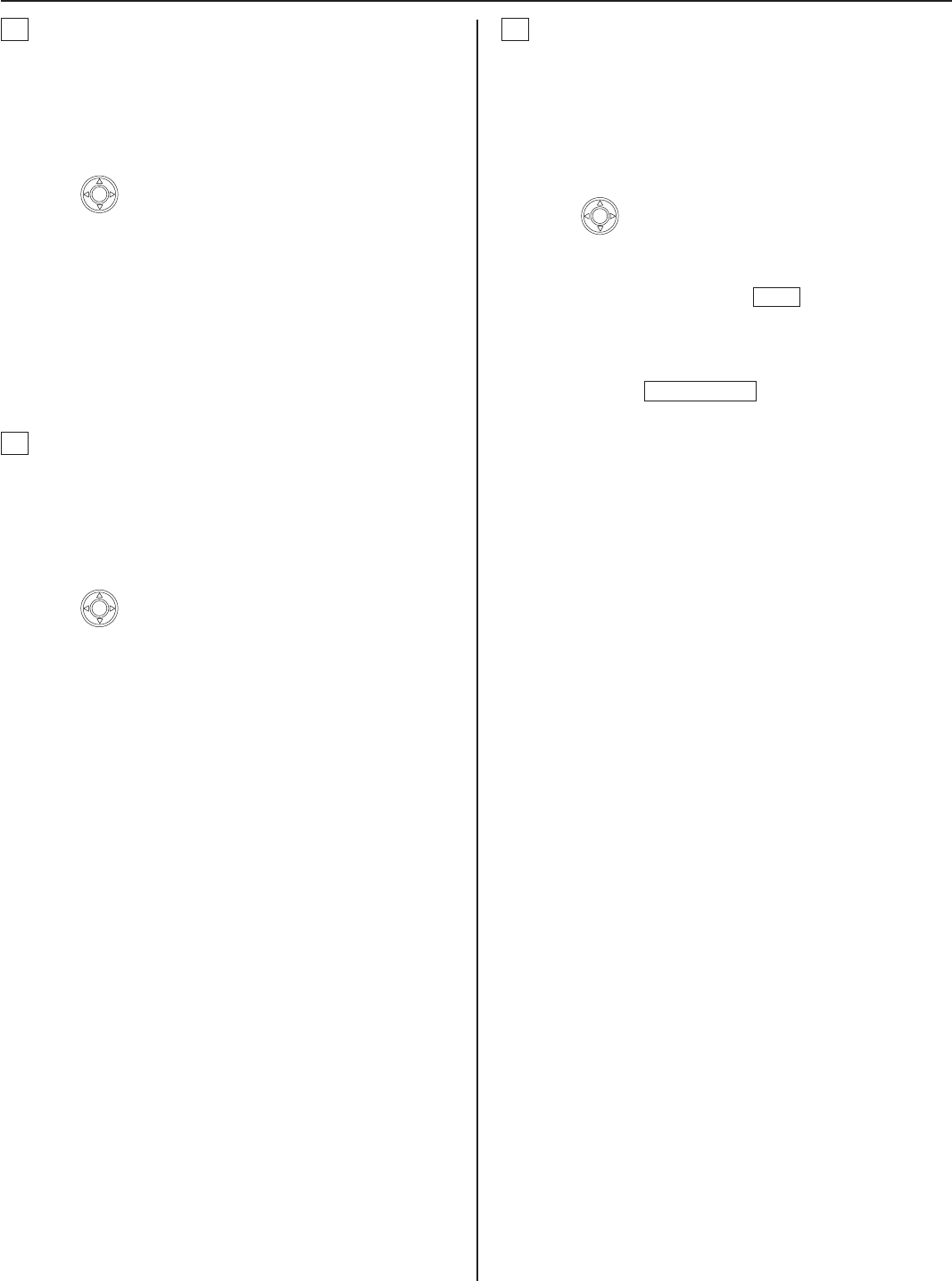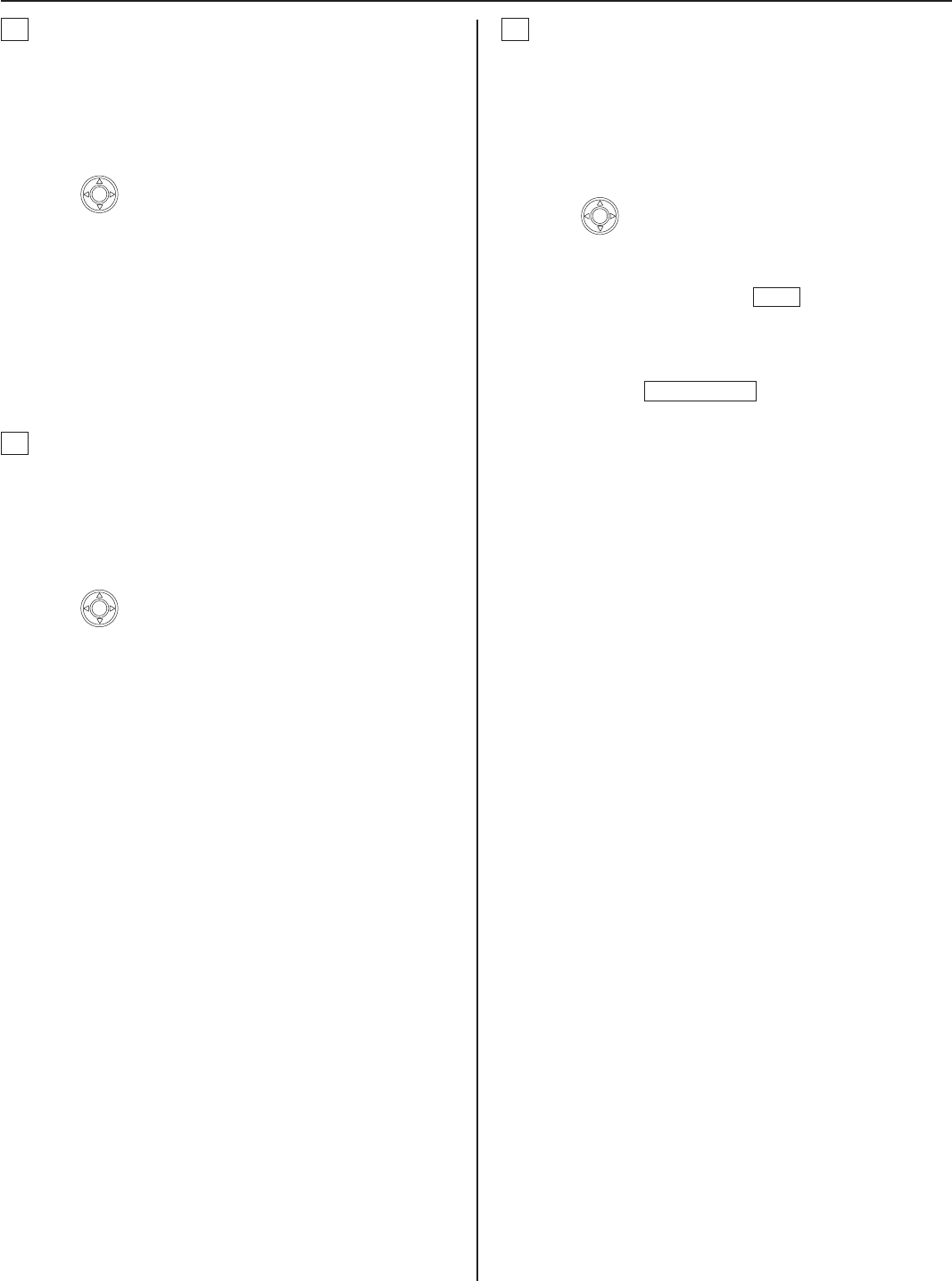
32
D
Searching for a paging zone in your site from the
list [PAGING ZONE]
Select [PAGING ZONE] from the SEARCH LIST.
1
(→P. 29)
All the registered paging zones are displayed in the list.
Press
2
to select the target zone (so that it is
highlighted).
You can select up to 5 zones.
*
(→P. 30)
Start paging by following the procedure for paging.
3
(→P. 37)
E
Searching for a chime zone in your site from the
list [CHIME ZONE]
Select [CHIME ZONE] from the SEARCH LIST.
1
(→P. 29)
All the registered chime zones are displayed in the list.
Press
2
to select the target zone (so that it is
highlighted).
You can select up to 5 zones.
*
(→P. 30)
Start chime paging by following the procedure for
3
chime paging.
(→P. 37)
F
Searching for a remote site as the target of
calling, paging or chime paging from the list
[REMOTE SITE]
Select [REMOTE SITE] from the SEARCH LIST.
1
(→P. 29)
All the registered remote sites are displayed in the list.
Press
2
to select the target site (so that it is
highlighted).
After this step, you can call the target site with the
*
“Normal” priority by pressing
TALK
.
For other calling operations such as selecting the priority,
refer to P. 35.
After pressing
3
ZOOM/WIDE
, select the performance
you want to do from [CALL], [PAGING] and [CHIME]
from the list (so that it is highlighted).
Start calling, paging or chime paging by following the
4
procedure for the corresponding performance
(→P. 35, 37).
NOTES:
Before you perform calling, paging or chime paging to a
•
remote site, confi rm what unit(s) in the site will receive and/or
respond to your performance.
You cannot select two or more remote sites.
•