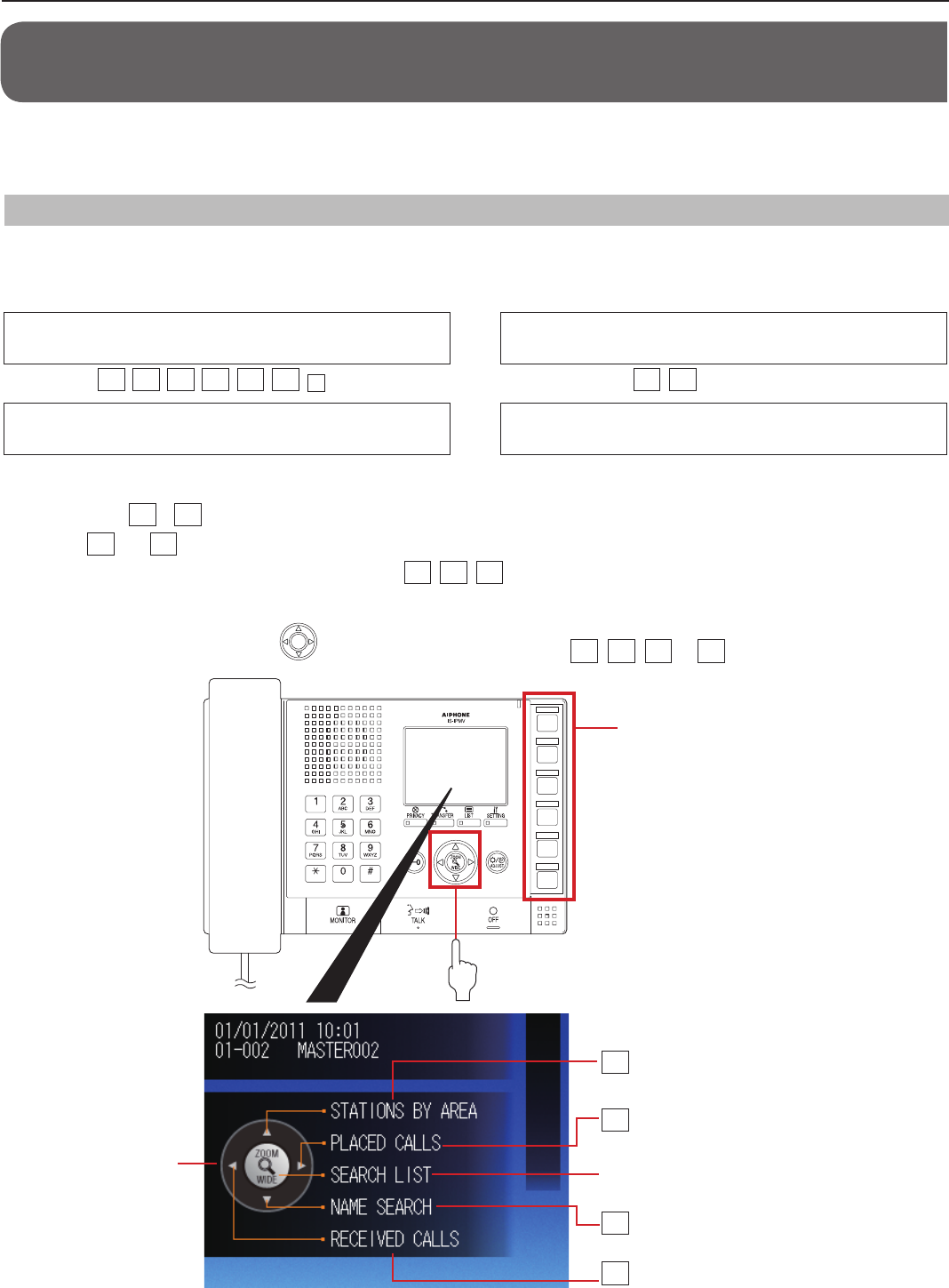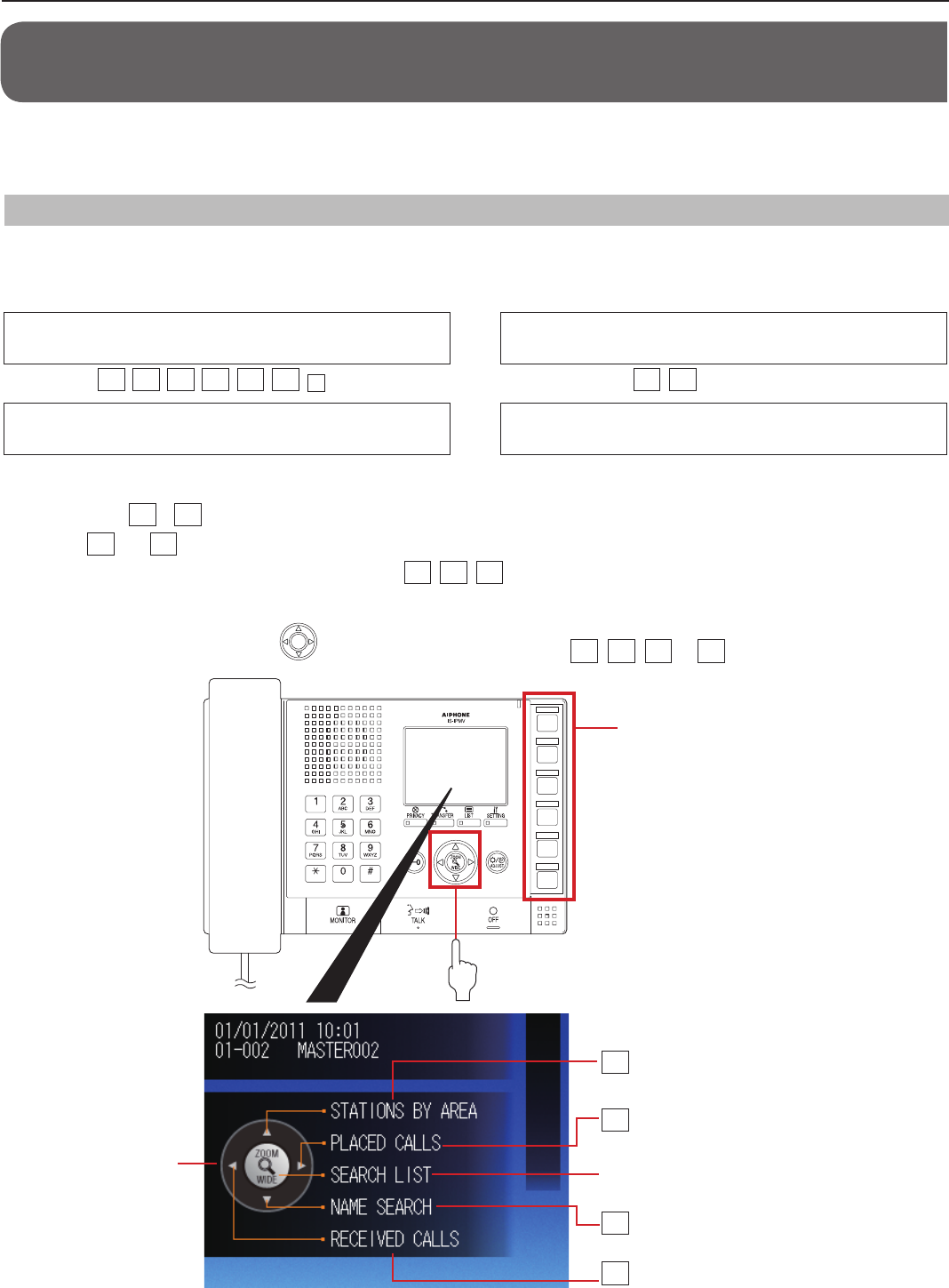
28
Searching for a station, zone or remote site
Read this section before you perform calling, monitoring, paging or chime paging for the fi rst time to learn how to search for stations,
zones or remote sites. The search can be performed in the following search methods by using the search items, dial keys or speed
dial buttons to suit your needs.
PERFORMING CALLING, MONITORING, PAGING AND
CHIME PAGING ON THE MASTER STATION
The following describes how to operate the master station to perform calling, monitoring, paging and chime paging.
If your standard (IP) system includes a PC master station (IS-SOFT), refer to the “OPERATION MANUAL” for the PC master station
*
(IS-SOFT) for details about operating it.
Searching for a station, zone or remote site
from the list (→P. 30)
Search items:
A
,
B
,
C
,
D
,
E
,
F
(
F
is for a remote site.)
Searching for a station or zone by number
using the dial keys (→P. 33)
Searching for a station, zone or remote site
from the placed call or received call list (→P. 33)
Search items:
G
,
H
Selecting a station, zone or remote site by
using the speed dial buttons (→P. 34)
■
Basic procedure for selecting the search items
The search items
A
–
H
can be selected from the standby mode or the SEARCH LIST.
* The items
A
and
B
can be selected from both the standby mode and the SEARCH LIST.
* A remote site can be selected by using the search item
F
,
G
,
H
, or the speeds dial buttons.
[In the standby mode]
Press the corresponding button on to select the target search item
A
,
B
,
G
or
H
by following the key map.
Speed dial buttons
Search items
A
NAME SEARCH (→P. 30)
B
STATIONS BY AREA (→P. 31)
G
PLACED CALLS (→P. 33)
H
RECEIVED CALLS (→P. 33)
Press to display the SEARCH LIST.
Key map