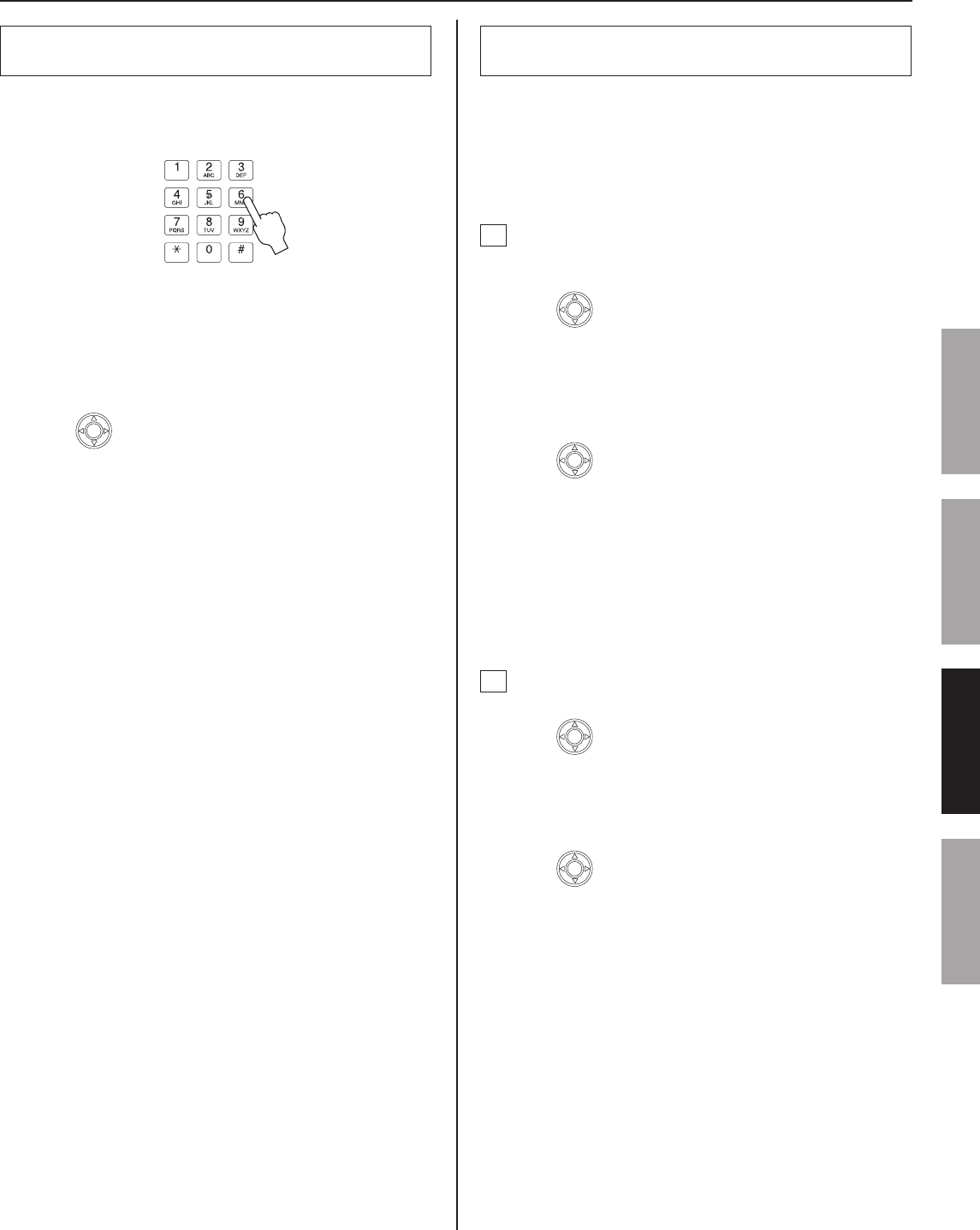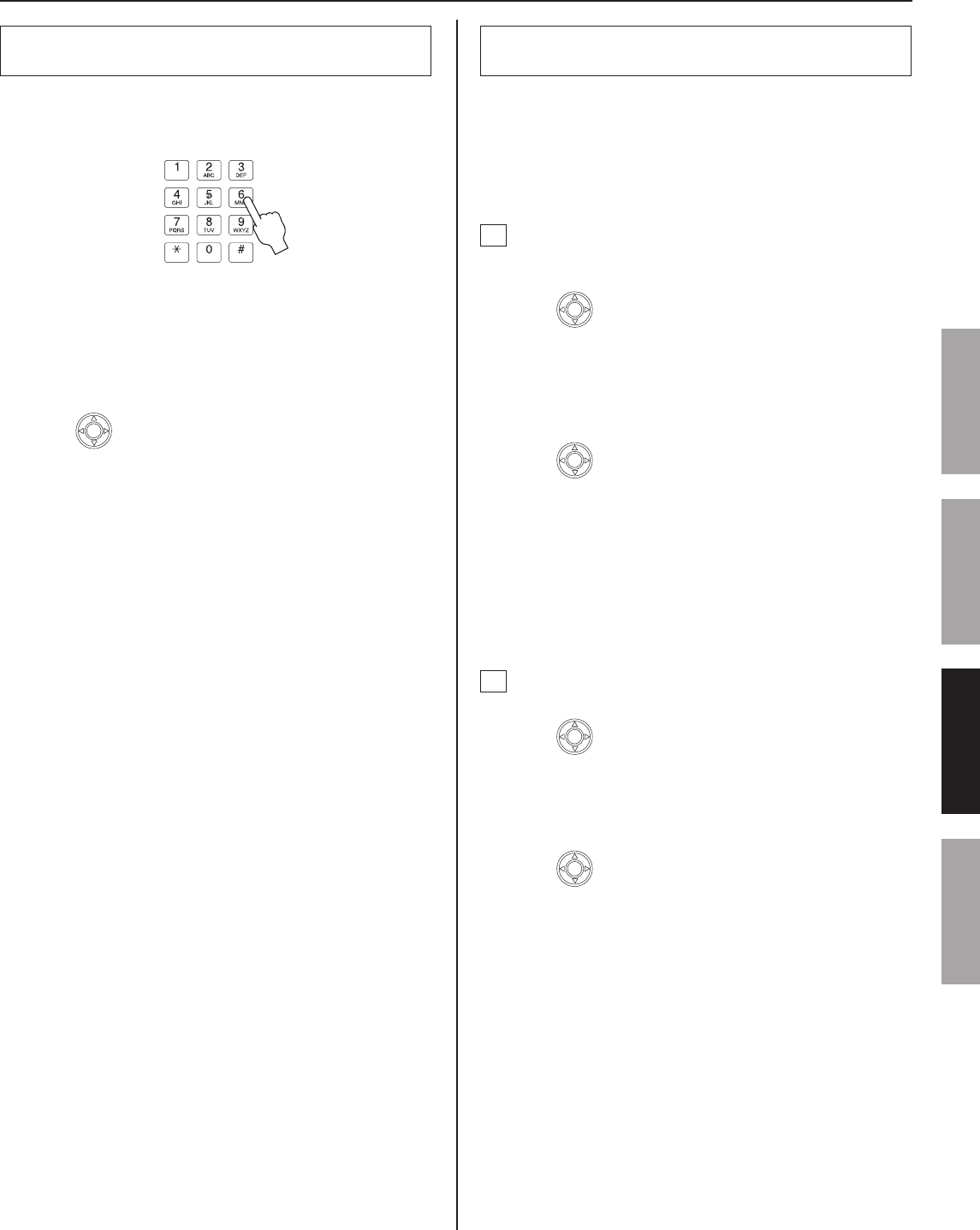
33
GETTING STARTED USING THE SYSTEM APPENDIX
SETTING AND ADJUSTMENT
Searching for a station or zone by number
using the dial keys
Enter the number of the station or zone in your site
1
you want to search for by using the dial keys in the
standby mode.
The entered numbers are displayed, and all the stations
and/or zones that include the entered number are
displayed in the list.
The search is narrowed down whenever a fi gure is
*
added.
Press
2
to select the target station and/or zone (so
that it is highlighted).
You can select up to 5 stations and/or zones.
*
(→P. 30)
Start calling (talking), monitoring or paging by
3
following the procedure for the corresponding
performance.
(→P. 35-37)
Searching for a station, zone or remote site
from the placed call or received call list
You can search for a station, zone or remote site from the most
recent 20 items of the call and/or (chime) paging record or
reception record.
The items are displayed in the list in chronological order.
*
G
Searching for a station, zone or remote site
from the call and/or (chime) paging record list
[PLACED CALLS]
Press
1
to select [PLACED CALLS] in the
standby mode. (→P. 28)
Up to 20 items (target stations, zones or remote sites) of
the most recent call and/or (chime) paging you performed
are displayed in the list.
Press
2
to select the target station, zone or
remote site (so that it is highlighted).
Start calling (talking), monitoring, paging or
3
chime paging by following the procedure for the
corresponding performance. (→P. 35-37)
H
Searching for a station or remote site from the
reception record list [RECEIVED CALLS]
Press
1
to select [RECEIVED CALLS] in the
standby mode. (→P. 28)
Up to 20 items (stations or remote sites) of the most recent
call and/or paging you received are displayed in the list.
Press
2
to select the target station or remote site
(so that it is highlighted).
Start calling (talking) or monitoring by following the
3
procedure for the corresponding performance.
(→P. 35, 36)