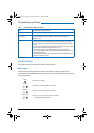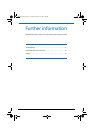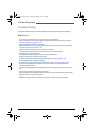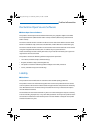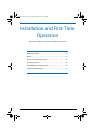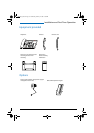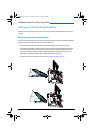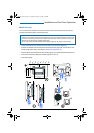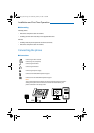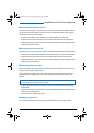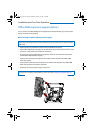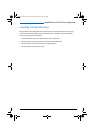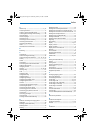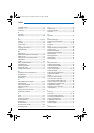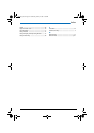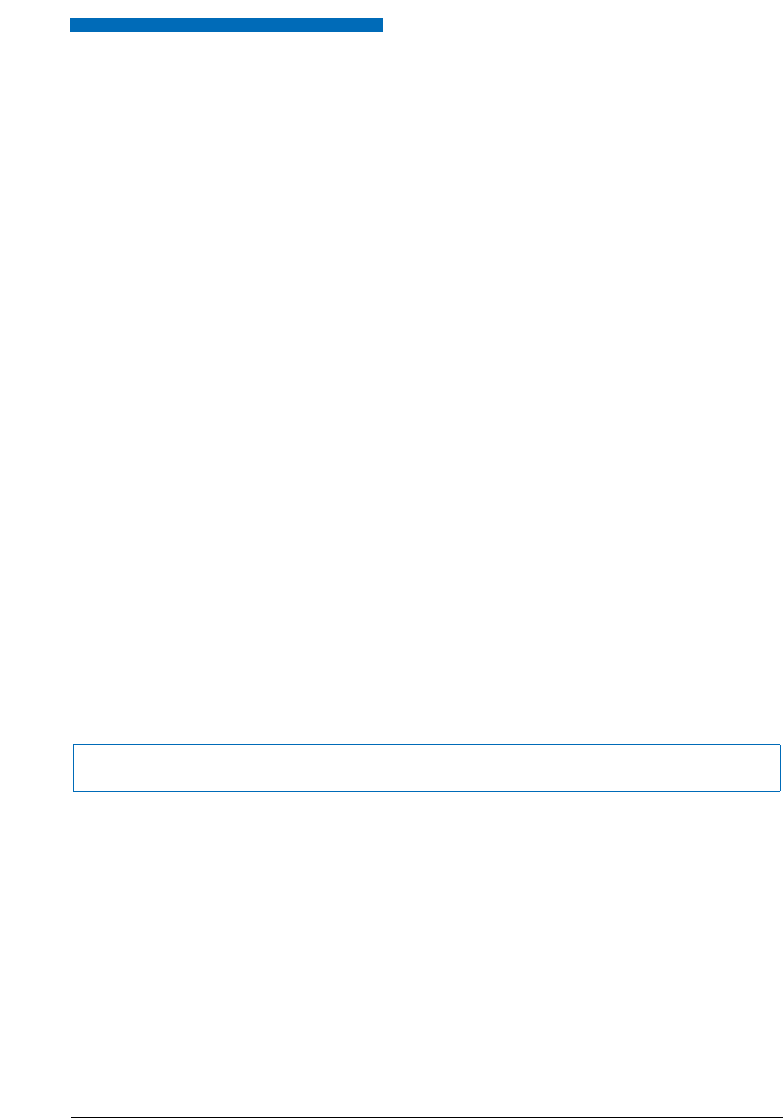
Installation and First-Time Operation
79
■
Connecting your phone to the LAN
This phone communicates via the same connection as your PC (IP network / LAN). This means
you do not need a special phone connection. Ask your system administrator if you have any
doubts about your phone’s connection.
• Connecting the LAN cord (not included in the scope of delivery) to a LAN socket.
• Plug the connector at the loose end on the underside of the phone into the LAN socket.
• Desktop installation only: To relieve the strain on the cable feed the cable through one of the
cable guides on the stand rest.
■
Connecting your PC to the LAN
If required, you can connect your PC or another LAN device to the phone, for example a printer.
• Connecting the LAN cord (not included in the scope of delivery) to the PC’s network socket.
• Plug the connector at the loose end on the underside of the phone into the PC socket.
• Desktop installation only: To relieve the strain on the cable feed the cable through one of the
cable guides on the stand rest.
■
Connecting the power supply
If your LAN supports Power-Over-Ethernet (PoE), the phone will be powered via the LAN cord
and you will not require a power adapter.
If your LAN does not support PoE or if you have installed a switch between the LAN and the
phone that does not support PoE, you will need the optional power adapter to power the
phone.
• Plug the round connector of the thin power cord on the underside of the phone into the
power socket.
• Desktop installation only: To relieve the strain on the cable feed the cable through one of the
cable guides on the stand rest.
• Connect the power supply to the mains.
■
Logging your phone on
Your system administrator has to prepare the system before you can log on your phone.
Note:
Only use the optional original plug-in power adapter.
eud-0830_en.book Page 79 Wednesday, January 24, 2007 2:00 PM