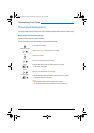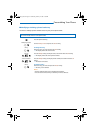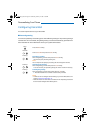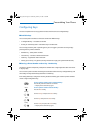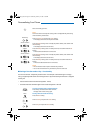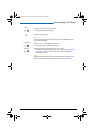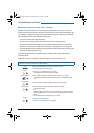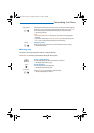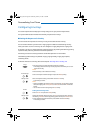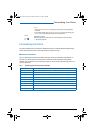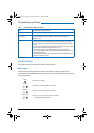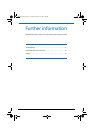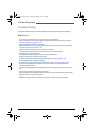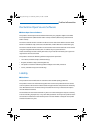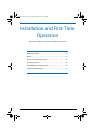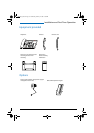Personalizing Your Phone
68
Configuring Line Keys
This section explains how to adapt your Line key settings to suit your personal requirements.
Your system administrator will determine whether your phone has Line keys.
■
Setting the Response of a Line Key
You want to set the response of a Line key in case you are called on that Line key.
You can choose whether you also want a ringing signal in addition to the flashing Line key
when you receive a call on a Line key. You can configure a ringing delay for the ringing tone.
To answer a call you can choose between answering directly by pressing the Team key, picking
up the handset, and using automatic hands-free operation.
Answering an external call using automatic hands-free operation is not available.
The following audio settings are possible: ringing, ringing melody, ringing signal speed,
answering mode.
To find out how to use a line key, refer to the Chapter "Phoning over a Line Key", 49.
<long>
Press the Line key you want and hold it down for a moment.
➞
The display shows the line key and the properties with which you can con-
figure the line key.
Note:
The Personal key is also treated as a line key.
<Audio setting>
Scroll to the required audio settings and press the Modify Foxkey.
<Setting value>
Select the required setting and confirm with the Ok Foxkey.
➞
The setting is stored.
Note:
• Setting possibilities for ringing: Off for no ringing tone, On for instant ringing
tone, and ringing tone Del 10s, Del 20s and Del 30s and confirm Ok with the
Foxkey.
• You can listen to each setting using the Test Foxkey.
Answer
Setting the answering mode:
Scroll to Answer and press the Modify Foxkey.
<Setting value>
Change the settings used to answer a call: Key to answer the call by pressing
the line key, Handset to answer by picking up the handset, and Hands-free to
answer automatically with hands-free, and confirm with the Ok Foxkey.
➞
The setting is stored.
eud-0830_en.book Page 68 Wednesday, January 24, 2007 2:00 PM