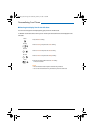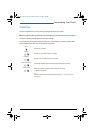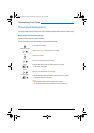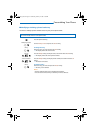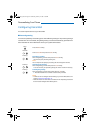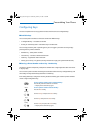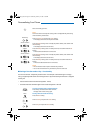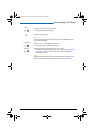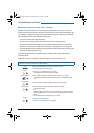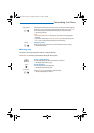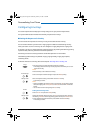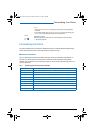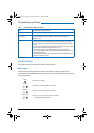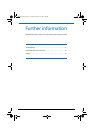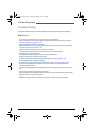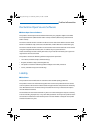Personalizing Your Phone
66
■
Storing a Team Partner under a Key – Team Key
Together with other members you wish to organise yourself into a team so that on the one
hand you can always be reached as a team and, on the other, to ensure mutual substitution. You
can configure a configurable key as a Team key and then assign it to a team partner. One team
key is configured for each team member, allowing you:
• to call one another with a single keystroke;
• to answer an incoming call for another team member with a single keystroke;
• and to select whether the flashing team key should be complemented by a ringing tone
whenever a team partner is called. You can configure a ringing delay for the ringing tone;
• to choose between answering directly using automatic hands-free operation, picking up the
handset, and pressing the Team key.
The following audio settings are possible: ringing, ringing melody, ringing signal speed,
answering mode.
To find out how to use a Team key, refer to the Chapter "Using the Team Key", 38.
Note:
A team key can only be allocated to a configurable key.
<long>
Press the configurable key and hold it down for a moment.
➞
Display shows choice of key types.
Team key
Scroll to Team key and press the Select Foxkey.
➞
The display shows the current phone number.
<Phone number>
Enter or modify the phone number and confirm with the Ok Foxkey.
➞
The display shows the properties with which you can configure the team
key.
<Audio setting>
Scroll to the required audio settings and press the Modify Foxkey.
<Setting value>
Select the required setting and confirm with the Ok Foxkey.
➞
The setting is stored.
Note:
• Setting possibilities for ringing: Off for no ringing tone, On for instant ringing
tone, and ringing tone Del 10s, Del 20s and Del 30s and confirm Ok with the
Foxkey.
• You can listen to each setting using the Test Foxkey.
Answer
Setting the answering mode:
Scroll to Answer and press the Modify Foxkey.
☛
eud-0830_en.book Page 66 Wednesday, January 24, 2007 2:00 PM