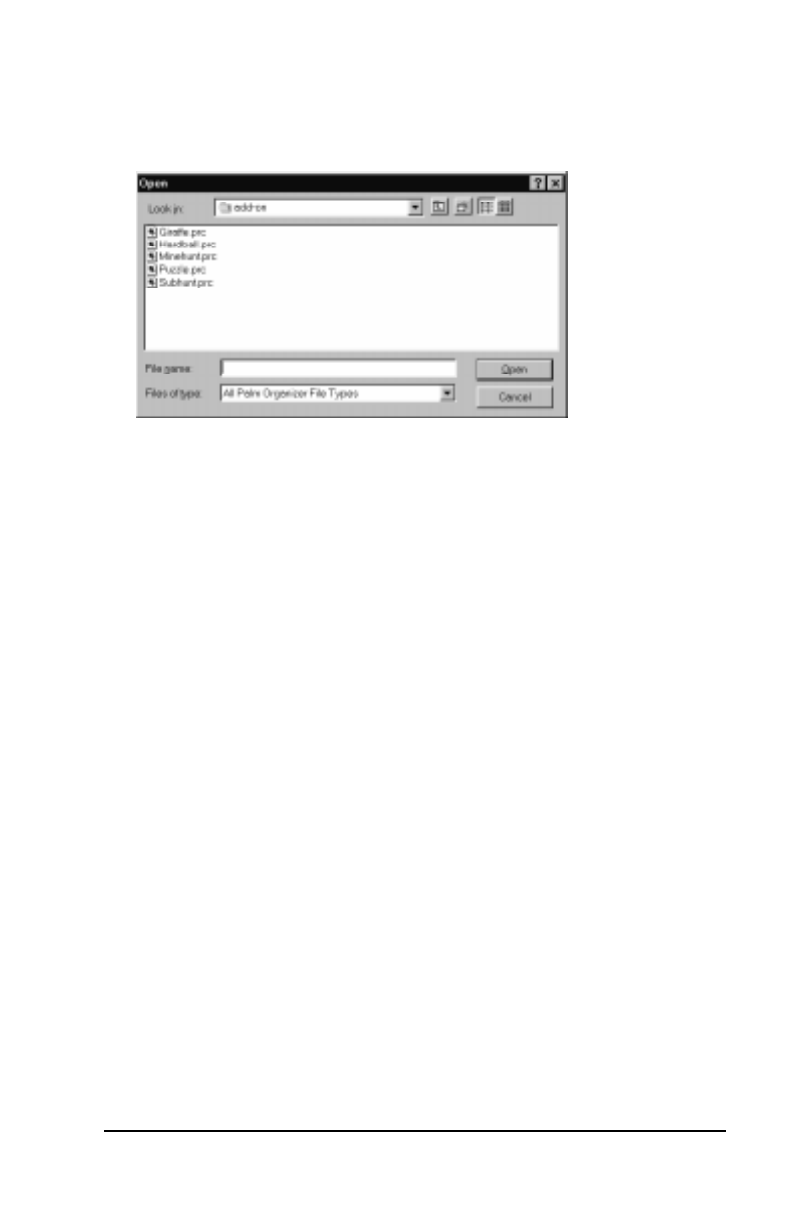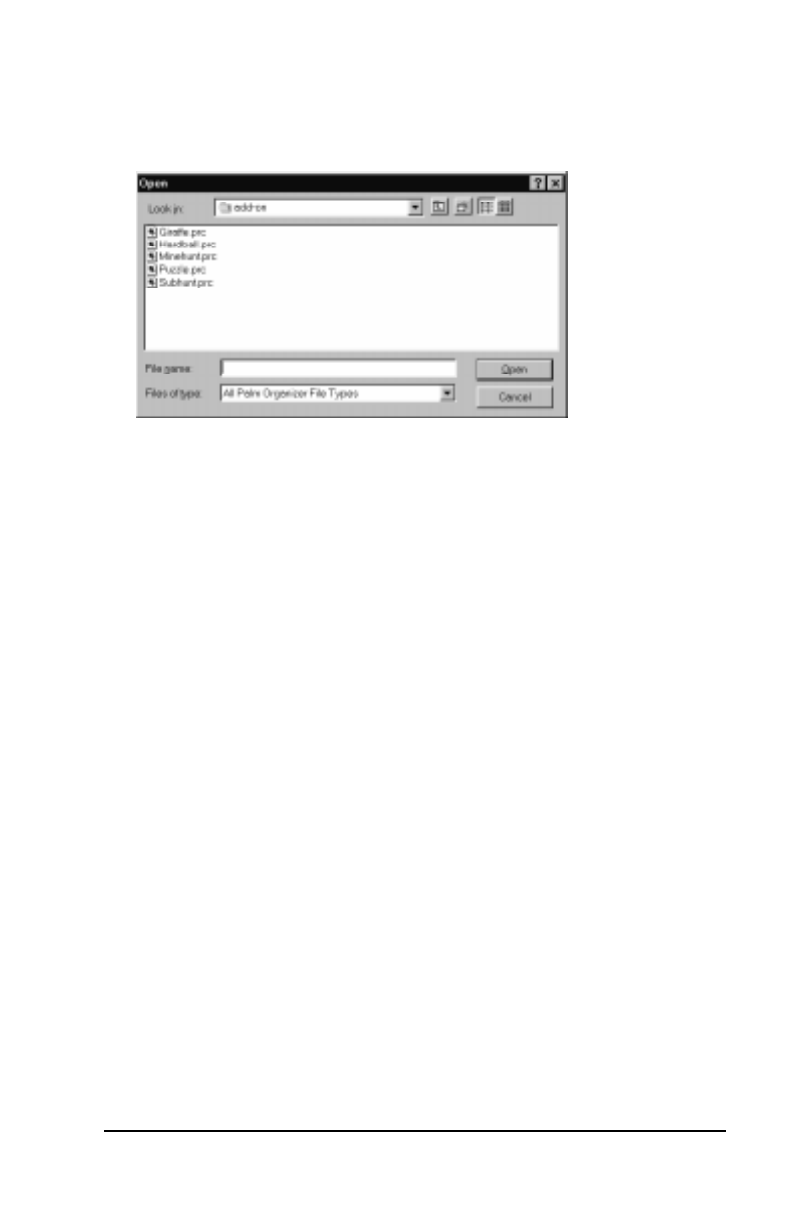
Chapter 4 Page 47
4. Select the name that corresponds to your Palm III organizer in the
User drop-down list.
5. Click the Add button to open the Open dialog.
6. Click the application(s) that you want to install on your Palm III
organizer.
7. Click the Open button to return to the Install Tool dialog.
Note: Review the list of applications you selected in the Install
Tool dialog. If you do not want to install an application,
click it and then click the Remove button. (This does not
remove the application from your computer, it simply
removes it from the list of applications to install.)
8. Perform a local HotSync
®
operation to install the application(s) you
selected in step 6. See “Conducting a Local HotSync Operation” in
the Applications Handbook for the Palm III Organizer for details.
Installing Games
The CD-ROM that comes with your Palm III organizer includes
several games that you can install with the Palm Install Tool. These
games include:
■ HardBall ■ Puzzle ■ Giraffe
■ MineHunt ■ SubHunt
Note: Giraffe is a fun, easy way for you to practice writing Graffiti
®
.
After you install and start a game, the instructions appear in the Game
menu. Depending on the game, the Game menu may also contain
commands to show high scores, to start a new game or to set
Preferences for the game.