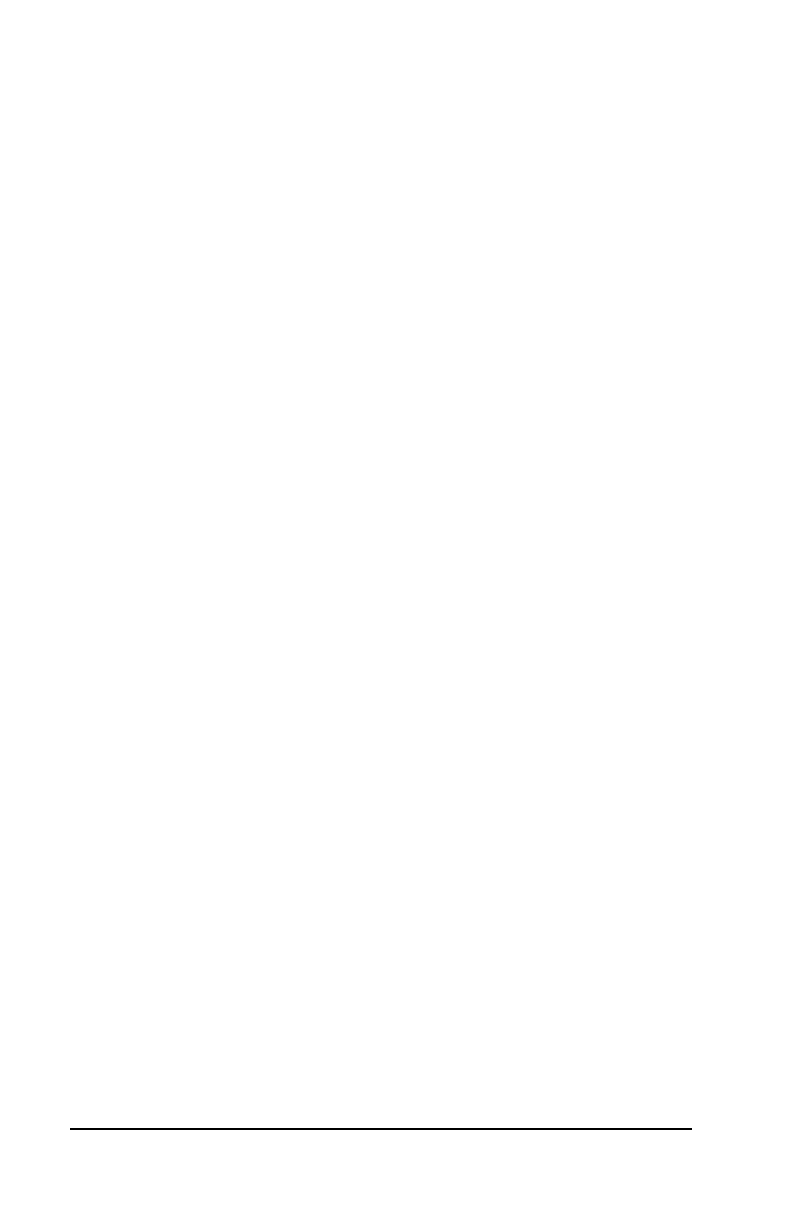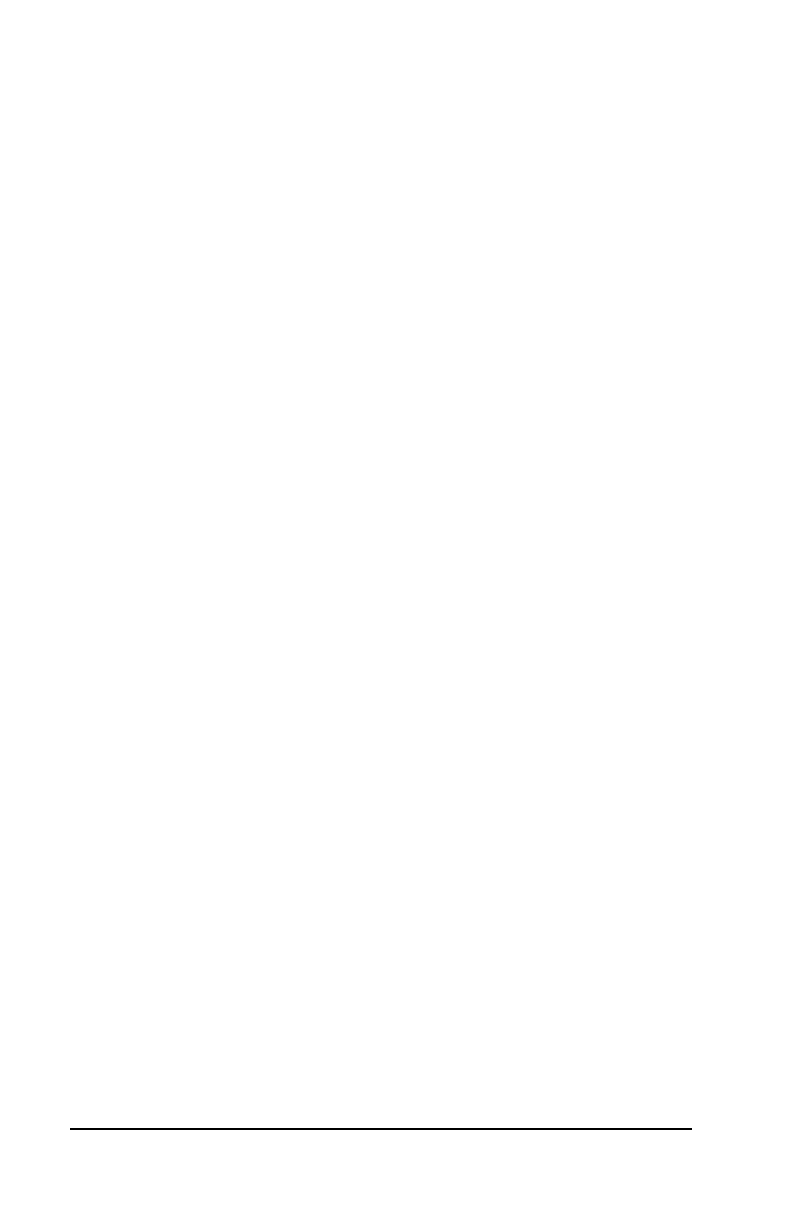
Page 12 Basic Handbook for the Palm III Organizer
Software Installation
The following instructions guide you through installing Palm
Desktop software. After you install the software, refer to the Help
menu for complete information about how to use Palm Desktop.
To ensure a safe and uninterrupted installation of the Palm Desktop
software, please do the following before installing:
■ Connect the cradle to your computer.
■ If you have placed your Palm III organizer in the cradle, remove it
during software installation.
■ Exit all programs, including those that run automatically at
startup, such as fax software, virus protection software, screen-
saver software, and application toolbars such as Microsoft Office.
■ If you are installing from diskettes (rather than the CD-ROM),
make sure the original Palm Desktop diskettes are write-
protected, and then make backup copies of them. When you finish,
use the copies to install the software, and store the original
diskettes in a safe place. Refer to your computer’s manual or
Windows User Guide if you need information about locking or
copying diskettes.
■ Do not simply copy the Palm Desktop files to your hard drive. You
must use the installer to place the files in their proper locations and
to decompress the files.
To install Palm Desktop software:
1. Exit any open Windows programs and disable any virus-scanning
software.
2. Insert the Palm Desktop CD-ROM into the computer’s CD-ROM
drive (or insert the diskette labeled Setup into the diskette drive).
3. Wait for the introduction screen to appear.
4. Click the Install button to begin the installation procedure.
5. Follow the instructions on the screen to complete the installation.