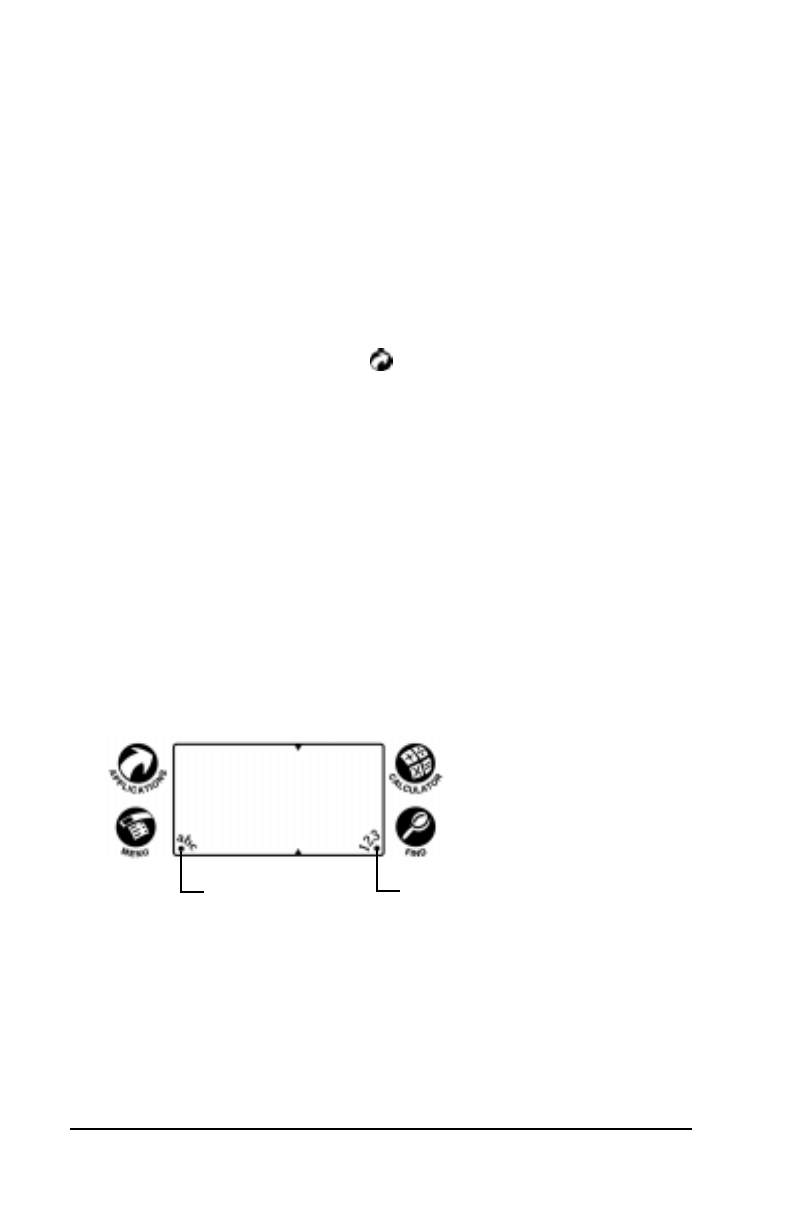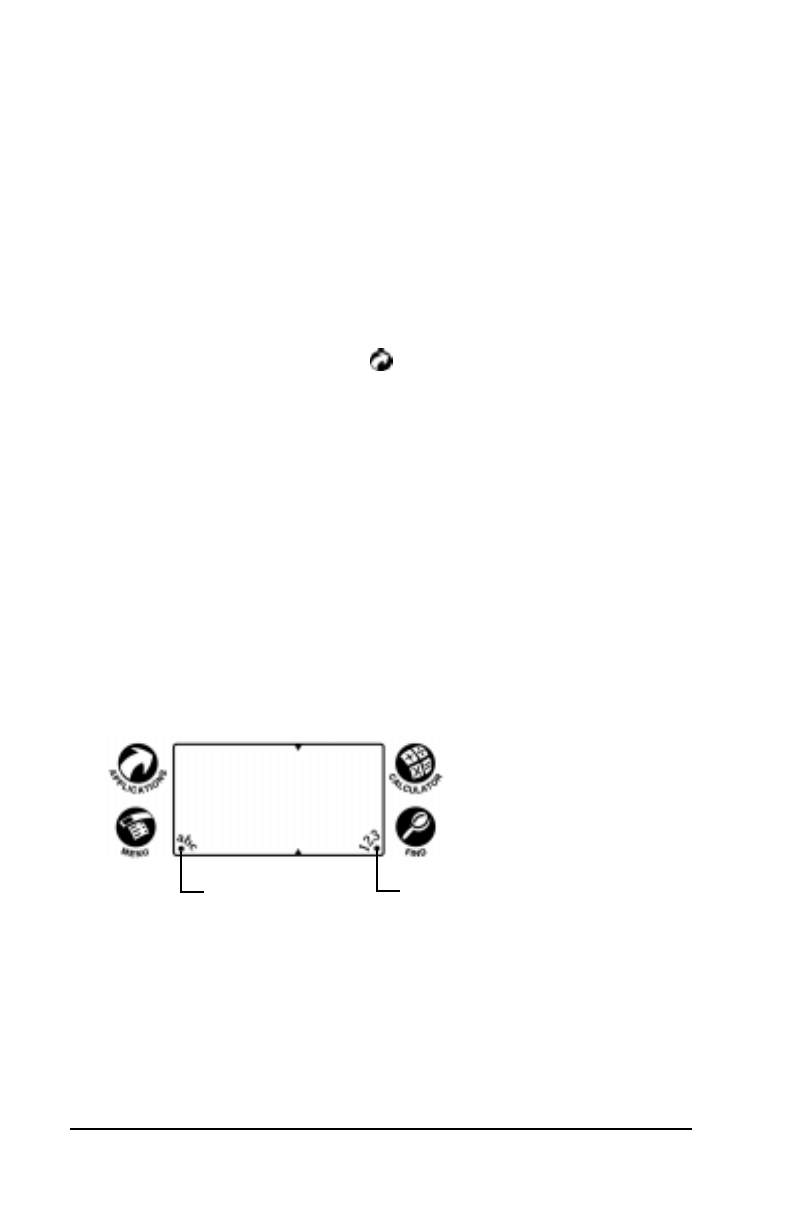
Page 16 Basic Handbook for the Palm III Organizer
4. Tap the pick list next to each application to assign it to a category.
Tip: To create a new category, tap Edit Category from the pick
list to open the Edit Categories dialog. Tap the New
button, enter the category name, and then tap the OK
button to add the category. Tap OK to close the Edit
Categories dialog.
5. Tap the Done button to close the Category dialog and return to the
Applications Launcher.
6. Tap the pick list in the upper-right corner of the screen and select
the application category you want to display.
Tip: You can also tap the icon to scroll through the
application categories.
Using the On-Screen Keyboard
You can activate the on-screen keyboard any time you need to enter
text or numbers on your Palm III organizer. Note that you cannot
enter Graffiti characters while using the on-screen keyboard.
To use the on-screen keyboard:
1. Open any Palm III organizer application (such as the Memo Pad
application, as described in the previous section).
2. Tap any record name, or tap the New button.
3. Tap the left target to open the Alpha keyboard, or tap the right
target to open the Numeric keyboard.
Tap here for letters
keyboard
Tap here for numbers
keyboard